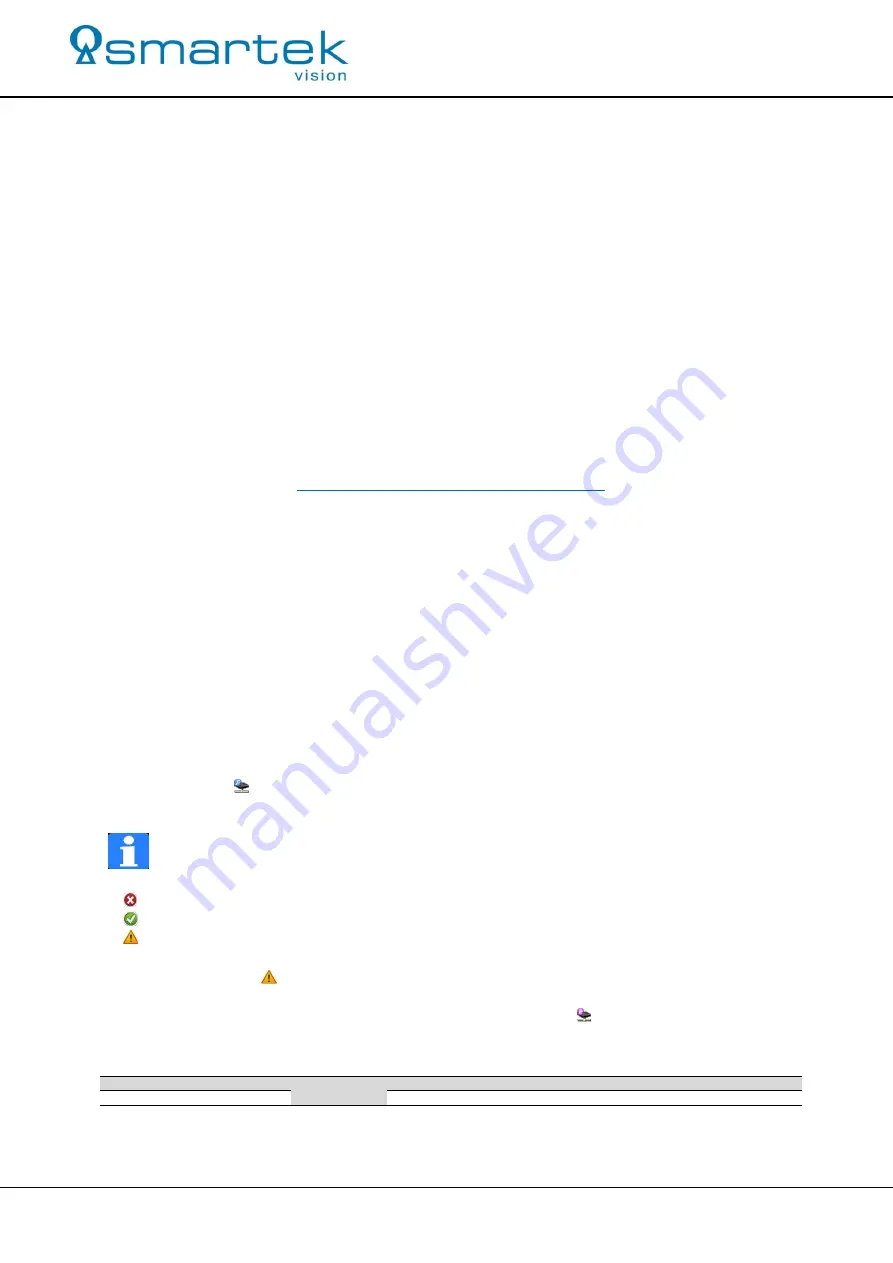
33
SMARTEK Vision | User Manual
– LED Strobe Controller Family | Doc. v2.2.1
(5)
LED illumination
o
Note: The illumination must not be equipped with any additional internal / external
control electronics!
(6)
Trigger source
(optional)
o
0 – 24V (voltage level for logical “1” from 3V).
o
IPSC-Series:
1,2kΩ / 0,5W resistor per trigger channel
(optional for Hi/Hi-Z trigger sources)
(7)
PC
with Microsoft Windows® or Linux 32-/64Bit operating system for configuration of the
device
o
10Mbit Ethernet network card (or faster), RS232 interface or USB1.x/2.0 interface
o
SMARTEK Vision
ScLib
PC configuration software, optional web browser software.
6.2. Software Installation
– SMARTEK Vision ScLib
Step 1:
Download the latest SMARTEK Vision ScLib SDK from:
http://www.SMARTEK.vision/media-center
Step 2:
To start the installation
Run
the ScLib SDK software installation. Please follow the
installation instructions to complete the installation process.
6.3. Getting Started with the Strobe Controller
Step 1 – Connect device:
Connect the strobe controller with an appropriate communication
cable to the target PC or switch. Connect the positive and negative leads of the power supply
to the power terminal of the strobe
controller
. Connecting the protective earth conductor is
mandatory for field operation and harsh environments.
Step 2 – Startup and IP setup:
Switch on the power supply as well as the power switch on the
front side of the strobe
controller
. Run the configuration tool
ScLibClient
from:
Start Menu
(All) Programs
SMARTEK Vision
ScLibClient
Press the button
Find Controllers
to search for devices over Ethernet, RS232 and USB. All
found devices are shown in the list below.
Note (Ethernet devices):
There is one of three available flags in front of the strobe
controller connection displayed in the list of found devices:
Device available and waiting for connection
Connection to device established
Unable to connect to device; usually caused by bad IP-configuration (Ethernet only)
In case that the sign
Unable to connect to device
is shown in front of the
Connection
of the
strobe controller,
the current IP configuration is invalid. IP address and subnet mask of a
selected strobe controller can be changed by pressing the button S
et Device IP Address.
For
a quick start it is recommended to use the IP configuration as shown in the table below:
NIC*
Other NICs
Strobe Controller #1 Strobe Controller #2
Strobe Controller #n
IP
169.254.0.1
not 169.254.x.x
255.255.0.0
169.254.1.1
169.254.1.2
169.254.1.n
Subnet mask
255.255.0.0
255.255.0.0
255.255.0.0
255.255.0.0
*Physically connected to the Strobe Controller(s)






























