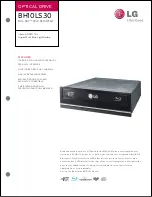7
SmartDisk FireWire CD-R/W User Guide
1. Welcome to SmartDisk FireWire CD-R/W
Features and Benefits ....................................................................................10
Package Contents..........................................................................................10
Optional Accessories .....................................................................................10
System Requirements....................................................................................11
Macintosh OS Users .............................................................................11
Windows PC Users ...............................................................................11
Technical Support ..........................................................................................11
2. Installing the Software
Introduction ....................................................................................................12
Macintosh Users ............................................................................................12
Windows Users ..............................................................................................13
Installing the SmartDisk Filter Driver.....................................................13
Installing Easy CD Creator Software.....................................................13
For Windows 98 SE Users Only............................................................13
3. Connecting SmartDisk FireWire CD-R/W
Introduction ....................................................................................................14
How Power is Supplied to your CD-RW Drive ...............................................14
Macintosh Users ............................................................................................15
Disconnecting SmartDisk FireWire CD-R/W from your Macintosh .......15
PC Users........................................................................................................16
Drive Letter Assigned............................................................................16
Disconnecting SmartDisk FireWire CD-R/W from a PC........................17
4. Using SmartDisk FireWire CD-R/W
Introduction ....................................................................................................19
Inserting and Ejecting CDs.............................................................................19
Macintosh..............................................................................................20
PC .........................................................................................................20
Emergency Eject ...................................................................................21
Playing Back (Reading) CDs..........................................................................21
Macintosh..............................................................................................21
PC .........................................................................................................21
Line Output Jack ...................................................................................21
Recording CDs...............................................................................................22
Macintosh..............................................................................................22
PC .........................................................................................................22
CD Recording Tips................................................................................22
Types of CDs .................................................................................................22
CD-ROM ...............................................................................................22
Contents