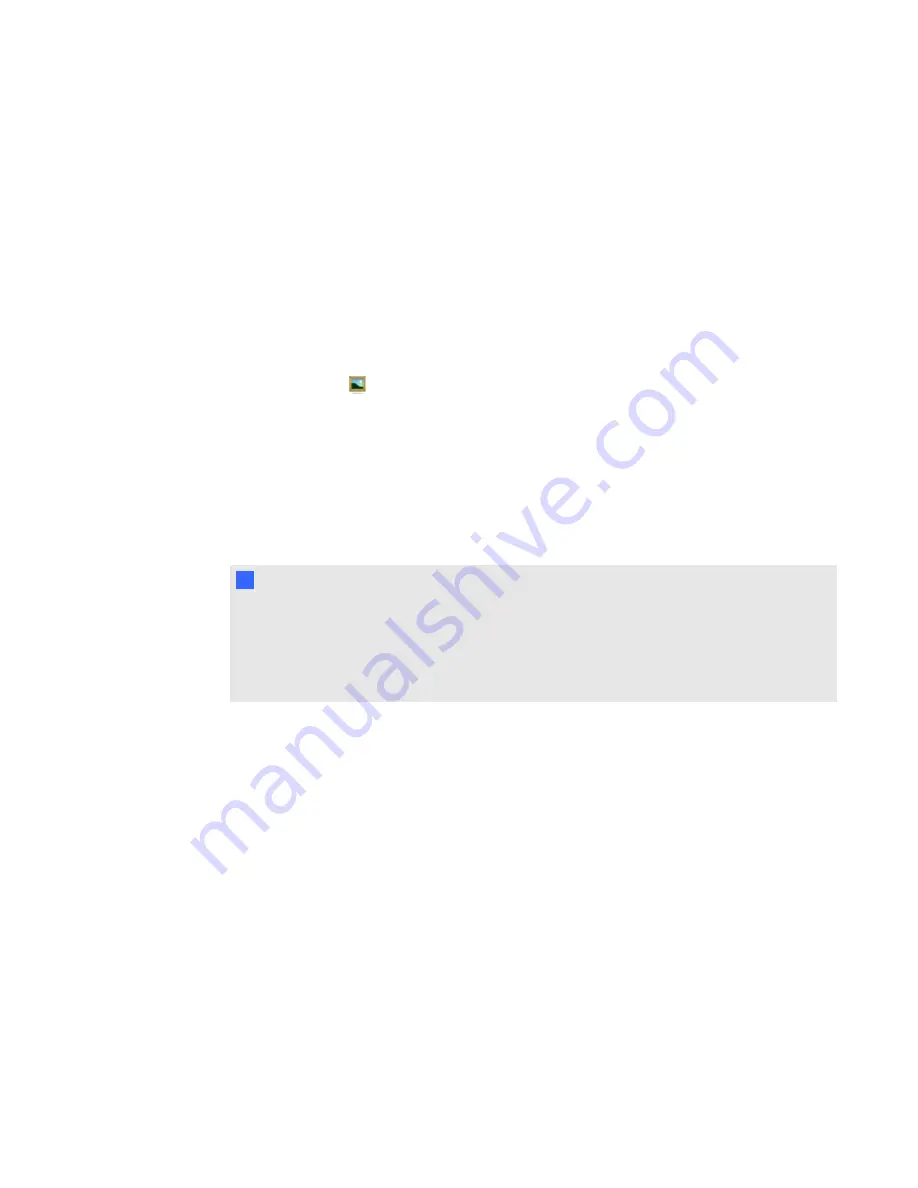
Using Google 3D Warehouse with
SMART Notebook 3D Tools
Google 3D Warehouse is an online repository of 3D models. The Gallery tab in SMART Notebook
software includes a link to Google 3D Warehouse. Using this link, you can search for 3D models and
download them to your computer. You can then insert the 3D models into your .notebook files.
g
To download 3D models from Google 3D Warehouse
1. Press the
Gallery
tab.
2. Press
Google 3D Warehouse
.
Google 3D Warehouse appears in the bottom section of the Gallery tab.
3. Search or browse for a 3D model that you want to download.
Select the model.
4. Press
Download Model
, and then press the
Download
link beside
Collada (.zip)
.
N
N O T E S
When you first download a 3D model, Google 3D Warehouse might prompt you for a
nickname.
For Mac OS X, if the download is cancelled, the 3D model still saves to the Downloads
folder.
5. Save the .zip file to your computer.
6. Extract the contents of the .zip file to a folder on your computer.
g
To insert a 3D model downloaded from Google 3D Warehouse
See
C H A P T E R 3
Using Google SketchUp and 3D Warehouse with SMART Notebook 3D Tools
16
Summary of Contents for Smart Notebook 3D Tools
Page 1: ...SMART Notebook 3D Tools User s guide...
Page 4: ......
Page 8: ......
Page 18: ......
Page 22: ...S scenes 9 SketchUp 15 W Warehouse 16 Windows operating systems 2 I N D E X 18...
Page 23: ......
Page 24: ...SMART Technologies smarttech com support smarttech com contactsupport...



















