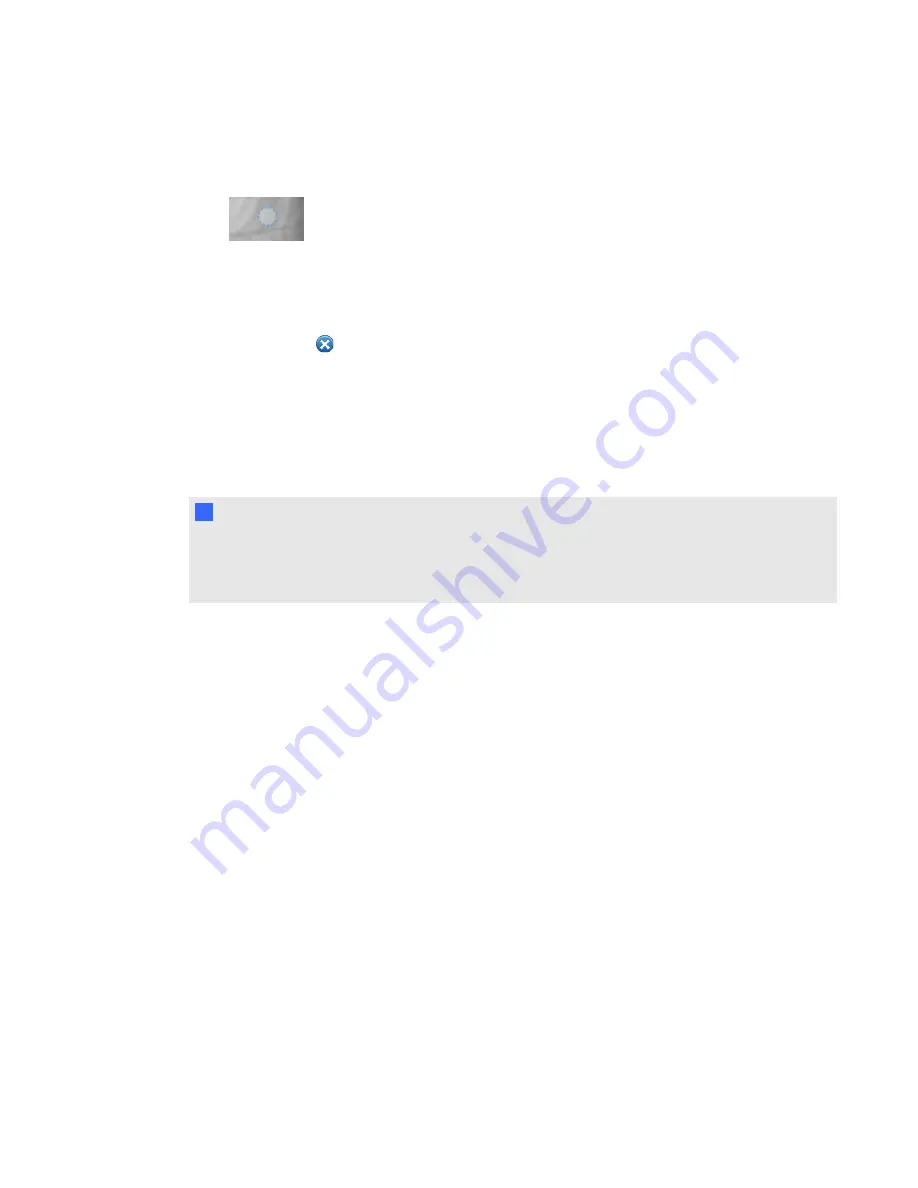
The label is hidden.
2. Press the label's connection point to display the label.
g
To remove a label
1. Select the label.
2. Press
Close
.
Navigating 3D scenes
Large 3D models that contain internal details are called 3D scenes. You can navigate 3D scenes
using controls in SMART Notebook software.
N
N O T E
You can use the navigation controls to navigate any 3D model. However, not all 3D models contain
internal details. If you enter a 3D model that doesn’t contain internal details, the interior appears
empty.
C H A P T E R 2
Inserting and manipulating 3D models
9
Summary of Contents for Smart Notebook 3D Tools
Page 1: ...SMART Notebook 3D Tools User s guide...
Page 4: ......
Page 8: ......
Page 18: ......
Page 22: ...S scenes 9 SketchUp 15 W Warehouse 16 Windows operating systems 2 I N D E X 18...
Page 23: ......
Page 24: ...SMART Technologies smarttech com support smarttech com contactsupport...
























