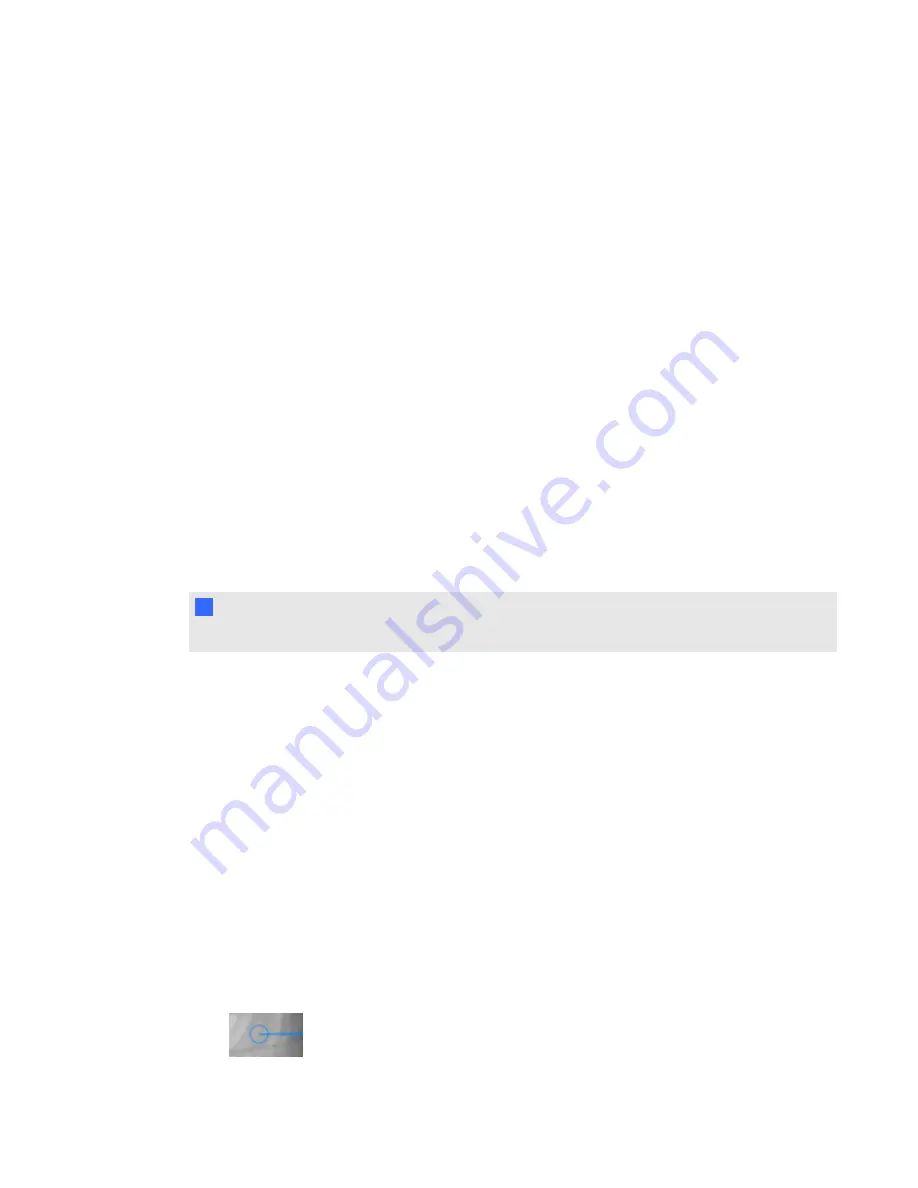
g
To pause animation
1. Select the 3D model.
2. Press the 3D model’s menu arrow, and then select
Animation > Play/Pause Animation
.
g
To resume playing animation
1. Select the 3D model.
2. Press the 3D model’s menu arrow, and then select
Animation > Play/Pause Animation
.
g
To restart animation
1. Select the 3D model.
2. Press the 3D model’s menu arrow, and then select
Animation > Restart Animation
.
Adding labels
You can use labels to highlight different components of a 3D model. Labels can be text, shapes or
other 2D objects.
N
N O T E
You can add labels to 3D models containing animation.
g
To add a label
1. Select the 3D model.
2. Right-click the 3D model where you want to connect the label, and then select
Add Label
.
A label appears.
3. To use text in the label, double-click the label’s default text and then type your own text.
OR
To use a shape or other 2D object in the label, create the object and then drag it into the label.
4. Optionally, drag the label’s connection point to a different location on the 3D model.
g
To hide and display a label
1. Press the label’s connection point on 3D model.
C H A P T E R 2
Inserting and manipulating 3D models
8
Summary of Contents for Smart Notebook 3D Tools
Page 1: ...SMART Notebook 3D Tools User s guide...
Page 4: ......
Page 8: ......
Page 18: ......
Page 22: ...S scenes 9 SketchUp 15 W Warehouse 16 Windows operating systems 2 I N D E X 18...
Page 23: ......
Page 24: ...SMART Technologies smarttech com support smarttech com contactsupport...
























