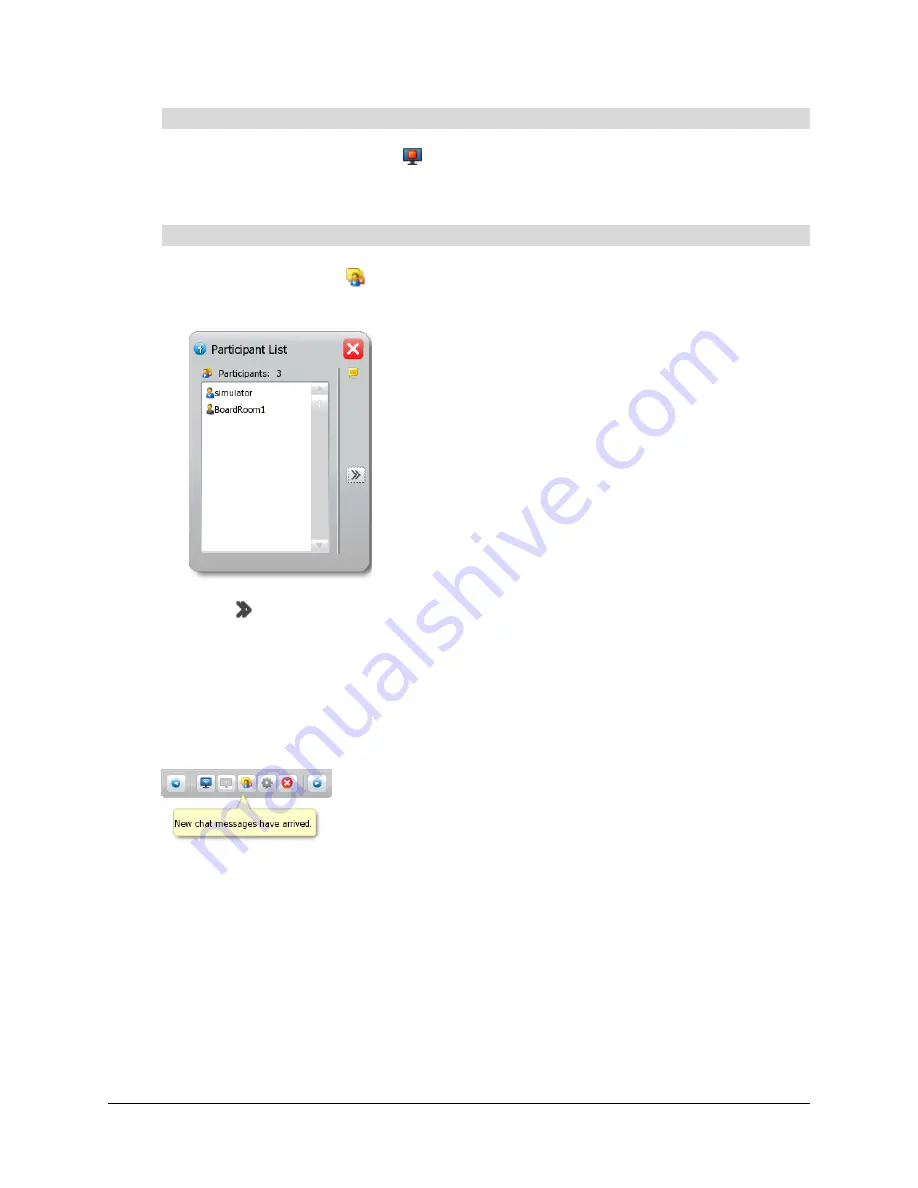
66
Using the SMART Hub SE240
Press
Relinquish Remote Control
.
You’ve relinquished remote control of the other participant’s display.
1.
Press
Participant List
.
The
Participant List
dialog box appears.
2.
Press .
3.
Type a message.
4.
Press
Send
.
You’ve sent a chat message to all participants in the Bridgit software conference.
NOTE:
If another participant sends you a chat message and the
Participant List
dialog box isn’t
open, a message appears below the Bridgit conferencing software toolbar:
Configuring the Bridgit Software Conference Settings
If you’re the owner or presenter of a Bridgit software conference, you can configure whether other
participants can:
•
draw digital ink notes when you’re sharing your display
•
share their displays
•
chat
•
request remote control when you’re sharing your display
To relinquish remote control of another participant’s display
To chat with other participants
Summary of Contents for SE240
Page 1: ...Installation and User s Guide SMART Hub SE240 ...
Page 4: ...ii Important Information ...
Page 10: ...4 About the SMART Hub SE240 ...
Page 20: ...14 Installing the SMART Hub SE240 ...
Page 50: ...44 Configuring the SMART Hub SE240 ...
Page 90: ...84 Troubleshooting the SMART Hub SE240 ...
Page 92: ...86 Regulatory Compliance ...
Page 99: ......






























