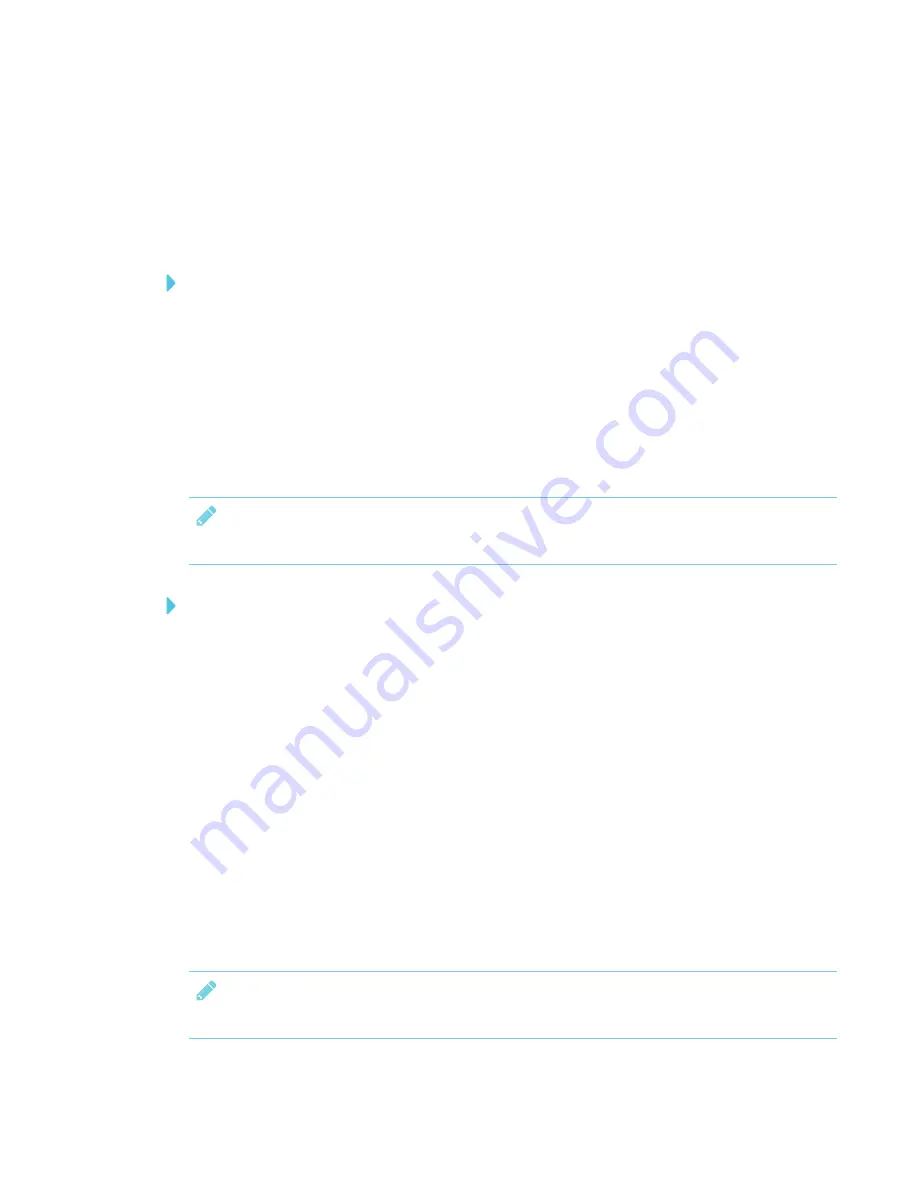
CHAPTER 3
USING APPS ON YOUR SMART BOARD MX100
30
Use a QR code scanning app to scan the QR code on the display’s screen.
4. Select the app for your device.
Sharing your device’s screen to the display
To use Mirroring
1. Open the EShare app on your device.
2. Connect the EShare app to the display.
3. On your device, tap
Mirroring
.
Your device’s screen appears on the display.
Sharing files on your device to the display
NOTE
This is only available for iOS and Android mobile devices.
To share files on your device to the display
1. Open the EShare app on your device.
2. Connect the EShare app to the display.
3. On your device, tap
Local files
.
4. Select the video or photo you want to show on the display.
Controlling the display
You can control the display using the EShare app on your display. Choose to use the remote
control feature or duplicate the display’s screen to your device.
Using TV Mirror
When using the TV Mirror feature, the display’s screen appears on your device. You can also open
files to appear on the display, use a pen to draw on the display’s screen and take a photo that will
appear on the display.
NOTE
This is only available for iOS and Android mobile devices.






























