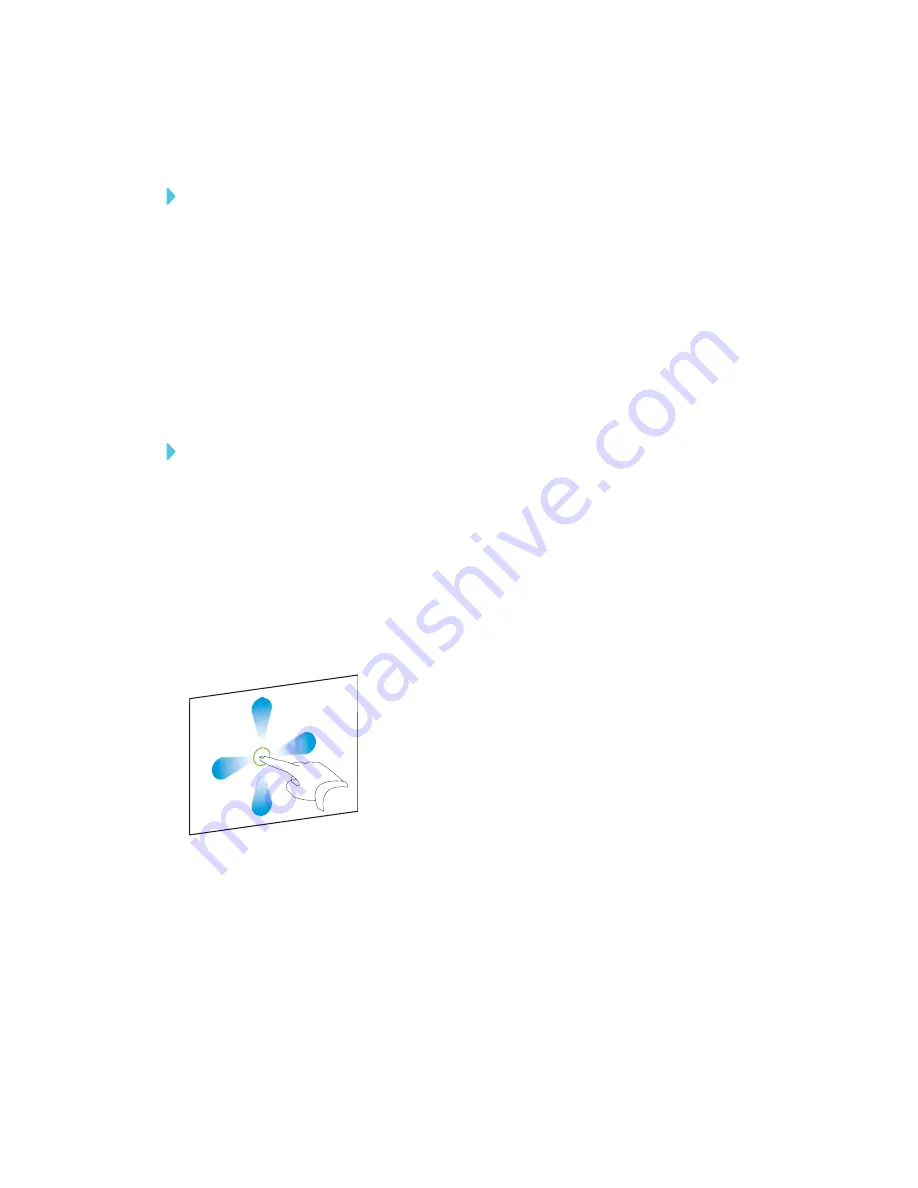
CHAPTER 3
USING APPS ON YOUR SMART BOARD MX100
21
Starting a new whiteboard
To start a new whiteboard
1. Tap
Menu
.
2. Tap
New
.
A new whiteboard appears.
Changing the background
You can change the background of the whiteboard. If there are multiple pages in the Whiteboard,
each page can have a different background. When you export or share the whiteboard, the
background you’ve selected will also appear.
To start a new whiteboard
1. Tap
Menu
.
2. Tap
Background
.
3. Select a background or tap
+
to add a background from the display or a USB drive.
4. The background appears.
Navigating in the Whiteboard
Use a single finger to pan anywhere in the Whiteboard.
Use two fingers to pinch to zoom in.






























