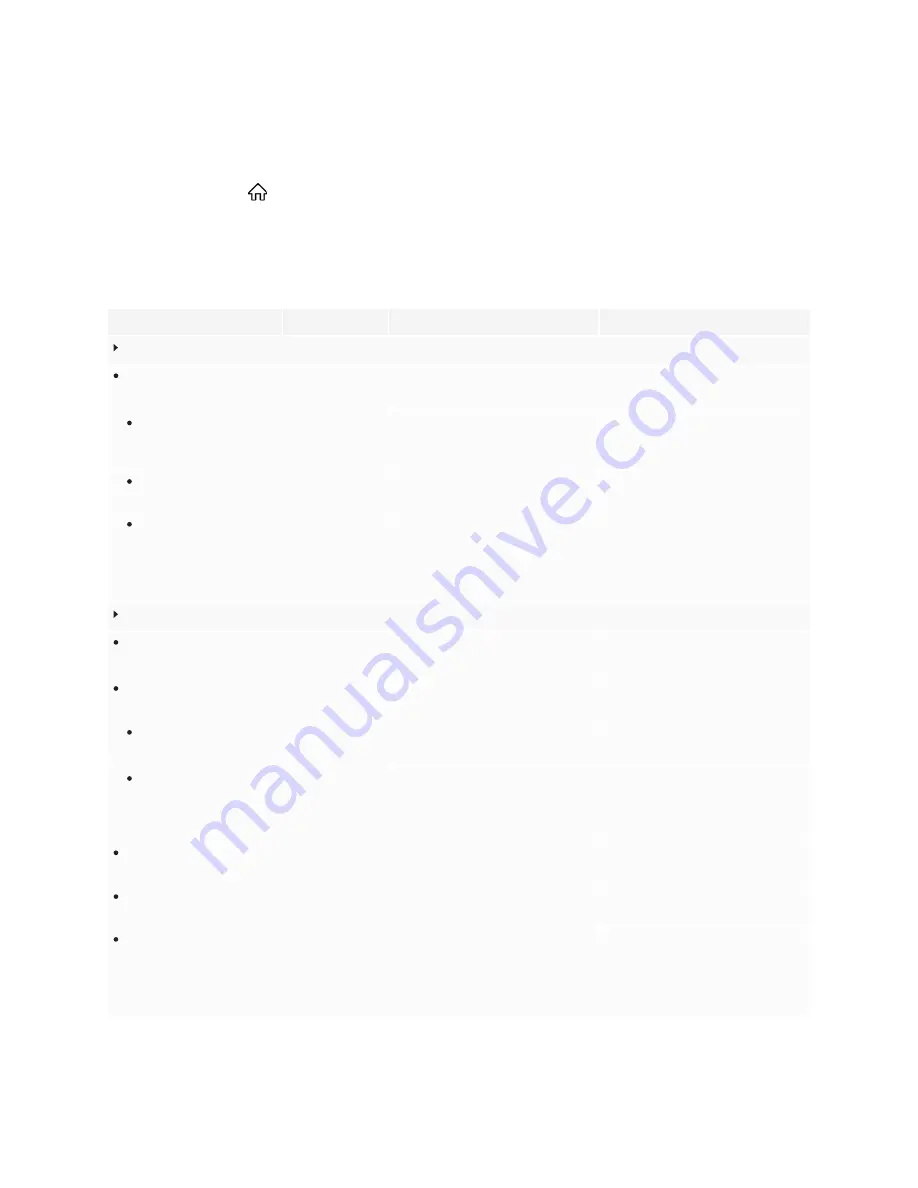
Appendix A
Adjusting display settings
75
Exiting the display’s settings
Press the
Home
button on the front control panel.
Network settings
Option
Values
Function
Notes
Wi-Fi
Wi-Fi switch
Enable
Disable
Enables or disables connecting to a
network wirelessly.
Turn on Wi-Fi to discover networks.
Network list
[N/A]
Shows information about available Wi-
Fi networks.
The display will automatically
reconnect to a previously connected
network unless removed using
Forget
.
Install certificates
[N/A]
Installs an SSL certificate for wireless
network access.
[N/A]
Add network
SSID
Security
Password
Manually connect to a hidden wireless
network.
For the network you're connecting to:
l
Add the SSID
l
Select a security protocol
l
Enter the password
Ethernet
Connect
Enable
Disable
Enables or disables connecting to a
network.
[N/A]
IP settings
[N/A]
Enables configuration of the display’s
IP settings.
Displays the IP address DHCP
(automatic) or manual (static).
DHCP
Enable
Disable
Enables the display to obtain an
IP address automatically
[N/A]
Static
Enable
Disable
Enables the display to be assigned a
static IP address
Use the display’s pop-up keyboard to
type the IP address, Gateway address,
Network prefix length, and DNS server
address.
MAC address
[N/A]
Shows information about the network
the display is connected to.
[N/A]
IP address
[N/A]
Displays the unique address of the
Ethernet adapter.
[N/A]
Proxy Settings
None
Manual
[N/A]
When
proxy
is set to
manual
, additional
settings are displayed to enter the
Host name
of the proxy server,
Port of
proxy server
, and
Do not apply proxy
to the following websites:






























