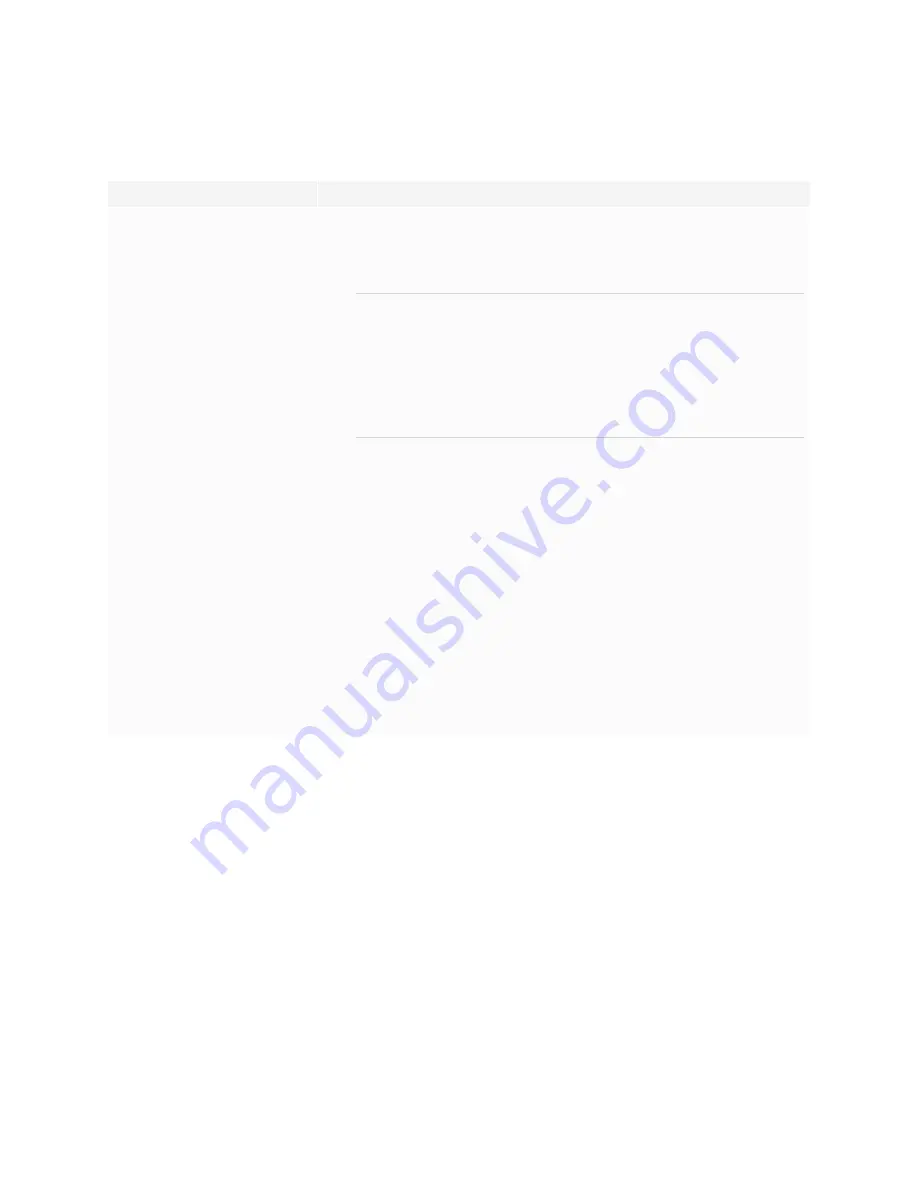
Chapter 5
Troubleshooting the display
65
There’s no sound or there’s a problem with the sound
Symptom
Troubleshooting steps
There’s no sound.
OR
There is sound, but the volume is low.
OR
The sound is distorted or muffled.
l
If you’re using an external audio system, make sure it is turned on. Use of an external
audio system must also be enabled in display settings.
See
Image, audio, and menu setting
l
Make sure the cables connecting the display to the computer are securely fastened.
NOTES
o
The display’s stereo 3.5 mm in connector works with the VGA input only.
o
Connecting an audio cable to the display’s stereo 3.5 mm out connector
disables the internal speakers.
o
If you’re using the display’s S/PDIF out connector to connect a sound bar or
receiver for external speakers, see
Connecting an external audio system
l
If you’re using the display’s stereo 3.5 mm out connector, adjust the volume on both the
display and the connected computer and make sure neither is muted.
l
If you’re using the display’s S/PDIF out connector, adjust the volume on the external
audio system and make sure the audio system isn’t muted.
l
Adjust the display’s audio settings.
See
Image, audio, and menu setting
l
If you’re using the integrated speakers, set the volume for the computer and any
running applications to 80%, and then adjust the display’s volume.
OR
If you’re using an external audio system, set the volume for the computer, any running
applications and the display to 80%, and then adjust the external audio system’s
volume.
There is a whine or buzzing sound
coming from the back of the display.
l
Be aware that these sounds are normal. All displays emit some electrical noise. Such
sounds may be more noticeable with some displays than with others. However, if you
hear noise from the front of the display, further investigation is required.
l
Connect all devices to the same power outlet or power bar.






























