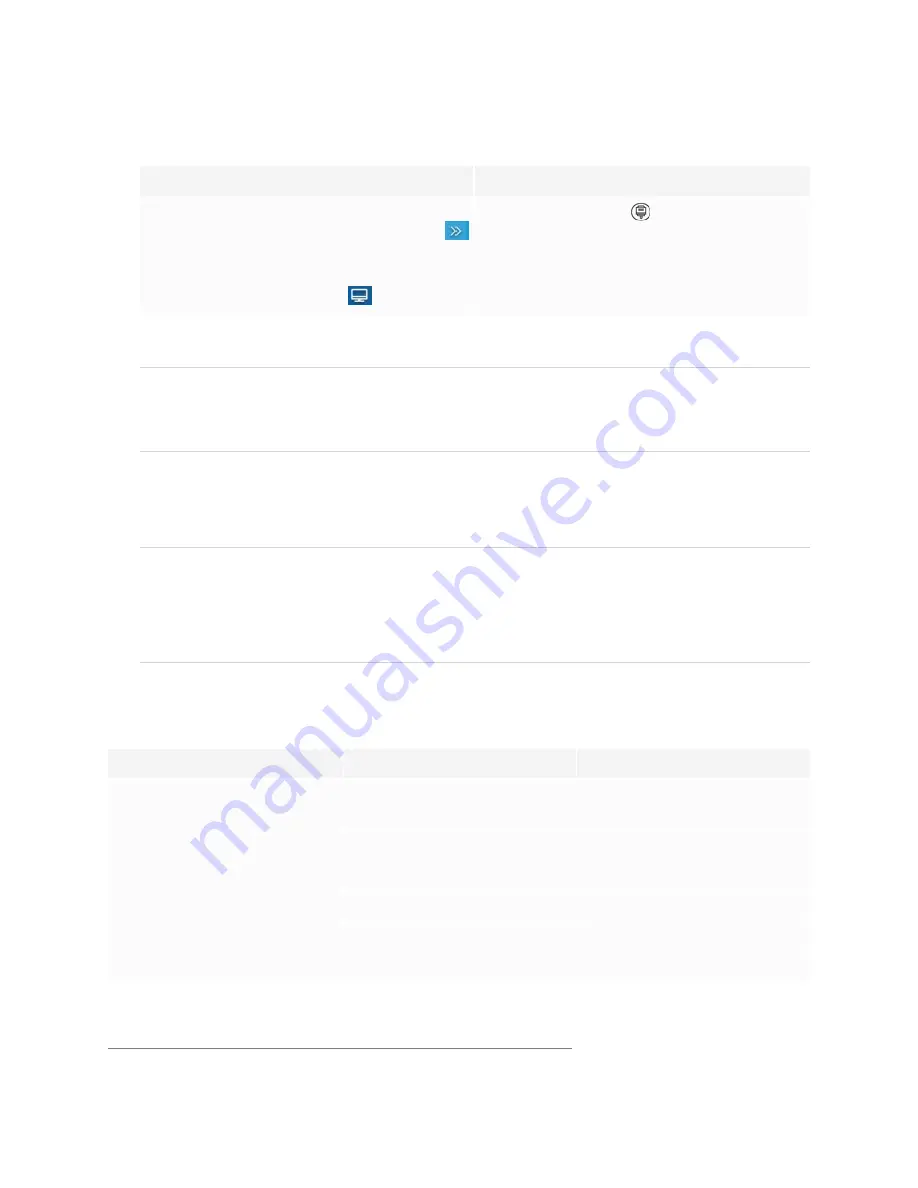
Chapter 3
Connecting computers and other devices
38
2. Select the source using one of the following methods:
Using the Side Toolbar menu
Using the remote control
a. Open the
Side Toolbar
menu by sliding
either of the Side Toolbar menu handles
(located on either side of the screen)
toward the center of the screen.
b. Tap the
Input Select
icon
.
Press the
Input Select
button on the remote
control.
The Input Selection dialog box appears.
NOTE
Three dots ••• appear below inputs (USB Type-C, HDMI, HDMI 1, HDMI 2, OPS and DP) with a device
connected.
3. Tap the computer’s input source or use the navigation keys on the remote control to select the input
source and then press the
OK
button.
The device’s output appears on the display’s screen.
TIP
You can configure the display to automatically switch to the newest input, lock the current source, or
choose other priorities or input options.
For more information, see
Setting a connected computer’s resolution and refresh rate
This table presents the recommend resolutions and refresh rates for the display’s inputs:
Input source
Resolution
Refresh rate
USB Type-C, Display Port
Alternate Mode
3840 × 2160
60 Hz
HDMI
1
3840 × 2160
60 Hz
HDMI 1
3840 × 2160
60 Hz
HDMI 2
3840 × 2160
60 Hz
VGA
1920 × 1080
60 Hz
Display Port
3840 × 2160
60 Hz
1
Located on the display’s front connector panel.






























