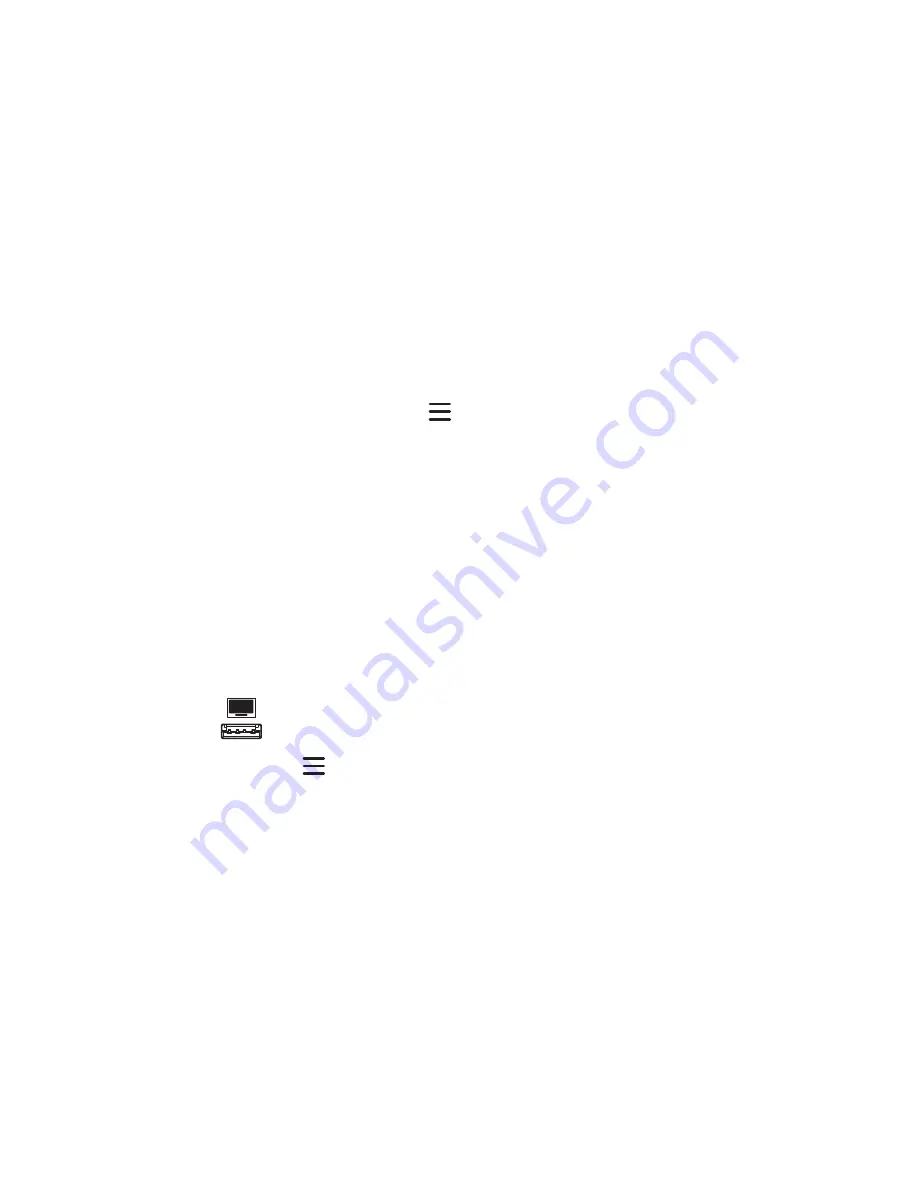
CHAPTER 7
MAINTAINING THE DISPLAY
41
Applying the display’s firmware update manually
To apply a system software update
1. A dialog box appears on the screen asking if you want to update the display’s firmware.
2. Tap
Update
to update the display’s firmware.
OR
Tap
Cancel
to update the display’s firmware at a later time.
To apply an automatic system software update manually
1. On the display, press the
Menu
button on the front control panel.
2. Tap
Update
.
3. Under
Update
, tap
Update
.
Updating system software manually
You can download system software updates at
and update your display
using a USB drive.
1. Go to
and download the update file for your size of display.
2. Copy the .zip file to a USB drive.
3. Insert the USB drive into the display USB.
4. Press
Menu
on the front control panel to open the display’s settings.
5. Tap
Update
.
6. Tap
Check
.
A dialog box appears.
7. Tap
USB
.
8. The upgrading software screen appears.
If the update includes an upgrade to the touch firmware, don’t touch the screen during an
update.
9. Using the switch on the back of the display, turn off the display.






























