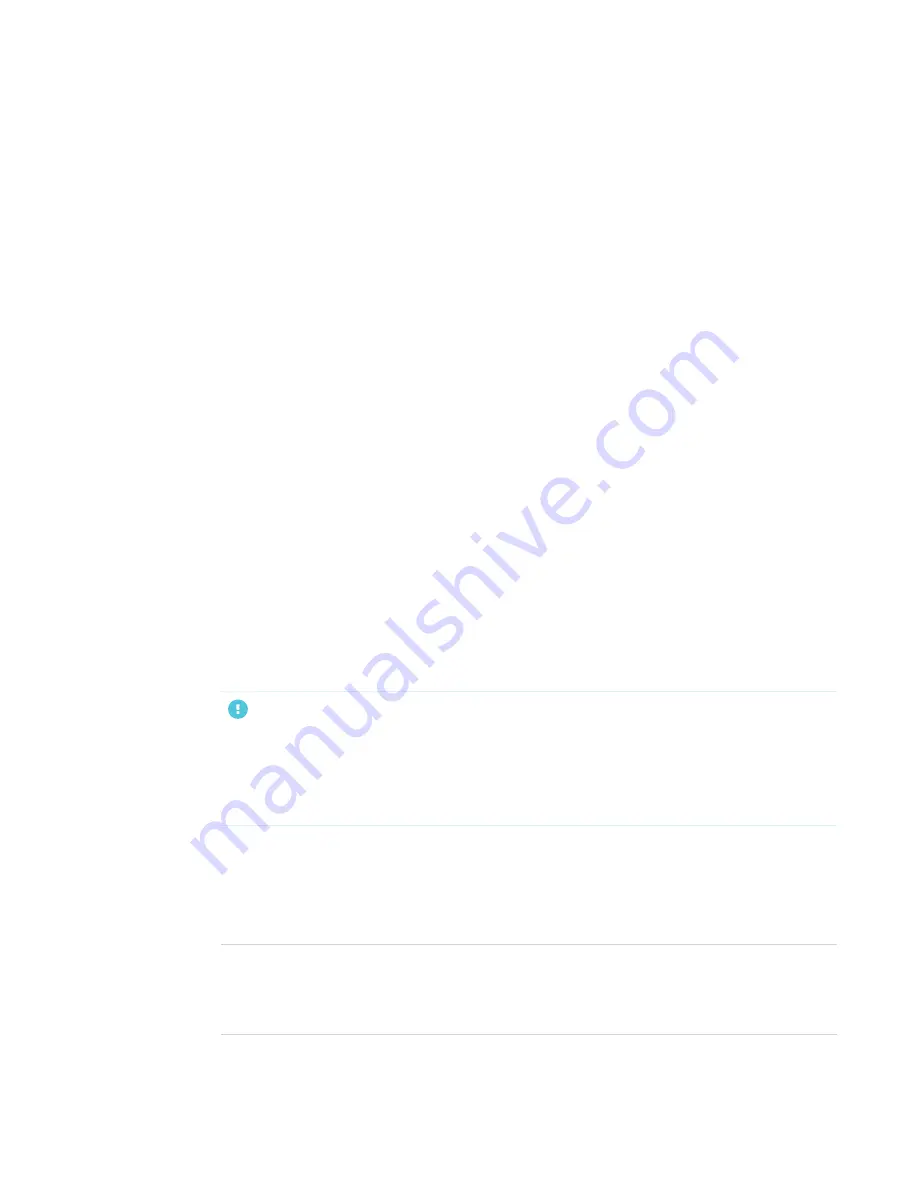
Chapter 5
31
Chapter 5:
Turning on the display for the first
time
Turn on the display after mounting it and connecting power and devices.
To turn on and set up the display for the first time
1. Flick the switch beside the AC power inlet to the ON (I) position.
2. Select your preferred language, and then tap
Next
.
3. Select your country, and then tap
Next
.
4. Select your time zone, and then tap
Next
.
5. Set the date, and then tap
Next
.
6. Set the time, and then tap
Next
.
7. Name the display, and then tap
Next
.
8. If the display isn’t using a wired network connection, select a wireless network, and then tap
Next
.
IMPORTANT
The display needs an internet connection for downloading and installing important updates.
Ask the network administrator to confirm that the network has been correctly configured for
the iQ experience. For more information about network configuration, see
SMART display with the iQ experience to a network
9. Select the list of applications that will appear in the launcher, and then tap
Next
. For more
information about the apps, see the
SMART Board MX series interactive displays user’s guide
).
10. Select the apps you want to appear in the Apps Library, and then tap
Next
.
TIP
To change which apps appear in the Apps Library, see






























