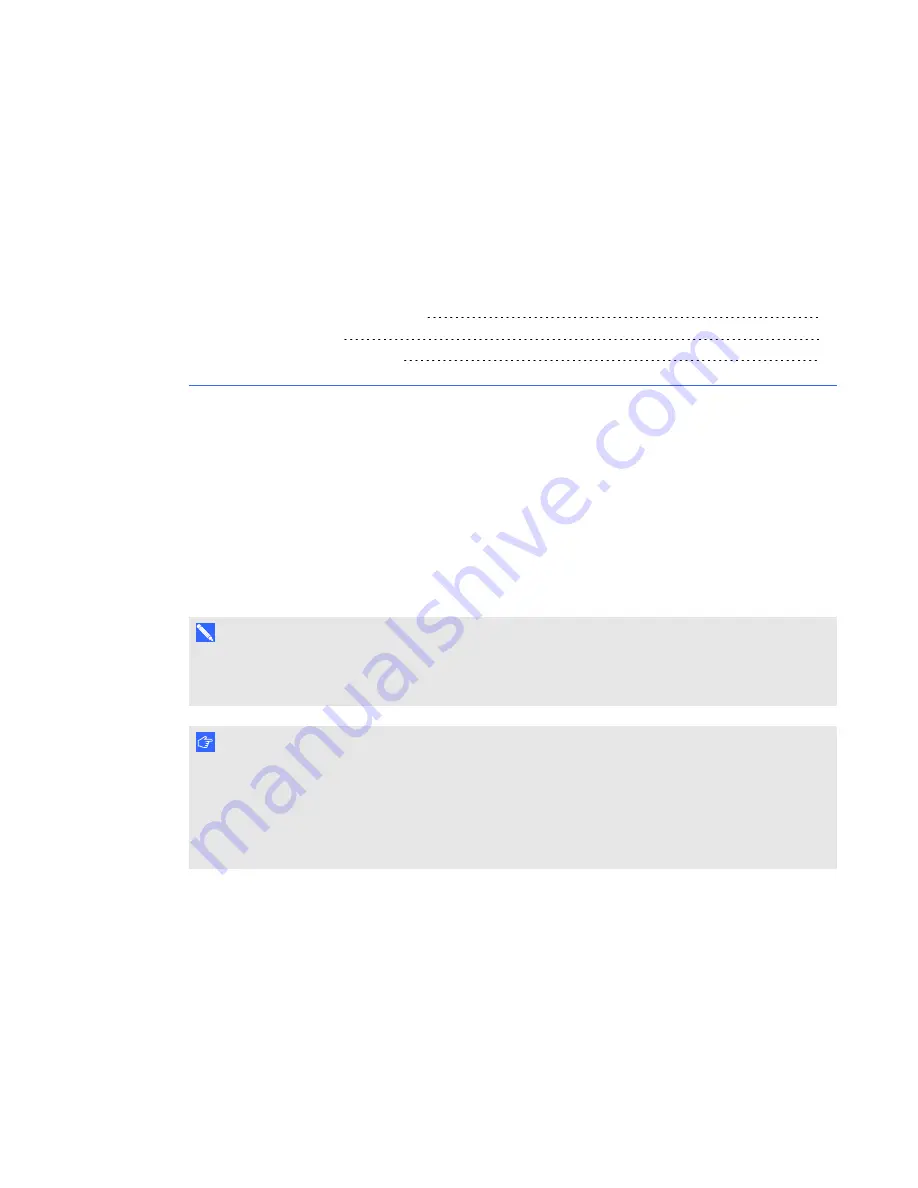
Chapter 4
35
smarttech.com/kb/170295
Chapter 4:
Using the XCP
Connecting the XCP to the projector
Using the XCPprojector controls
If you purchased a LightRaise projector control (XCP), you can mount it on the wall beside your
interactive surface, giving you a convenient location to connect your peripheral devices and to control
basic projector operations.
You can connect a single USB cable to the SMART Connect port for an all-in-one audio, video and
data connection to your computer. The XCP features built-in composite connectors, as well as a
multi-pin recessed connector used to connect VGA or HDMI adapters (see
5).
N O T E
If you experience poor video quality when using the single USB cable to connect the XCP to your
computer, you might need to switch to a VGA or HDMI cable.
I M P O R T A N T
l
You must enable the
Control Panel
setting in the on-screen display (OSD) menu before you
can use the XCP (see
l
There are no projector menu options on the XCP. Keep your remote control in a safe place,
such as the pen holder, because the XCP is not a substitute for the remote control.
Summary of Contents for LightRaise 60wi
Page 7: ...C O N T E N T S v smarttech com kb 170295 More information 95 Index 97 ...
Page 8: ......
Page 14: ......
Page 42: ......
Page 48: ......
Page 62: ......
Page 80: ......
Page 102: ......
Page 104: ......
Page 107: ......
Page 108: ...SMART Technologies smarttech com support smarttech com contactsupport smarttech com kb 170295 ...
















































