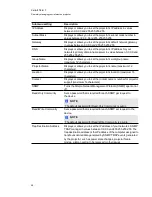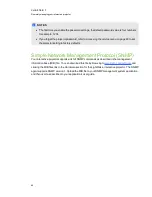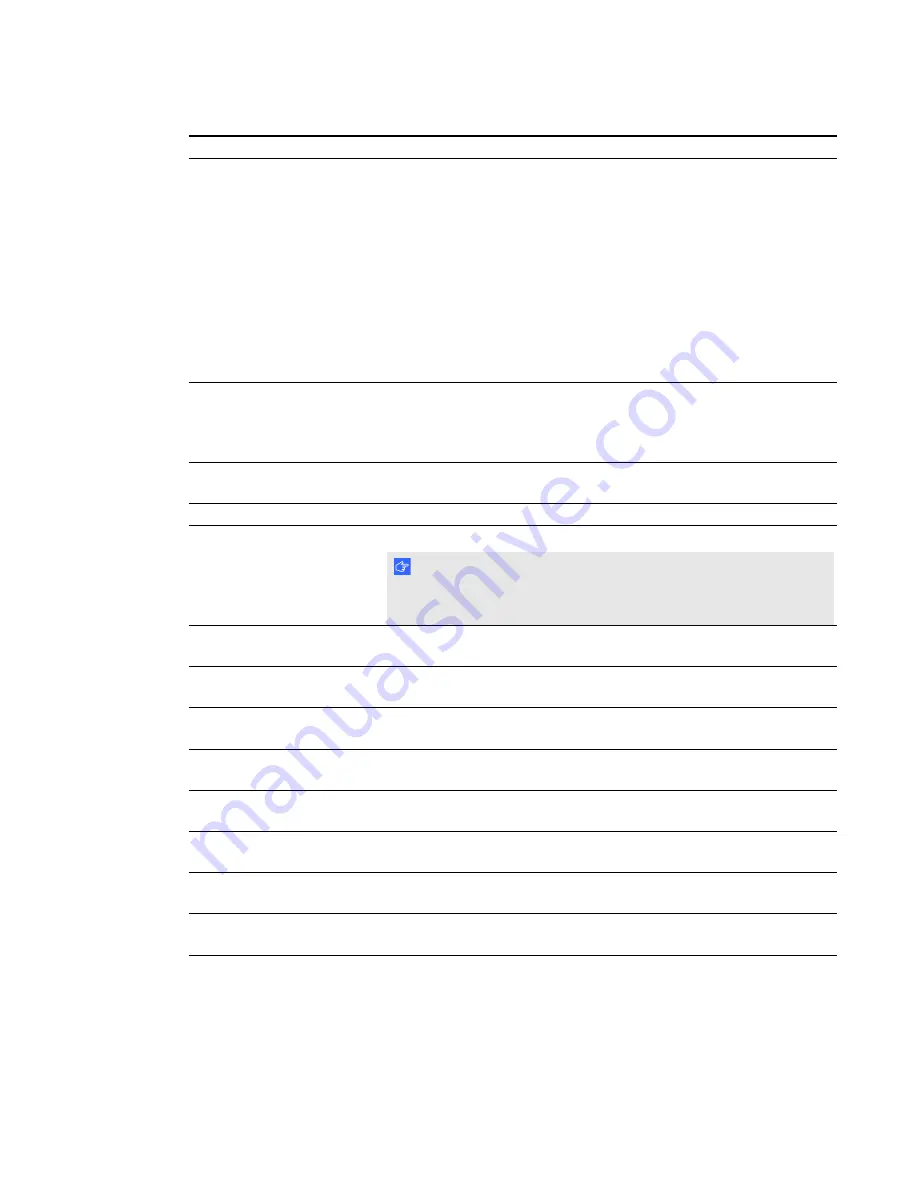
Submenu setting
Description
Aspect Ratio
Adjusts the image output to
Fill Screen
,
Match Input
or
16:9
.
l
Fill Screen
produces an image that fills the entire screen by
stretching and scaling.
l
Match Input
matches the projector’s aspect ratio to the input’s
aspect ratio. As a result, black bands might appear along the
top and bottom edges of the screen horizontally (letterbox
format) or along the left and right edges of the screen vertically
(pillarbox format).
l
16:9
changes the output to 16:9 by letterboxing the image,
which is recommended for use with HDTV and DVDs
enhanced for wide-screen television.
Startup Screen
Sets the type of startup screen to
SMART
or
User
. The
SMART
screen is the default SMART logo on a blue background. The
User
screen uses the saved picture from the Capture User Startup Screen
function.
Video Mute
Turns the video mute setting on or off. Select
On
to hide the display
and
Off
to show it again.
High Speed Fan
Adjusts the speed of the projector’s fan. Select
High
or
Normal
.
Projector Mode
Adjusts the projection mode to
Front
,
Ceiling
,
Rear
or
Rear Ceiling
.
I M P O R T A N T
SMART recommends that you never change this setting from the
Ceiling
projection mode.
Source
Adjusts the input source to
VGA-1
,
VGA-2
,
Composite
,
S-Video
or
HDMI
.
VGA1
Assigns an alternative name to your VGA 1 input, which appears
when you select the VGA 1 input.
VGA2
Assigns an alternative name to your VGA 2 input, which appears
when you select the VGA 2 input.
S-Video
Assigns an alternative name to your S-video input, which appears
when you select the S-video input.
Composite
Assigns an alternative name to your Composite video input, which
appears when you select the Composite video input.
HDMI
Assigns an alternative name to your HDMI input, which appears when
you select the HDMI input.
Emergency Alert
Turns the on-screen alert broadcast message on or off. When
enabled, this message displays over the current projected image.
Alarm Message
Displays an on-screen emergency notification message (maximum
60 characters).
C H A P T E R 7
Remotely managing your interactive projector
56
Summary of Contents for LightRaise 40wi
Page 1: ...LightRaise 40wi interactive projector User s guide ...
Page 4: ......
Page 10: ......
Page 16: ......
Page 44: ......
Page 58: ......
Page 80: ......
Page 85: ......
Page 86: ...SMART Technologies smarttech com support smarttech com contactsupport ...