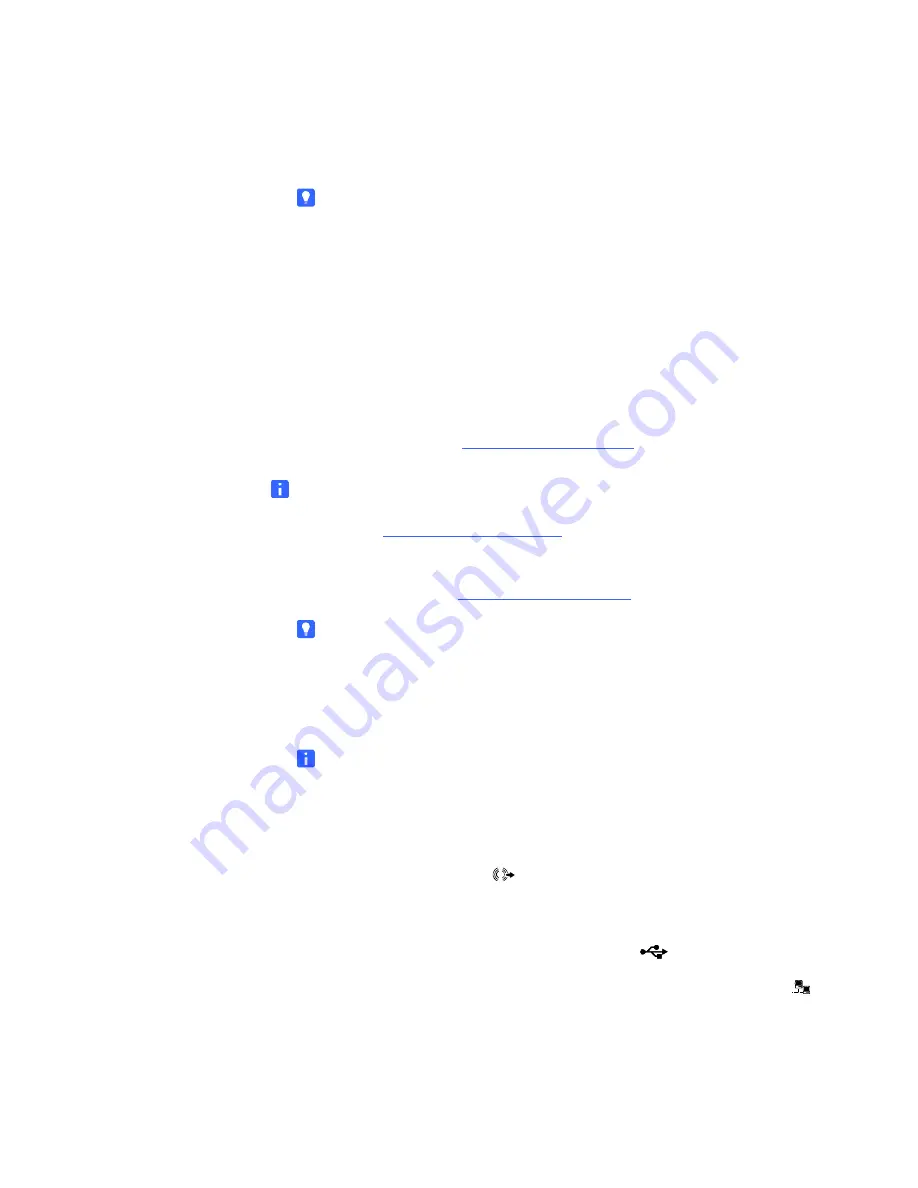
1010651 Rev C1
2 3
|
M O D E L F S S B I D 1 0 0 : C O N N E C T I N G D E V I C E S I N S I D E Y O U R S M A R T M O B I L E
S T A N D ’ S C A B I N E T
5.
Connect your computer’s power cable (not included with your
SMART Mobile Stand) to an available receptacle on your stand’s power bar.
TIP
Coil and bundle the cable with the included hook-and-loop fastener strap.
Connecting Your SMART Hub PE260
If you connect your SMART Mobile Stand to a SMART Hub PE260 instead of
a computer, install your SMART Hub PE260 in the dedicated space for a tower
computer behind the left cabinet door (when your stand is configured for
standard shelving).
For more information about using your SMART Hub PE260, refer to the
SMART Hub
PE260 Configuration Guide
(
).
NOTE
If you want to connect a SMART Hub SE240 to your SMART Mobile Stand,
contact your
for more information.
To connect your
SMART Mobile Stand
to a SMART Hub PE260
1.
Follow the installation instructions included in the
SMART Hub PE260 Textless
Installation Instructions
TIP
You might find it easier to complete this connection procedure before
securing your SMART Hub PE260 to your SMART Mobile Stand’s cabinet.
2.
Connect the VGA video plug from cable
AV01
in the prewired cable harness
to your SMART Hub’s VGA video receptacle, marked
Primary
.
NOTE
You previously connected the other end of this cable to your
flat-panel display (see page 19).
3.
Connect the 3.5 mm stereo audio plug from cable
AV01
in the prewired
cable harness to your SMART Hub’s audio input receptacle, marked
with the audio waves symbol
.
4.
Connect each of the three USB A male plugs from cables
C01
,
C02
and
C03
in the prewired cable harness to an available USB receptacle
on your SMART Hub, marked with the USB symbol
.
5.
Connect RJ45 cable
N01
to your SMART Hub’s network/LAN receptacle
1
.
6.
Connect your SMART Hub’s power cable (included with your SMART Hub PE260)
to an available receptacle on your SMART Mobile Stand’s power bar.
Summary of Contents for FSSBID 100
Page 10: ...viii CONTENTS 1010651 C1 ...
Page 26: ...16 ASSEMBLING YOUR SMART MOBILE STAND 1010651 Rev C1 ...
Page 98: ...88 CUSTOMER SUPPORT 1010651 Rev C1 ...
Page 102: ...1010651 Rev C1 92 INDEX ...
Page 103: ......
Page 104: ...smarttech com support smarttech com contactsupport 1010651 Rev C1 ...






























