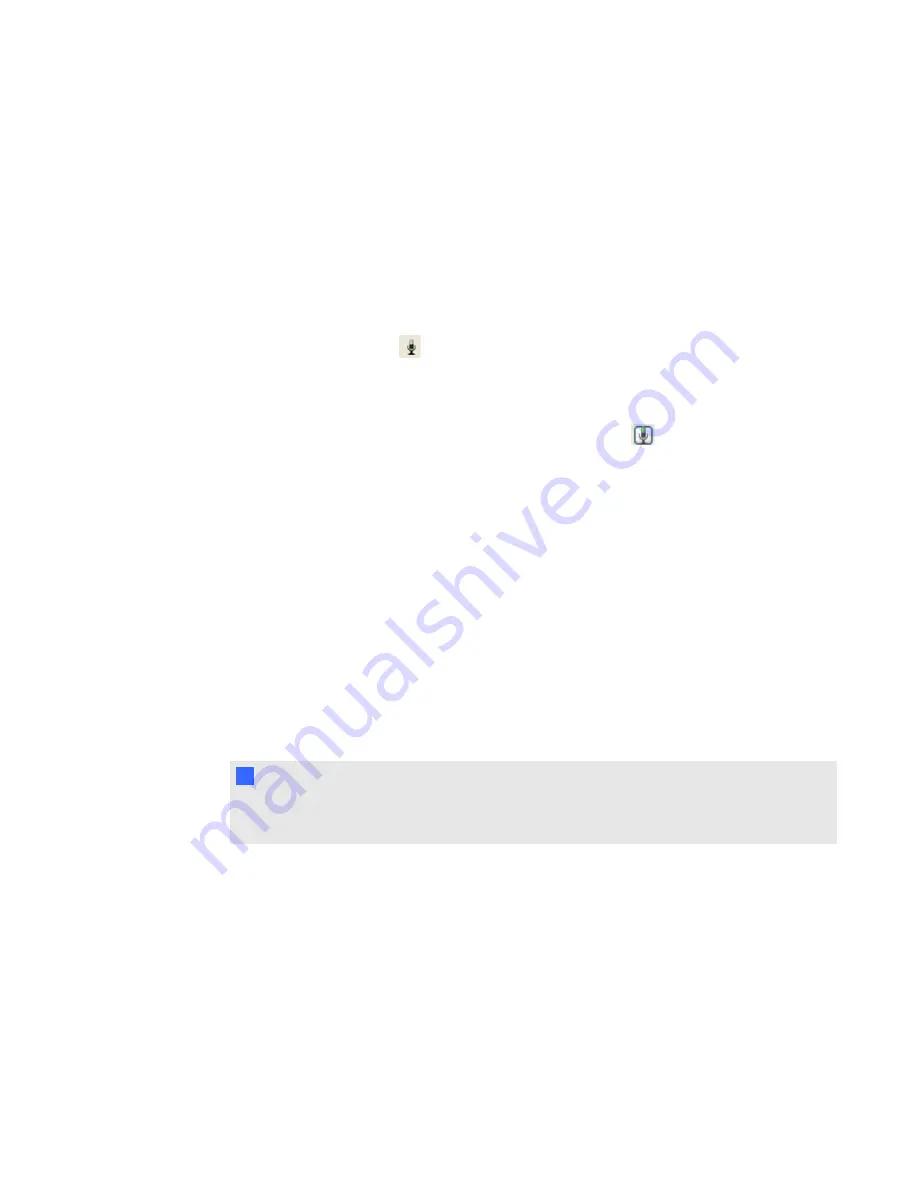
Participants
Requesting to talk during a meeting
If the presenter or owner has enabled the
Others must request to talk
option, each participant must
first request and be granted permission to use the microphone before speaking.
g
To request to speak
1. Click the microphone icon
.
2. Click the
Request a Mic
button.
A message appears on the shared desktop notifying the presenter of your request.Once the
presenter grants the request, you see a green microphone icon
next to the your name in the
partipant list and you can speak into your microphone.
Joining a meeting using a third-party voice bridge
Joining a SMART Bridgit meeting that uses a third-party voice bridge is the same as joining a normal
SMART Bridgit meeting, except that you must use the provided voice bridge telephone number and
the voice bridge code to take part in the audio segment.
g
To join a meeting that uses a third-party voice bridge
1. Join the SMART Bridgit meeting either from an e-mail invitation or directly from SMART Bridgit
client software.
2. Use your telephone to dial the voice bridge telephone number you received in your e-mail
invitation or that you see in the lobby screen.
N
N O T E
If the presenter is already sharing their desktop, you can also view the telephone number and
voice bridge code in the participant list.
C H A P T E R 2
Using SMART Bridgit
23






























