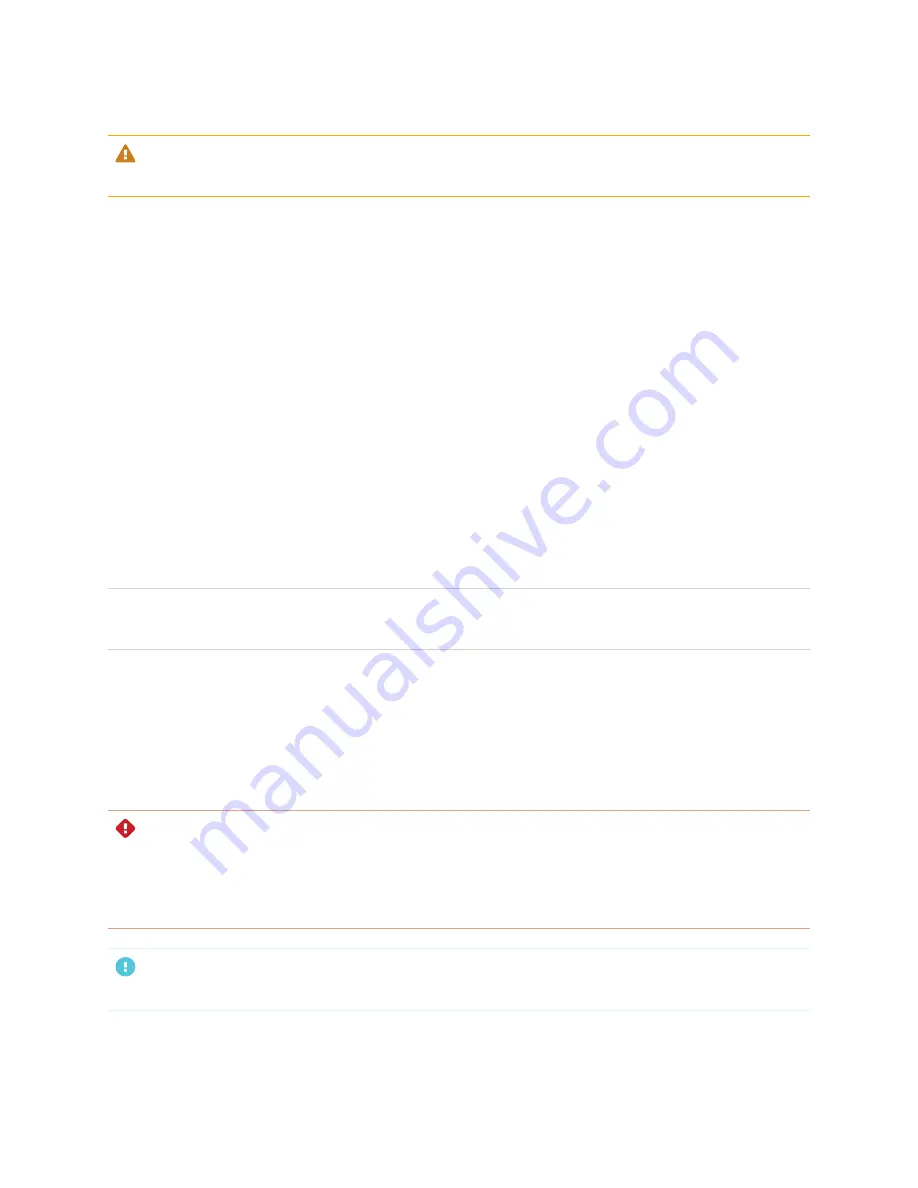
Chapter 4
Maintaining the display
58
CAUTION
Avoid setting up or using the display in an area with excessive levels of dust, humidity, or smoke.
Preventing condensation
If the display has been moved from a cold environment to a warmer one (for example, from storage to the
installation site), let the display sit for a few hours to allow it to acclimate to the new temperature. Failing to
do so can cause humidity to build up in the space between the front glass and the LCD.
If condensation appears under the screen after you turn on the display, select an active video source and
leave the display on for 48 hours. If the condensation doesn’t dissipate, contact SMART Support if the
display is still under warranty.
If there is enough moisture between the layers to cause the moisture to drip and run, remove power
immediately and contact SMART Support if the display is still under warranty.
Replacing the pens
To prevent damage to the display’s anti-glare surface, replace a pen if its nib becomes worn. You can
purchase replacement pens from the Store for SMART Parts (see
smarttech.com/Support/PartsStore
).
NOTE
For pen part numbers, refer to the service parts diagrams.
Removing and transporting the display
If the display is wall mounted, you might need to remove it from its current location and transport it to
another location on occasion.
To remove the display safely, use two or more trained installers.
WARNING
l
Do not attempt to move the display by yourself. The display is very heavy.
l
Do not move the display by connecting a rope or wire to the handles on the back. The display can fall
and cause injury and product damage.
IMPORTANT
Follow any documentation included with the third-party mounting hardware.
Summary of Contents for Board MX Pro Series
Page 47: ...Chapter 3 Connecting computers and other devices smarttech com kb 171555 47 Side Bottom ...
Page 87: ...Appendix B smarttech com kb 171555 88 For SMART Board MX series displays ...
Page 105: ...Appendix D smarttech com kb 171555 106 For SMART Board MX series displays ...
Page 115: ...SMART TECHNOLOGIES smarttech com support smarttech com contactsupport smarttech com kb 171555 ...






























