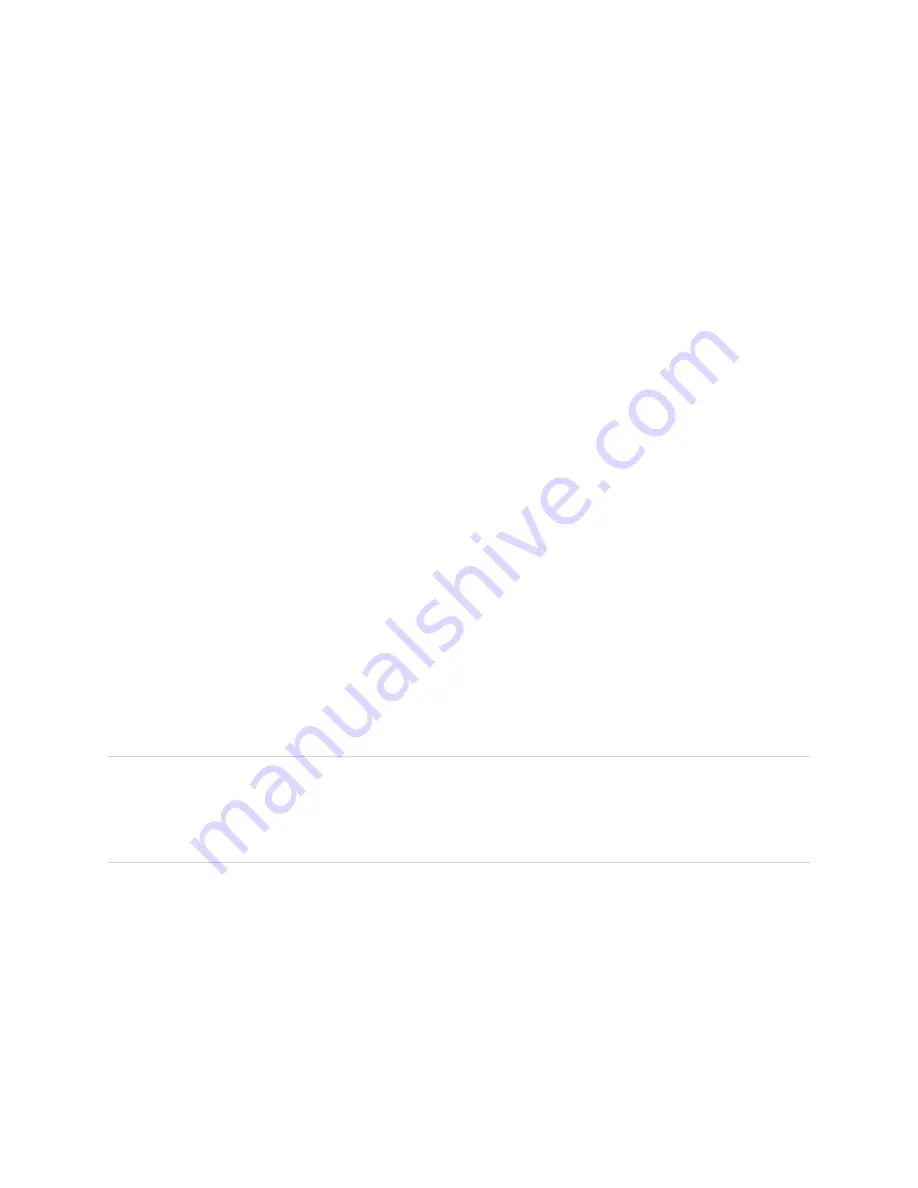
Chapter 1
Welcome
14
You can connect to a network using Wi-Fi or the RJ45 LAN jack on the display:
l
Wi-Fi supports both 2.4 and 5 GHz bands.
l
The two RJ45 jacks allow you to connect the display and an external device, such as a computer, to a
Ethernet network.
For more information, see
Room computers and guest laptops
You can connect room computers and guest laptops and use the display to view and interact with them.
The display comes with SMART software that you can install on connected computers to take full advantage
of the display’s features while using the connected computers.
For more information, see
Chapter 3: Connecting computers and other devices
Accessory slot
The iQ appliance is inserted in the accessory slot on the back of the following models:
l
SBID-MX365
l
SBID-MX375
l
SBID-MX386
l
SBID-MX265
l
SBID-MX275
l
SBID-MX286
NOTE
With the SBID-MX365, SBID-MX375, and SBID-MX386 models, you can insert an Intel Compute Card in
the appliance to provide a complete Windows 10 solution at your fingertips, without the need for an
external PC or cables.
For other models, you can install an OPS-compatible device, such as a SMART OPS PC module, in the
accessory slot. SMART OPS PC modules provide a complete Windows® 10 Pro installation.
For more information on SMART OPS PC modules, see
Summary of Contents for Board MX Pro Series
Page 47: ...Chapter 3 Connecting computers and other devices smarttech com kb 171555 47 Side Bottom ...
Page 87: ...Appendix B smarttech com kb 171555 88 For SMART Board MX series displays ...
Page 105: ...Appendix D smarttech com kb 171555 106 For SMART Board MX series displays ...
Page 115: ...SMART TECHNOLOGIES smarttech com support smarttech com contactsupport smarttech com kb 171555 ...





























