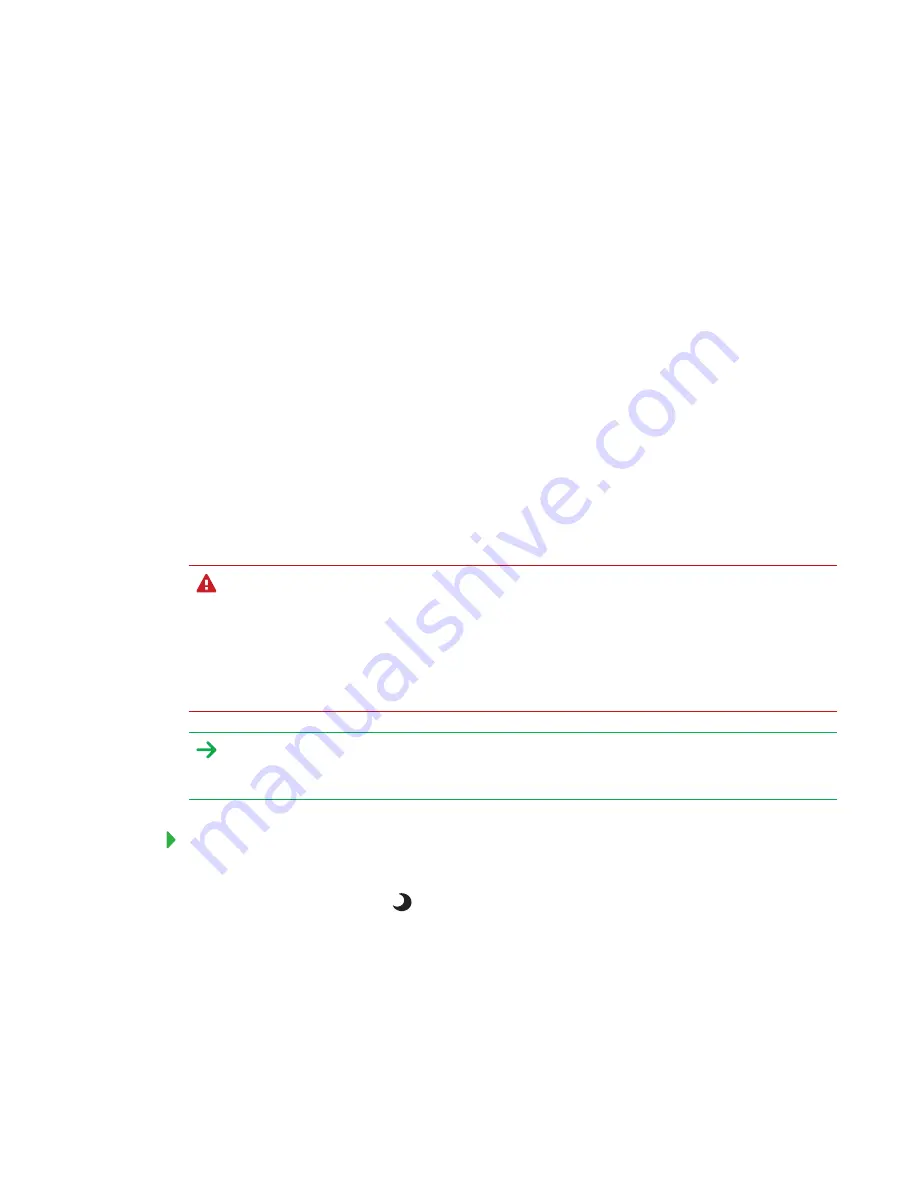
CHAPTER 5
MAINTAINING THE INTERACTIVE FLAT PANEL
31
3. Remove any moisture from the interactive flat panel with a smooth, dry cloth.
4. Leave the interactive flat panel turned off for 48 hours.
Maintaining pens
To prevent damage to the interactive flat panel’s anti-glare coating, replace a pen if its nib
becomes worn. You can purchase replacement pens from the Store for SMART Parts
smarttech.com/Support/PartsStore
).
Removing and transporting the
interactive flat panel
On occasion, you might need to remove the SMART kapp iQ Pro interactive flat panel from its
current location and transport it to another location.
Removing the interactive flat panel
To remove the interactive flat panel safely, use two or more professional installers.
WARNING
l
Do not attempt to move the interactive flat panel by yourself. The interactive flat panel is
very heavy.
l
Do not move the interactive flat panel by connecting a rope or wire to the handles on the
back. The interactive flat panel can fall and cause injury and product damage.
IMPORTANT
Follow the instructions included with the floor stand or mounting hardware.
To remove the interactive flat panel
1. Turn off any connected computers.
2. Press the
Standby
button
on the interactive flat panel’s front control panel twice.
3. Turn off the interactive flat panel by flicking the power switch beside the AC power inlet.
4. Remove all accessible cables and connectors.
5. Remove any modules from the accessory slot.
Summary of Contents for BOARD 8055i-G5
Page 30: ......
Page 58: ......
Page 78: ......
Page 80: ......
Page 84: ...SMART TECHNOLOGIES smarttech com support smarttech com contactsupport smarttech com kb 171000 ...
































