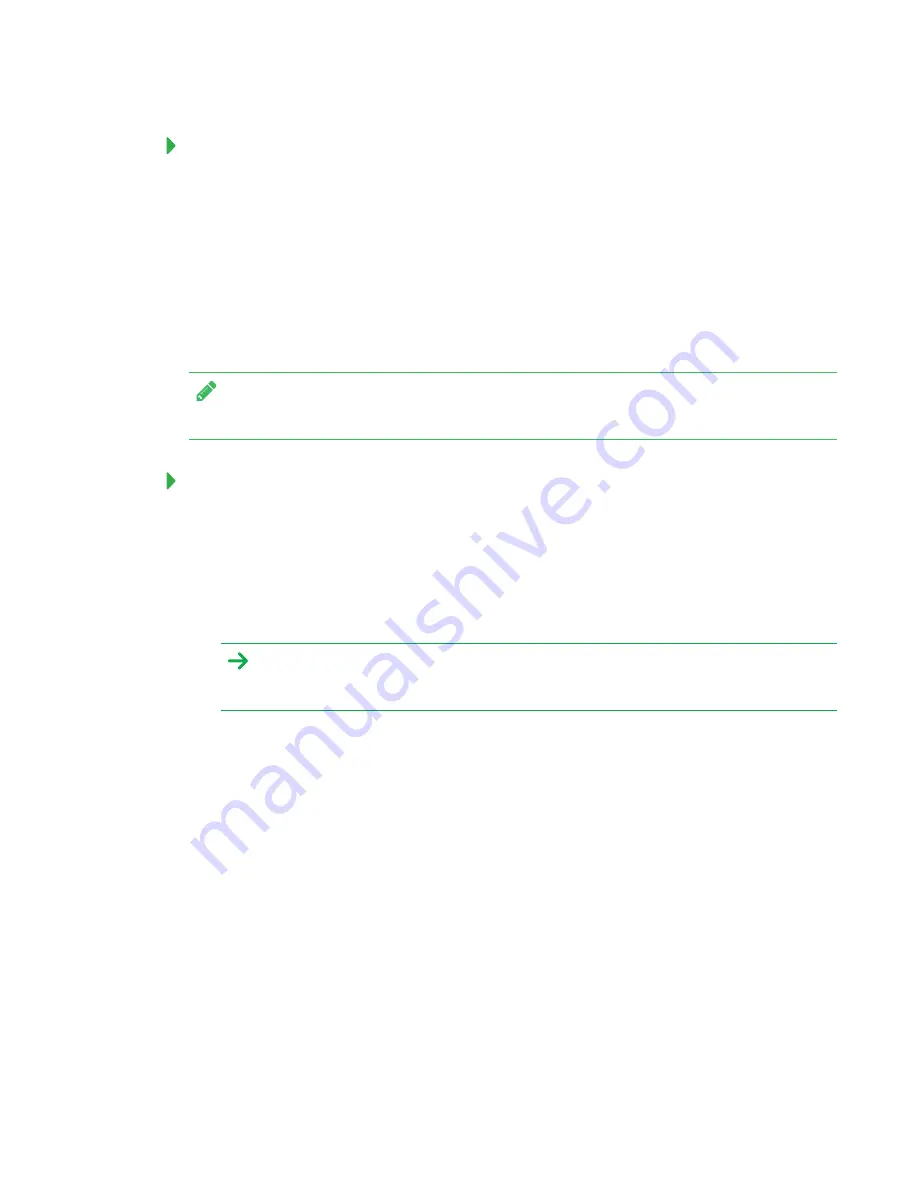
CHAPTER 5
MAINTAINING THE INTERACTIVE FLAT PANEL
26
To open SMART Settings on Windows 10 operating system
1. Select
Start > All apps
.
2. Select
SMART Technologies > SMART Settings
.
SMART Settings appears.
Orienting the interactive flat panel
If the interactive flat panel is connected to a computer and the pointer appears a distance from the
actual contact when you touch the screen, orient the interactive flat panel.
NOTE
You can use your finger or a pen to orient the interactive flat panel.
To orient the interactive flat panel when connected to a computer
1. Open SMART Settings (see
2. Press
Orient
.
3. Press the red targets as they appear. Hold your finger or the tip of the pen at the center of
each target, and then lift the pen or finger. When you lift the pen or finger, the target moves to
the next orientation point.
IMPORTANT
Hold the pen at a right angle to the screen.
4. Continue until you’ve pressed all the targets.
The orientation window closes.
5. If orientation doesn’t correct inaccurate touch, calibrate the interactive flat panel (see
Summary of Contents for BOARD 8055i-G5
Page 30: ......
Page 58: ......
Page 78: ......
Page 80: ......
Page 84: ...SMART TECHNOLOGIES smarttech com support smarttech com contactsupport smarttech com kb 171000 ...






























