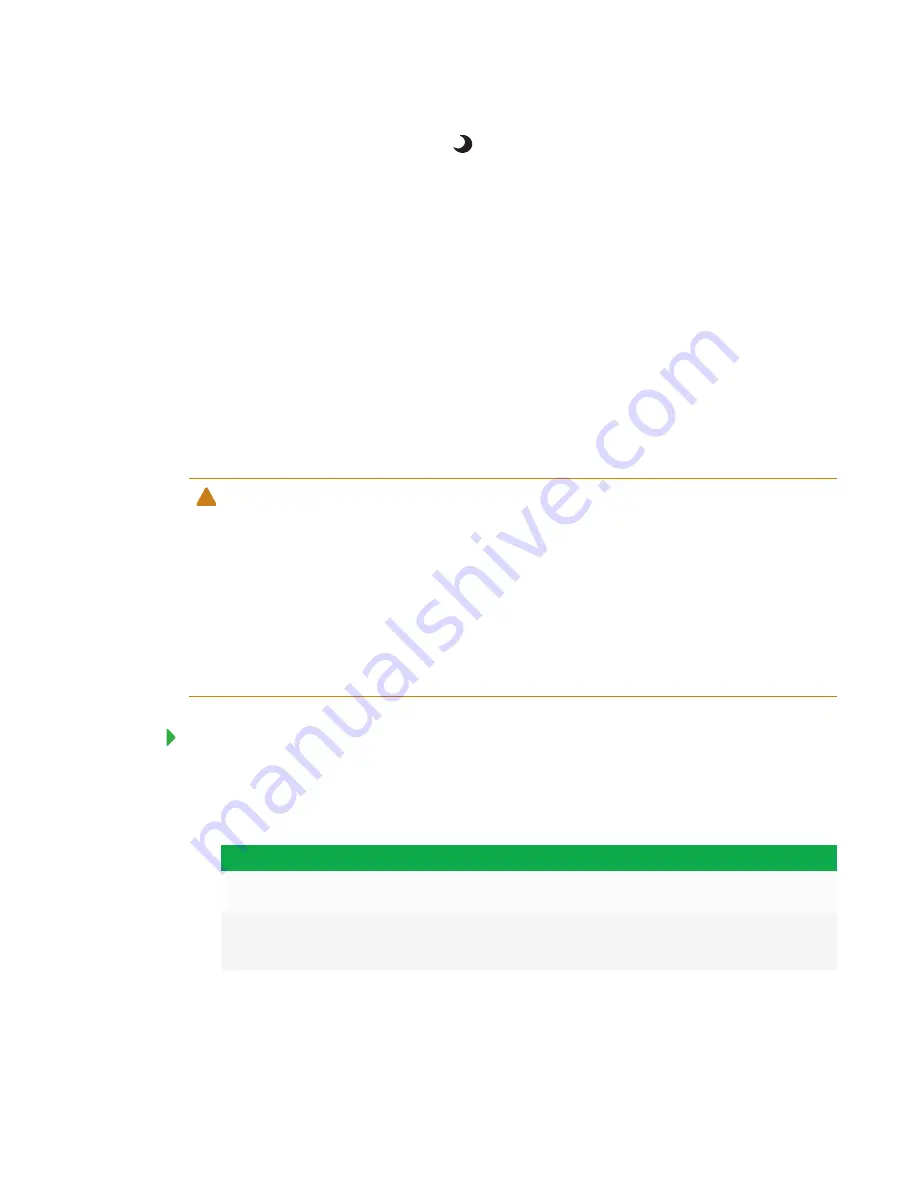
CHAPTER 5
MAINTAINING THE INTERACTIVE FLAT PANEL
24
2. Press and hold the
Standby
button
until the screen turns black.
The interactive flat panel and AM30 reset.
Updating firmware and software
SMART periodically releases updates to the SMART kapp iQ Pro interactive flat panel’s firmware
as well as to SMART software. Install these updates for the best experience.
Updating firmware
The interactive flat panel uses firmware on its processor. Updates to SMART software could
include a firmware update in the form of a downloaded firmware executable file. When the
interactive flat panel detects this executable file, you’re prompted to run the file to update the
firmware.
CAUTION
l
Only a system administrator should update interactive flat panel firmware.
l
Only one interactive flat panel can be connected to the computer during the firmware
update.
l
Do not disconnect the interactive flat panel from your computer during the firmware update.
l
Do not touch the interactive flat panel screen or input button during the firmware update.
l
Do not turn off your computer or the interactive flat panel during the firmware update.
To update firmware
1. Make sure the interactive flat panel is connected to a computer on which you’ve downloaded
the firmware update.
2. Browse to and start the firmware updater at the following location:
Operating system
Location
Windows (32-bit)
C:\Program Files\SMART Technologies\SMART Product Drivers\
SMARTFirmwareUpdater.exe
Windows (64-bit)
C:\Program Files (x86)\SMART Technologies\SMART Product
Drivers\
SMARTFirmwareUpdater.exe
3. Follow the on-screen instructions using the computer’s mouse and keyboard. Don’t touch the
interactive flat panel screen.
Summary of Contents for BOARD 8055i-G5
Page 30: ......
Page 58: ......
Page 78: ......
Page 80: ......
Page 84: ...SMART TECHNOLOGIES smarttech com support smarttech com contactsupport smarttech com kb 171000 ...






































