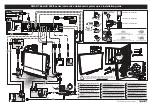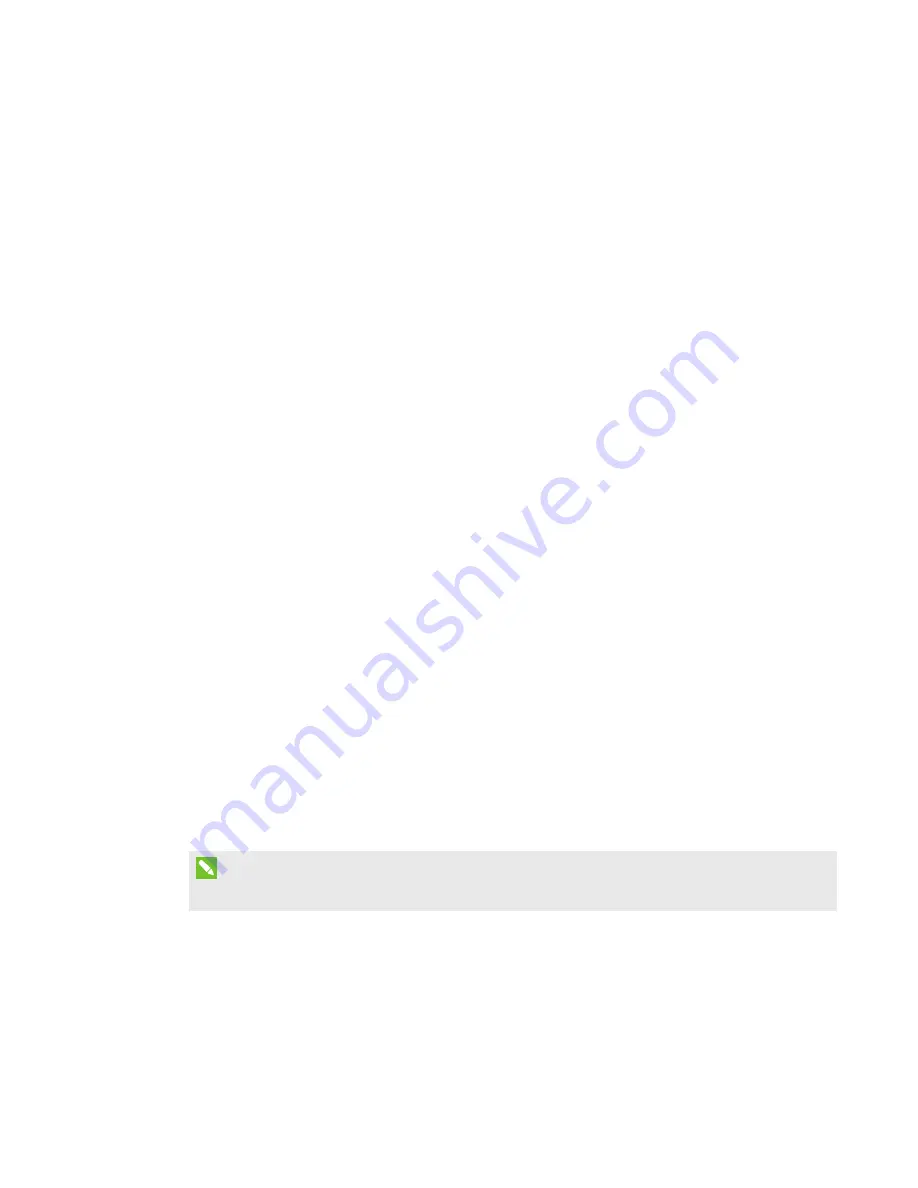
CHAPTER 3
USING THE INTERACTIVE WHITEBOARD SYSTEM
25
smarttech.com/kb/170911
Adjusting the image
Refer to these notes when adjusting the projected image as described in the included
SMART Board 800ix3 interactive whiteboard system installation guide
).
l
While adjusting the projected image size, shape and location, use the projector’s default
background so that you can see the full projected image clearly. Don’t use other images,
which might be cropped or scaled by the projector and could result in a misleading projected
image size, shape and location.
l
Use the mechanical adjustments described in the installation document to make all physical
image adjustments. Don’t use the projector’s on-screen menu options during the projector
alignment process.
l
Be aware that as you tilt the projector up or lower its mounting boom to raise the image, the
entire projected image increases or decreases in size, especially at the bottom of the
projected image.
l
When adjusting keystone (tilt), ensure that the top and bottom edges of the image are
horizontal before you position the left and right edges of the image relative to the interactive
whiteboard.
l
When you move the projector forward or backward on the boom to make the image larger or
smaller, you might need to tilt or turn the projector slightly to keep the image square. Loosen
the lever slightly to aid in this adjustment.
l
To fine-tune the image, you might need to repeat all steps described in the installation
document in smaller increments.
Projector connection diagram
You can connect a variety of peripheral devices to the projector, including DVD/Blu-ray players,
VCRs, HDMI streaming devices, document cameras, digital cameras and high-definition sources, as
well as peripheral device outputs, such as a secondary projector or a flat-panel display and
powered speakers.
NOTE
You might need to purchase third-party adapters to connect certain peripheral devices.