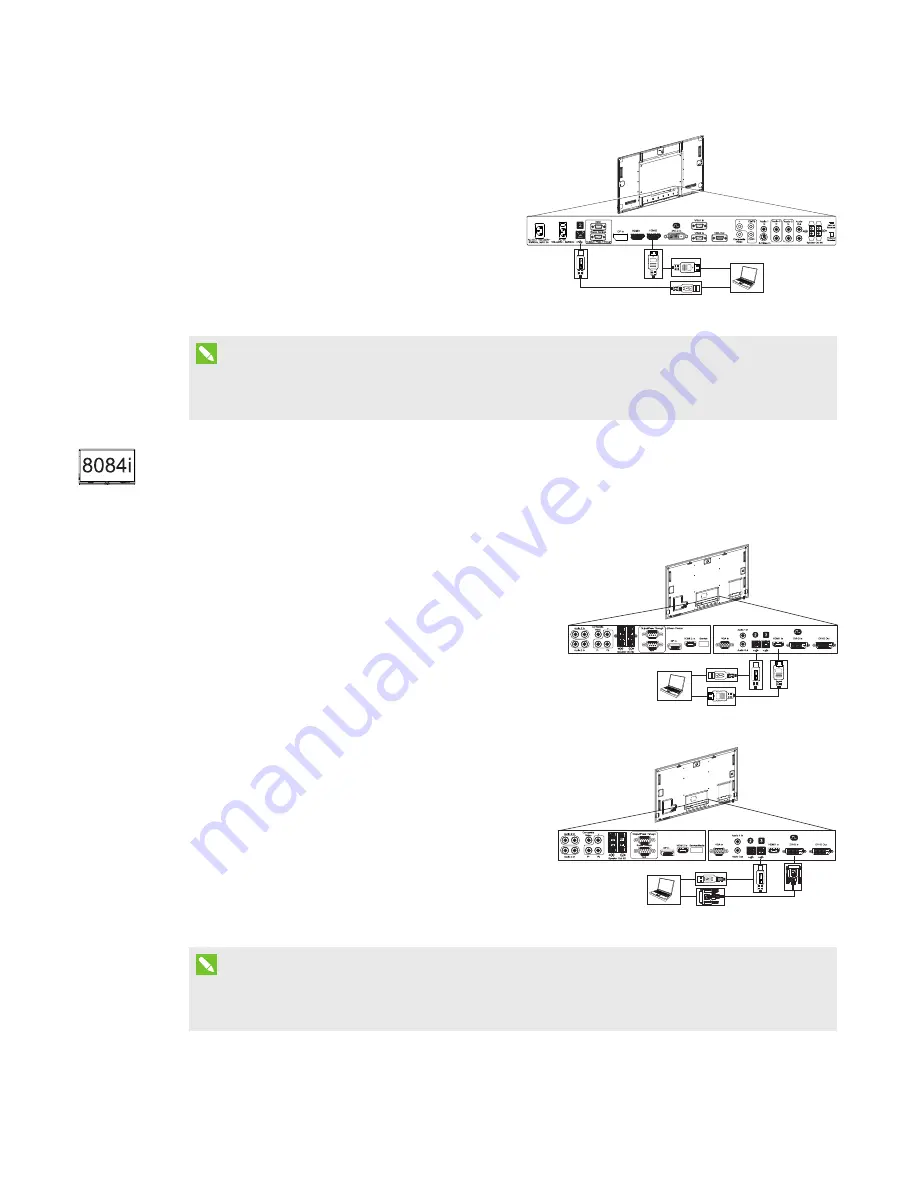
CHAPTER 3
CONNECTING POWER AND DEVICES
23
smarttech.com/kb/170446
For this laptop:
l
Connect a USB cable to the USB2 receptacle
on the bottom connector panel.
l
Connect an HDMI cable to the HDMI2
connector on the bottom connector panel.
NOTE
You can use the provided CAT 5 USB extender to extend the USB connection between the
interactive flat panel and a laptop.
Connecting laptop cables to SMART Board 8084i-G4-SMP
interactive flat panels
You can connect up to two laptops to a SMART Board 8084i-G4-SMP interactive flat panel.
For the first laptop:
l
Connect a USB cable to the USB2 receptacle on the
bottom connector panel.
l
Connect an HDMI cable to the HDMI2 connector on
the bottom connector panel.
For the second laptop:
l
Connect a USB cable to the USB3 receptacle on
the bottom connector panel.
l
Connect a DVI cable to the DVI-D connector on the
bottom connector panel.
NOTE
You can use the provided CAT 5 USB extender to extend the USB connection between the
interactive flat panel and a laptop.






























