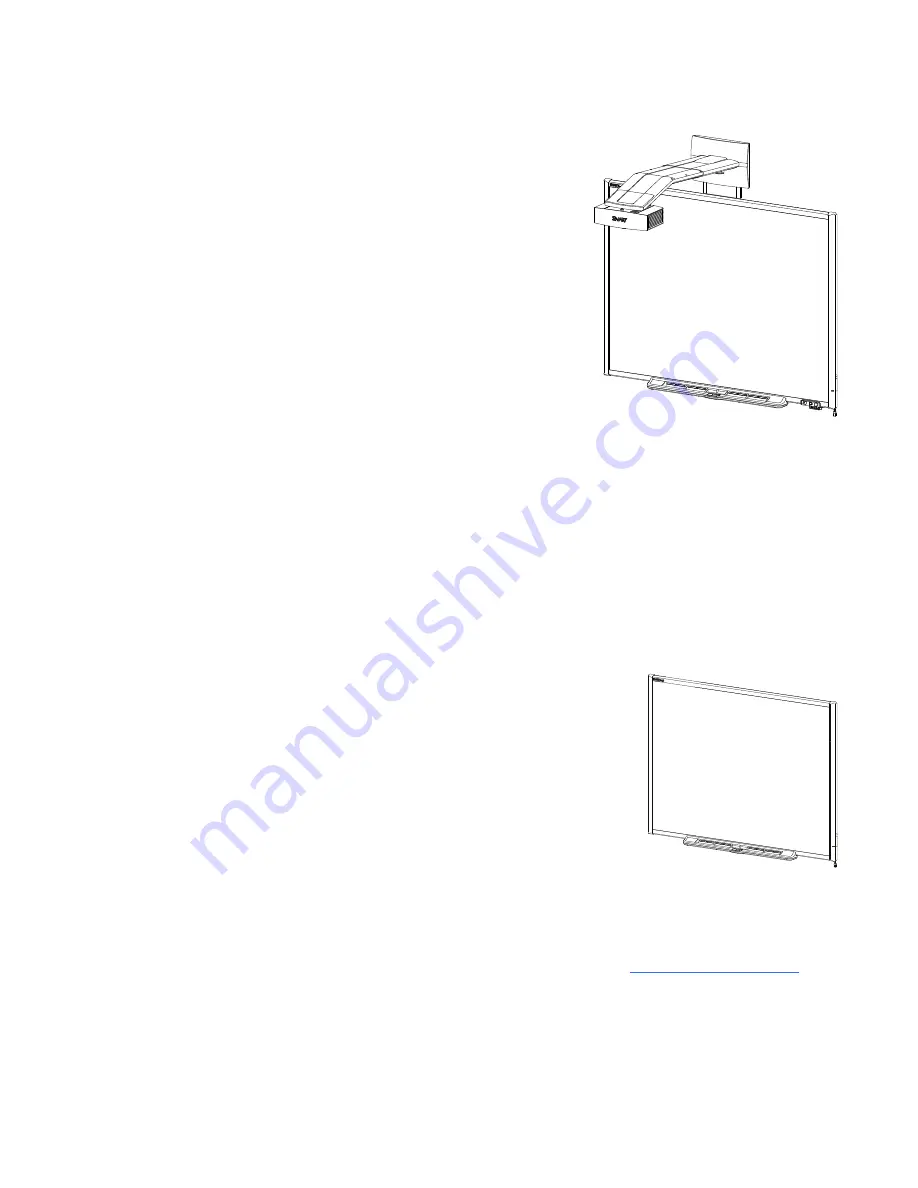
When the project displays an image from your computer on the
touch-sensitive interactive whiteboard, you can do everything
that you can do at your computer—open and close
applications, scroll through files, conference with others, create
new documents or edit existing ones, visit websites, play video
clips and more—by touching the screen. This projector also
supports video and audio connections from a variety of
devices, including DVD/Blu-ray™ players, VCRs, document
cameras and digital cameras, and can project media from these
sources onto the interactive screen.
When you use SMART software with your
SMART Board 600i4 interactive whiteboard system, you can
write or draw over the projected computer image in digital ink
using a pen tray pen or your finger, and then save these notes to a .notebook file or directly into any
Ink Aware application.
SMART Board 600 series interactive whiteboard
Your SMART Board 600 series interactive whiteboard includes many features of earlier
SMART Board interactive whiteboards, such as a resistive touch screen and a pen tray.
The SMART Board 600 series interactive whiteboard performs best with the SMART UF65 projector
because of its exceptional color performance and input response.
Other features of your interactive whiteboard include the following:
l
A pen tray that automatically detects when you pick up a pen
tray pen or the eraser
l
Pen tray buttons that activate the on-screen keyboard, right-
click, Orientation and Help functions
l
A durable tear-resistant surface optimized for projection and
easily cleaned with whiteboard cleaner
l
A security cable lock feature that enables you to lock your
interactive whiteboard to help safeguard it from theft
For more information about your SMART Board interactive whiteboard, see the
SMART Board 600
and D600 series interactive whiteboard installation and user’s guide
).
C H A P T E R 1
About your interactive whiteboard system
2



























