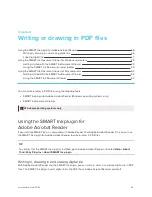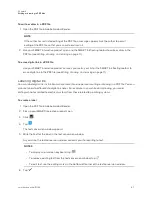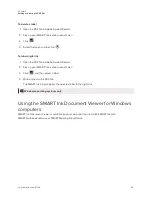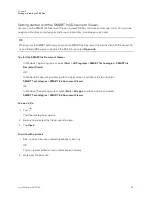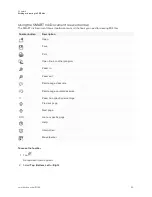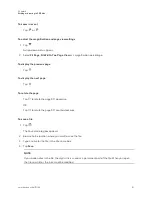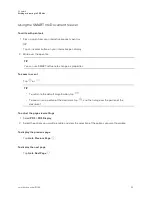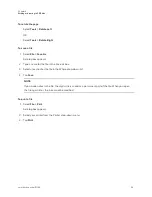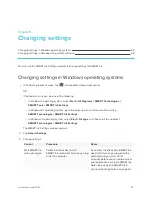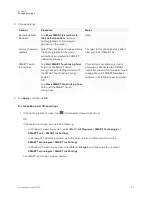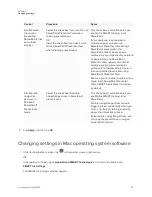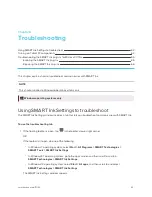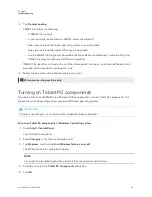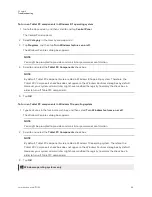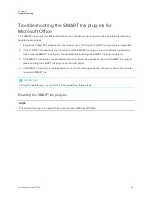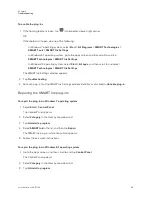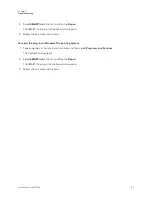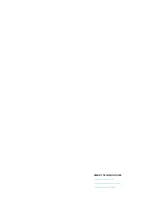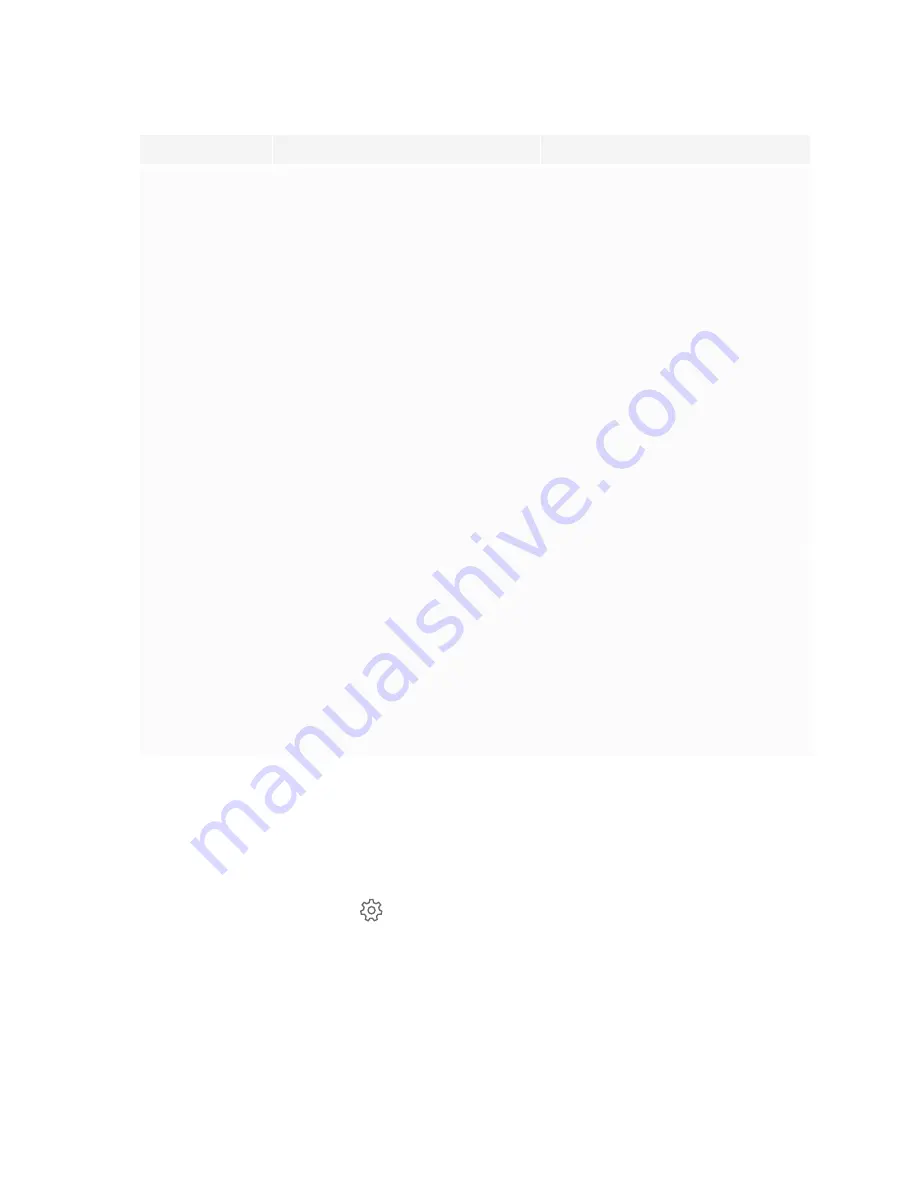
Chapter 5
Changing settings
59
Control
Procedure
Notes
Use Presenter
View when
presenting
PowerPoint® files
on multiple
displays
Select the check box if you want to use
PowerPoint Presenter View when
showing presentations.
OR
Clear the check box if you don’t want
to use PowerPoint Presenter View
when showing presentations.
This check box is available only if you
enable the SMART Ink plug-in for
PowerPoint.
If your computer is connected to
multiple displays and you use
PowerPoint Presenter View during a
PowerPoint presentation, the
PowerPoint slides appear on one
display (usually a large display visible to
all participants) and PowerPoint
Presenter View appears on another
display (usually a personal display
visible only to the presenter). You can
then control the presentation using
PowerPoint Presenter View.
Because you’re unable to write or draw
digital ink in PowerPoint Presenter
View, SMART Ink disables this option
by default.
Disable slide
navigation
gestures in
Microsoft
PowerPoint®
Presentation
mode
Select the check box to disable
navigation gestures in PowerPoint
presentations.
This check box is available only if you
enable the SMART Ink plug-in for
PowerPoint.
Disable navigation gestures to avoid
triggering them accidentally when you
brush an article of clothing or jewelry
across the interactive surface.
If you disable navigation gestures, you
can navigate presentations using on-
screen tools instead.
4. Tap
Apply
, and then tap
OK
.
Changing settings in Mac operating system software
1. If the floating toolbar is open, tap
in the toolbar’s lower-right corner.
OR
If the toolbar isn’t open, go to
Applications/SMART Technologies
in Finder and double-click
SMART Ink Settings
.
The
SMART Ink Settings
window appears.