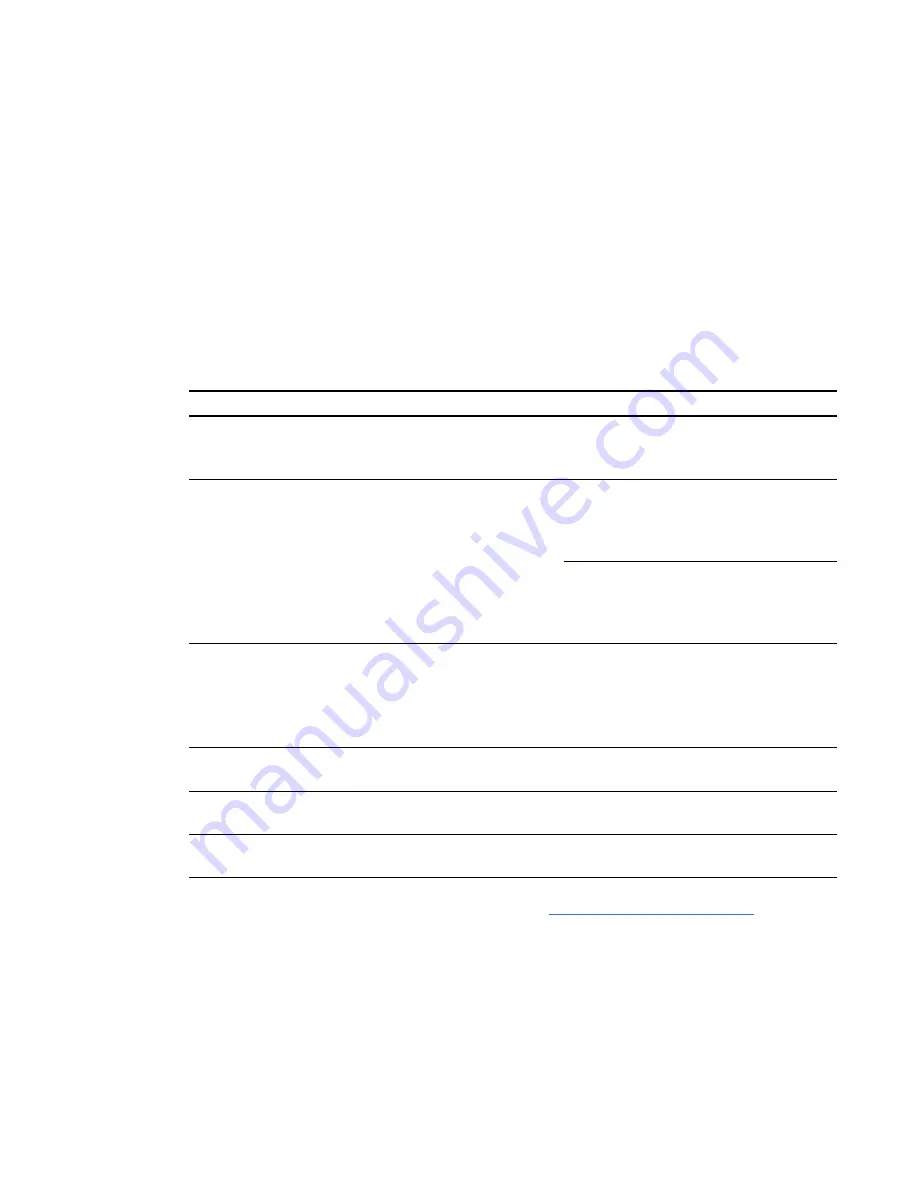
Chapter 6:
Troubleshooting your interactive
display overlay
This section provides some solutions to issues that could occur with your interactive display overlay.
Issue
Recommendation
You don’t see your computer desktop on the screen.
Connect your computer to your
interactive display overlay with a video
cable.
You don’t have touch control.
Ensure your computer is connected to
your interactive display overlay with a
USB cable. For more information, see
page 5.
If you are using a Cat 5 to USB extender
OR you are using a 16' 5" (5 m) USB
cable with a SMART GoWire cable, use
a powered hub.
Your touch control is inaccurate.
Orient your interactive display overlay.
For more information, see page 13.
If you have an issue with orienting the
interactive display overlay, contact your
SMART support provider for assistance.
You can’t draw or write digital ink.
Install SMART software. For more
information, see page 9.
The pointer moves erratically.
Ensure nothing is touching the screen or
blocking the view of the cameras.
A “USB not recognized” message appears.
Disconnect and then connect the USB
cable.
If the issue persists, contact SMART technical support (
).
Chapter 6
21
Summary of Contents for Board 400 series
Page 1: ...SMART Board 400 series interactive display overlay User s guide ...
Page 4: ......
Page 6: ......
Page 10: ......
Page 28: ......
Page 31: ......
Page 32: ...SMART Technologies smarttech com support smarttech com contactsupport ...






































