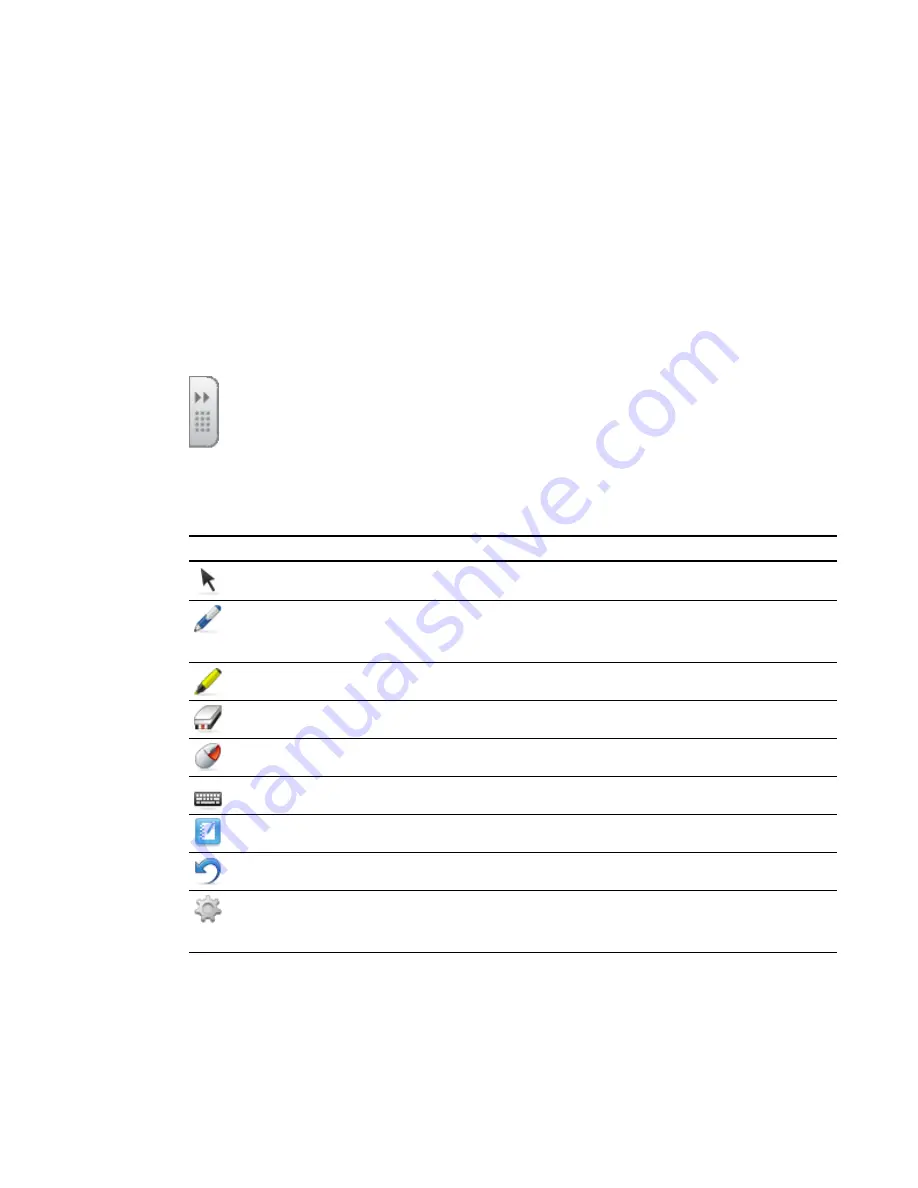
Using Floating Tools
After you install SMART Notebook software, the Floating Tools tab appears on the left side of your
desktop.
For more information, see the SMART Notebook software Help.
g
To open or close Floating Tools
Press the double arrows on the Floating Tools tab.
Floating Tools
The following table shows the default tools on Floating Tools.
Tool
Name
Action
Select
Perform a left-click.
Pen (×2)
Write or draw in digital ink using your finger or the included pen. There
are two pens of different colors on Floating Tools. You can change
the color of either pen.
Highlighter
Highlight in digital ink with your finger or the included pen.
Eraser
Erase digital ink.
Right-Click
Perform a right-click.
Keyboard
Open the on-screen keyboard.
Notebook
Start SMART Notebook software.
Undo
Reverse the effect of your last action or command.
Customize
Customize the contents of Floating Tools to add more tools. For
more information on additional tools, see the SMART Notebook
software Help.
C H A P T E R 4
Using your interactive display overlay
18
Summary of Contents for Board 400 series
Page 1: ...SMART Board 400 series interactive display overlay User s guide ...
Page 4: ......
Page 6: ......
Page 10: ......
Page 28: ......
Page 31: ......
Page 32: ...SMART Technologies smarttech com support smarttech com contactsupport ...























