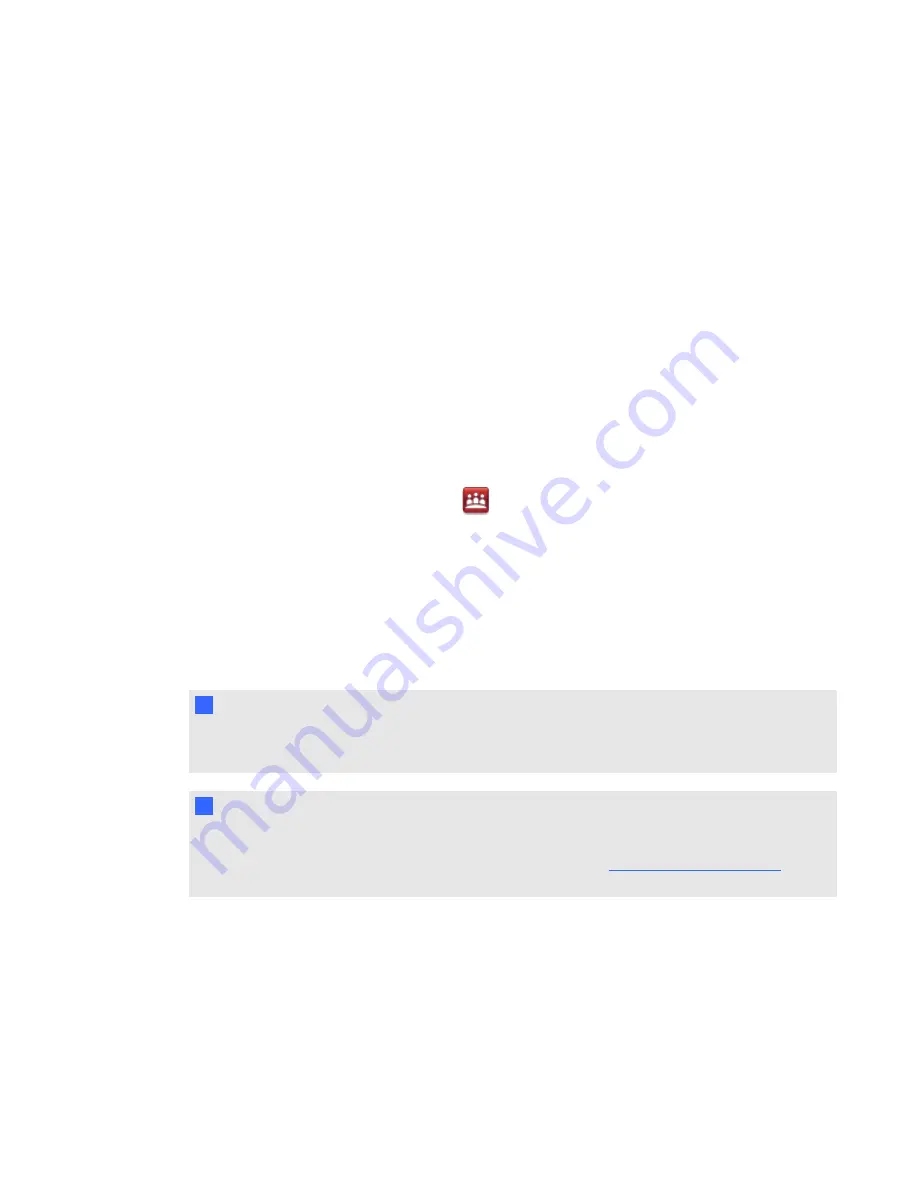
g
To connect a SMART GoWire cable
1. If your computer is connected to your interactive display overlay by a USB cable, then
disconnect the USB cable from your computer.
2. Connect the SMART GoWire cable to the USB cable.
3. Connect the auto-launch cable’s USB connector to a USB connector on your computer.
The
AutoPlay
dialog box opens.
4. Select the
Start SMART Meeting Pro
option.
SMART Meeting Pro software starts.
g
To disconnect a SMART GoWire cable
1. Save your work as a .ppt, .pdf or .notebook file.
2. Press the SMART Meeting Pro icon
in the notification area, and then select
Exit
.
3. Disconnect the SMART GoWire cable from your laptop and your interactive display overlay.
Installing SMART Notebook software
If your interactive display overlay included a SMART Notebook software DVD, you can install
SMART Notebook software to access more features for your interactive display overlay.
I
I M P O R T A N T
Connect to the Internet before you install SMART software so that you can obtain a software
product key and download software updates.
N
N O T E
A SMART Notebook software DVD isn’t included with interactive display overlay SBID-4XX-MP
models, but you can download SMART Notebook software from
and
register your interactive display overlay to receive a product key.
g
To install SMART Notebook software from the DVD
1. Place the DVD in your computer’s DVD tray.
The installation wizard appears.
2. Follow the on-screen instructions. You’ll be prompted to enter your product key.
C H A P T E R 3
Installing SMART software
11
Summary of Contents for Board 400 series
Page 1: ...SMART Board 400 series interactive display overlay User s guide ...
Page 4: ......
Page 6: ......
Page 10: ......
Page 28: ......
Page 31: ......
Page 32: ...SMART Technologies smarttech com support smarttech com contactsupport ...
















































