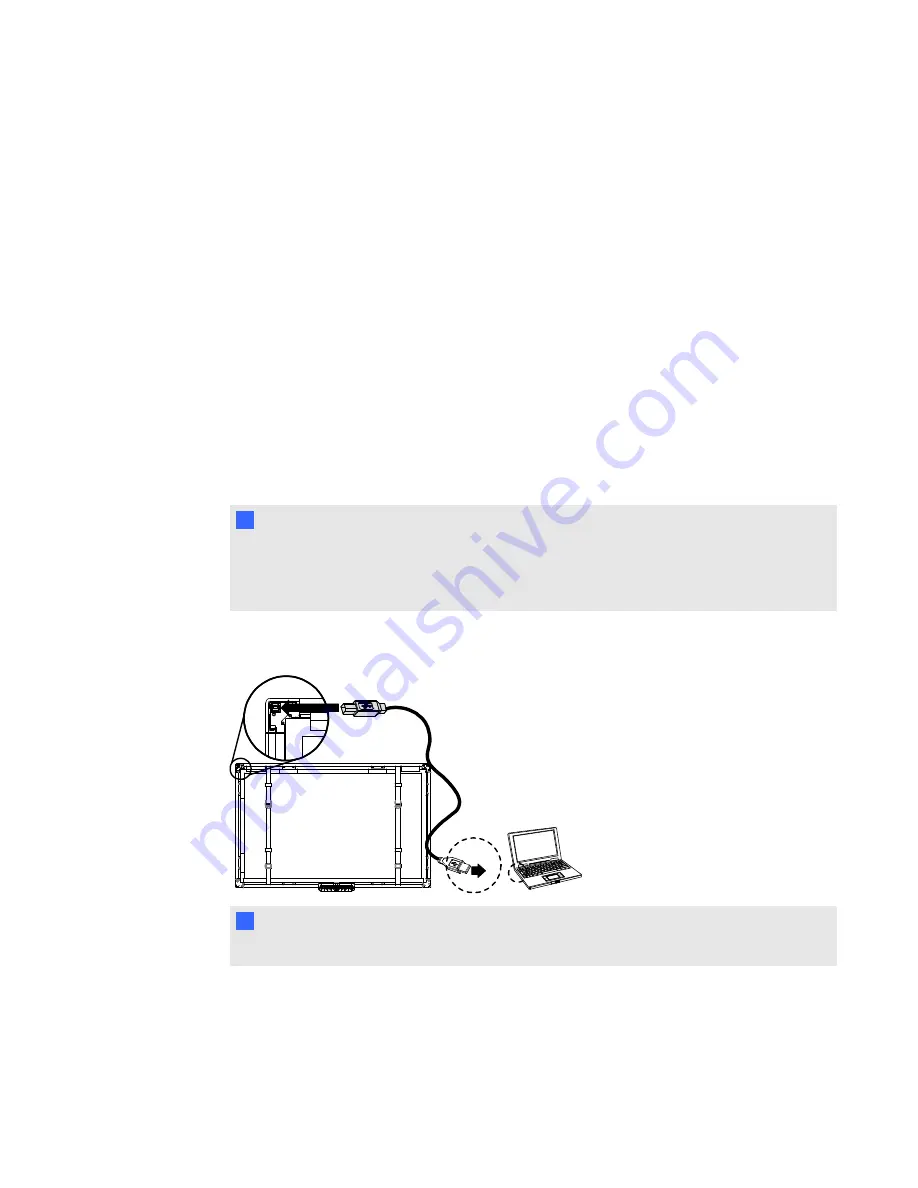
6. If the flat-panel display was wall-mounted, return the flat-panel display and interactive display
overlay to the wall mount.
Connecting your interactive display overlay to
your computer
Connect the included 9' 10" (3 m) USB cable from your computer to your interactive display overlay to
provide power to your interactive display overlay and enable touch control of your computer’s
desktop. You will also need a video cable (not included) to connect your computer to your flat-panel
display.
g
To connect your interactive display overlay and your flat-panel display to your computer
1. Connect a video cable from your computer to your flat-panel display.
2. Turn on your computer and your flat-panel display.
I
I M P O R T A N T
The flat-panel display must be either the only display for your computer or a clone of your
computer’s primary display. The flat-panel display cannot be your computer’s secondary
display.
3. Connect the included USB cable from your computer to the USB connector at the upper left
back corner of your interactive display overlay.
N
N O T E
You can substitute a 16' 5" (5 m) USB cable.
C H A P T E R 2
Setting up your interactive display overlay
7
Summary of Contents for Board 400 series
Page 1: ...SMART Board 400 series interactive display overlay User s guide ...
Page 4: ......
Page 6: ......
Page 10: ......
Page 28: ......
Page 31: ......
Page 32: ...SMART Technologies smarttech com support smarttech com contactsupport ...














































