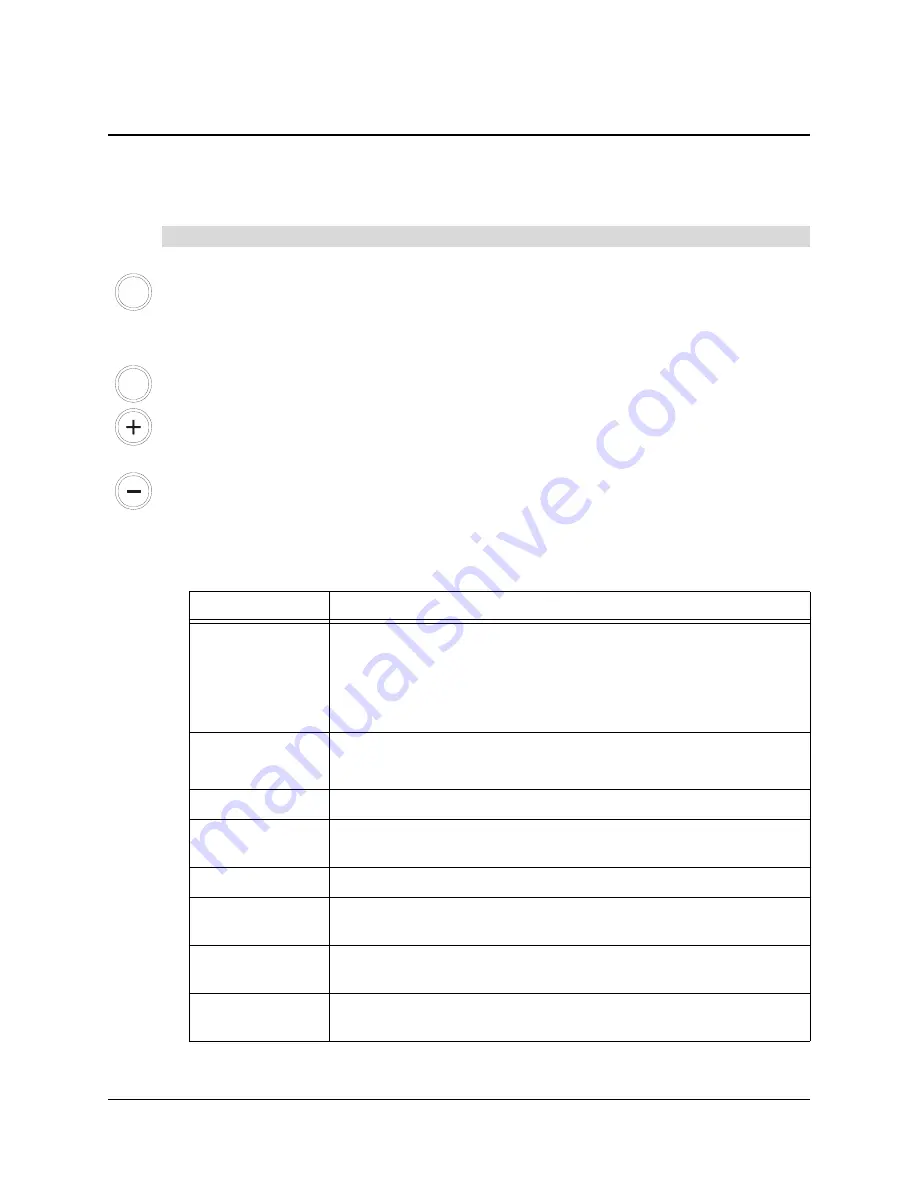
Appendix A: Adjusting the Screen Settings
29
Appendix A: Adjusting the Screen Settings
You can fine-tune the screen settings by using the DT770’s Display Control buttons and the
On-
Screen Display Menu
. For a functional description of all the display settings, see the table below.
1. Press the
Menu
button on the DT770.
Page 1 of the
On-Screen Display Menu
appears.
2. Select and edit the required screen display settings as follows.
Press the
Menu
button to display the next page of the
On-Screen Display Menu
.
Press the
Auto Select
button to scroll through the list of options on the current page.
If the currently selected option has a numerical setting, press the
+
button to increase the
setting. If the currently selected option has a Yes or No setting, press the
+
button to set the
option to
Yes
.
If the currently selected option has a numerical setting, press the
-
button to decrease the
setting. If the currently selected option has a Yes or No setting, press the
-
button to set the
option to
No
.
NOTE:
You can’t use the tethered pen, mouse or keyboard to change the menu page, scroll
through the options or edit a value. You can only use the interactive pen display’s Display
Control buttons as described above.
To adjust the screen display settings
Function
Description
Auto Adjustment
Fine-tunes the computer image based upon the incoming RGB signal.
NOTE:
Some computers and graphics cards don’t allow Auto
Adjustment to function correctly when you first connect the screen. If
the display doesn’t fit within the LCD panel border or if some portion of
the text appears blurred, adjust the clock and the phase (see below).
Contrast
Increases or decreases image contrast
NOTE:
For optimal display clarity, set the Contrast to 65 or higher.
Brightness
Increases or decreases image brightness
Horizontal
Position
Moves the screen image left or right
Vertical Position
Moves the screen image up or down
Clock
Changes the display data frequency to match the frequency of your
graphics card. Reduces or eliminates horizontal distortion lines.
Phase
Changes the signal timing of the display to match your graphic card.
Reduces or eliminates horizontal distortion lines.
Display Mode
Displays the current display resolution and vertical and horizontal
refresh rates
MENU
AUTO
SELECT








































