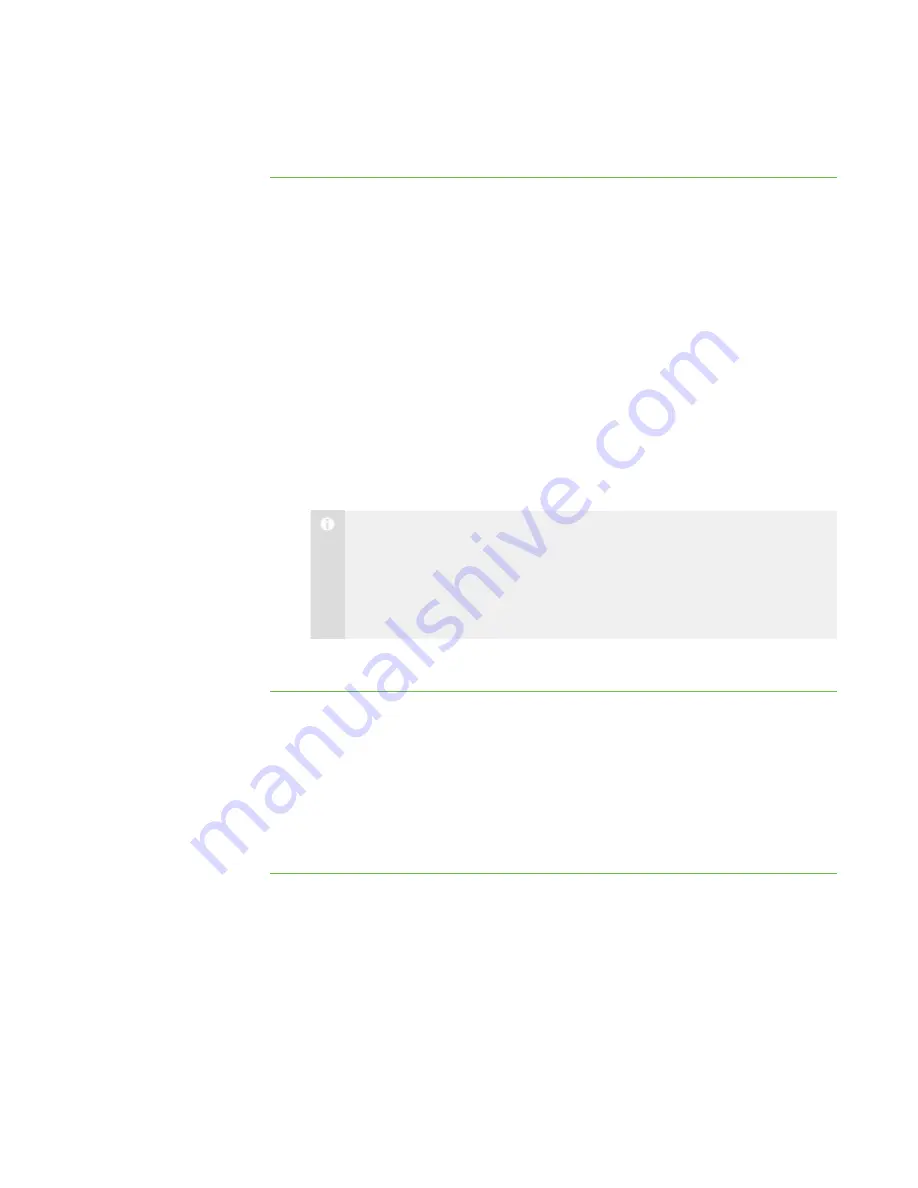
9 1
5. Click
OK
.
To set preferences for
when you broadcast a
student’s desktop
1. Select
Options > Preferences
.
The
Preferences
dialog box appears.
2. Click the
Broadcast
tab.
3. Select
Teacher-only
if you want exclusive control of the mouse or keyboard
during the broadcast.
OR
Select
Student-only
if you want the student to have exclusive control of the
mouse or keyboard during the broadcast.
OR
Select
Shared
to share control of the mouse and keyboard during the broadcast.
(Your actions take precedence over the student’s.)
N O T E
If you broacast a student’s computer and it’s running the Windows Vista
operating system, the control of the computer is always shared regardless
of how you set the broadcast preferences. When both you and the student
try to control the computer, the student’s actions take precedence.
4. Click
OK
.
To return the broadcast
preferences to their default
settings
1. Select
Options > Preferences
.
The
Preferences
dialog box appears.
2. Click the
Broadcast
tab.
3. Click
Defaults
.
4. Click
OK
.
Setting the Digital Ink’s Appearance
You can change the width, color and transparency of the digital ink.
|
C H A P T E R 1 1
– C O N F I G U R I N G S M A R T S Y N C T E A C H E R
Summary of Contents for SMART Sync 2010
Page 1: ...PLEASE THINK BEFORE YOU PRINT SMART Sync 2010 User s Guide Windows Operating Systems...
Page 5: ...i i i Registration 104 Index 105 C O N T E N T S...
Page 6: ......
Page 22: ......
Page 36: ......
Page 48: ......
Page 58: ......
Page 64: ......
Page 78: ......
Page 84: ......
Page 106: ......
Page 108: ......
Page 115: ......
Page 116: ...Toll Free 1 866 518 6791 U S Canada or 1 403 228 5940 www smarttech com...
















































