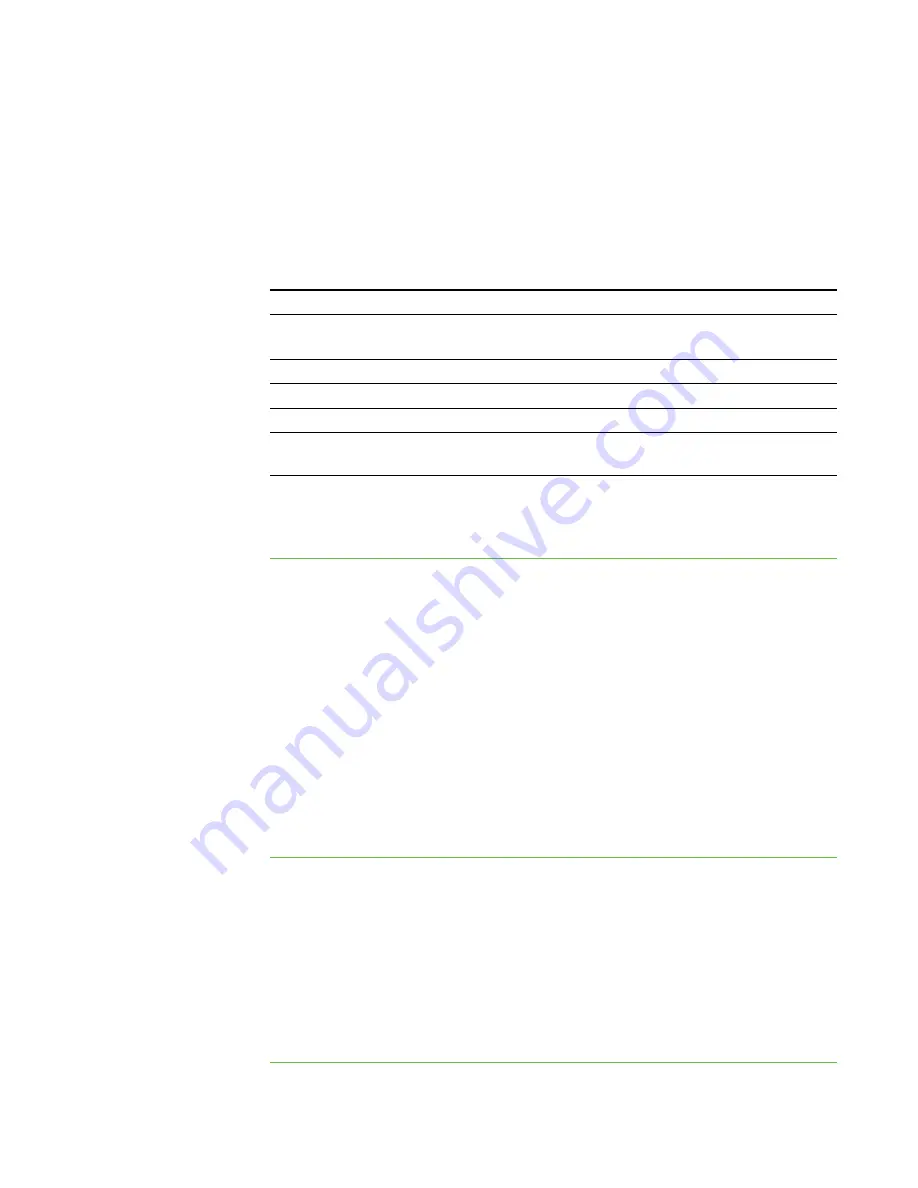
8 8
Setting the Optimization Preferences
When you observe, control or broadcast a student’s desktop, SMART Sync displays the
student’s desktop on your screen at a specific image quality and frame rate for optimal
network performance. You can adjust the image quality and frame rate for your network:
Level
Description
1 (recommended)
Decreases frame rate to 4 seconds per frame (if needed) without
affecting image quality
2
Decreases frame rate, and then decreases image quality
3
Decreases frame rate and image quality evenly
4
Decreases image quality, and then decreases frame rate
5
Decreases image quality to 50% (if needed) without affecting
frame rate
Alternatively, you can choose to display the student’s desktop as the highest possible
image quality and frame rate.
To adjust the optimal
image quality
and frame rate
1. Select
Options > Preferences
.
The
Preferences
dialog box appears.
2. Click the
Optimization
tab.
3. Select the
Optimize network performance during Observe, Control, and
Broadcast
check box.
4. Move the slider left to increase image quality while reducing the frame rate.
OR
Move the slider right to decrease image quality while increasing the frame rate.
5. Click
OK
.
To use the highest
possible image quality
and frame rate
1. Select
Options > Preferences
.
The
Preferences
dialog box appears.
2. Click the
Optimization
tab.
3. Clear the
Optimize network performance during Observe, Control, and
Broadcast
check box.
4. Click
OK
.
|
C H A P T E R 1 1
– C O N F I G U R I N G S M A R T S Y N C T E A C H E R
Summary of Contents for SMART Sync 2010
Page 1: ...PLEASE THINK BEFORE YOU PRINT SMART Sync 2010 User s Guide Windows Operating Systems...
Page 5: ...i i i Registration 104 Index 105 C O N T E N T S...
Page 6: ......
Page 22: ......
Page 36: ......
Page 48: ......
Page 58: ......
Page 64: ......
Page 78: ......
Page 84: ......
Page 106: ......
Page 108: ......
Page 115: ......
Page 116: ...Toll Free 1 866 518 6791 U S Canada or 1 403 228 5940 www smarttech com...






























