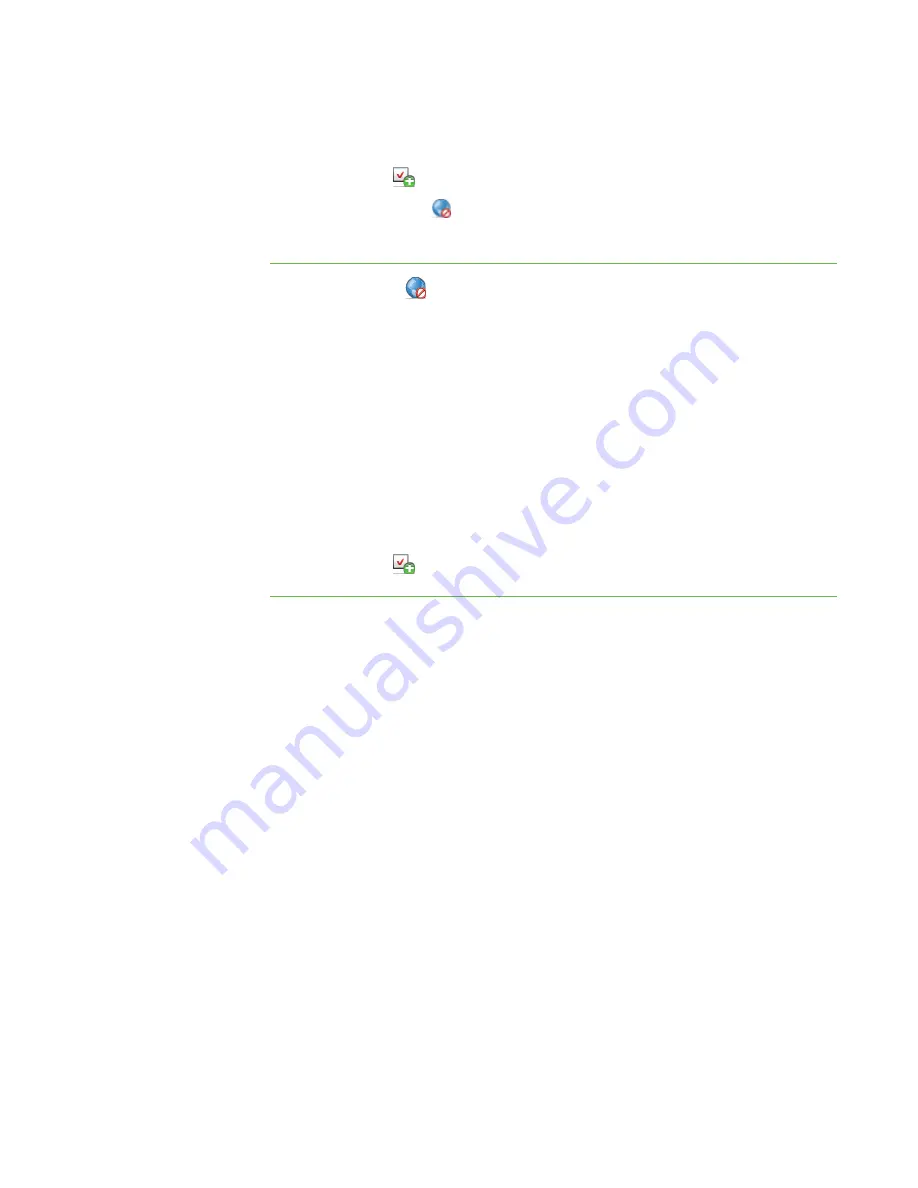
7 7
3. Select the rule.
4. Click
Apply
.
The
Internet Block
symbol appears beside the selected students in the
students list.
To deactivate a rule
1. Click
Internet
.
The Internet view appears.
2. Click
All Computers
or
All Students
to deactivate the rule for all students.
OR
Click a group’s tab to deactivate the rule for only students in the group.
OR
Select students’ names in the students list to deactivate the rule for only those
students.
3. Select the rule.
4. Click
Apply
.
|
C H A P T E R 9
– C O N T R O L L I N G A C C E S S T O T H E I N T E R N E T
Summary of Contents for SMART Sync 2010
Page 1: ...PLEASE THINK BEFORE YOU PRINT SMART Sync 2010 User s Guide Windows Operating Systems...
Page 5: ...i i i Registration 104 Index 105 C O N T E N T S...
Page 6: ......
Page 22: ......
Page 36: ......
Page 48: ......
Page 58: ......
Page 64: ......
Page 78: ......
Page 84: ......
Page 106: ......
Page 108: ......
Page 115: ......
Page 116: ...Toll Free 1 866 518 6791 U S Canada or 1 403 228 5940 www smarttech com...






























