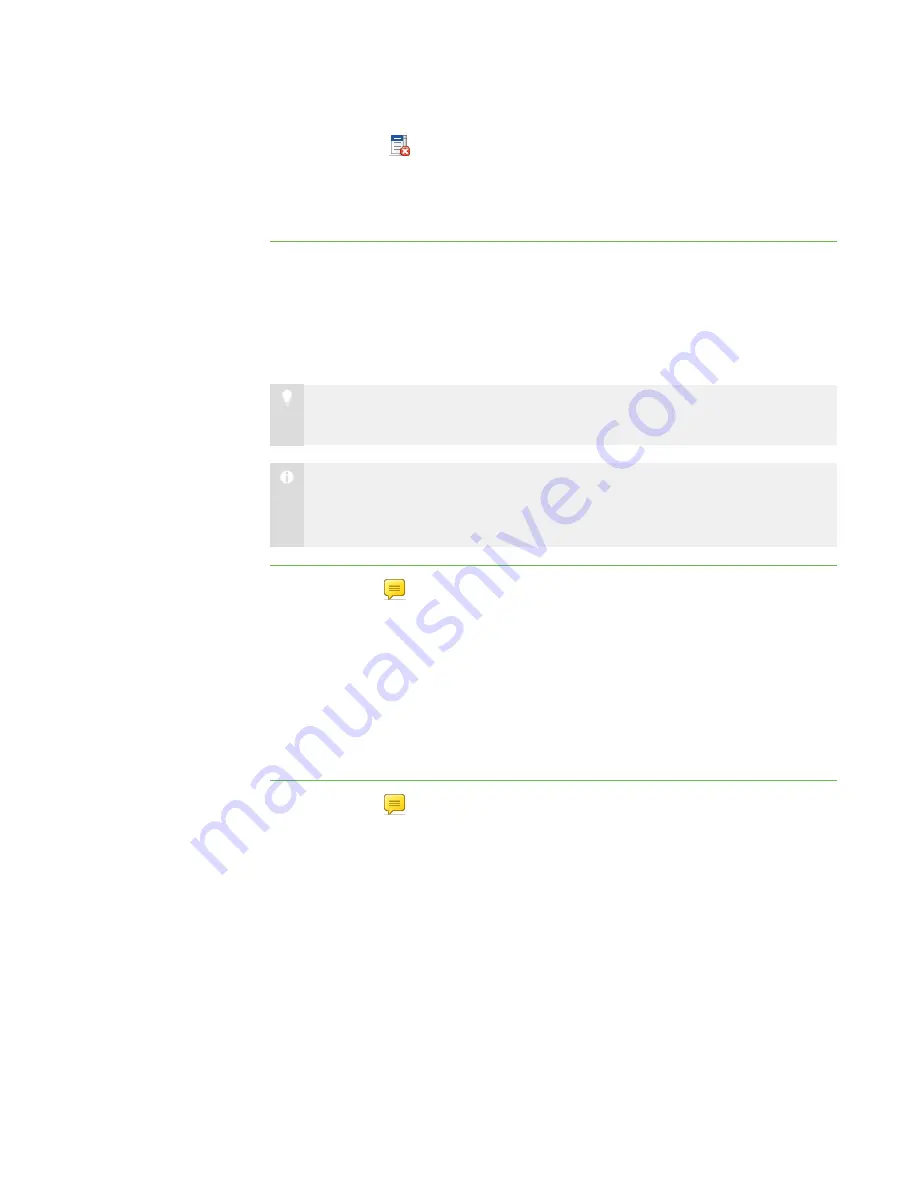
5 6
3. Click
Clear
.
A message appears asking for confirmation.
4. Click
Yes
.
Enabling and Disabling Student Chat
You can allows students in either the whole class or a group to chat with each other,
even when you’re not contributing to the messages.
T I P
You can enable student chat for one group and disable it for another.
N O T E
If SMART Sync Student is in Hidden mode, students can’t initiate chat even if
you allow it. However, they can respond to chat if you initiate it.
To enable student chat
1. Click
Chat
.
The Chat view appears.
2. Click
All Computers
or
All Students
to enable chat for all students.
OR
Click a group’s tab to enable chat for only students in the group.
3. Select the
Allow Students to Chat
check box.
To disable student chat
1. Click
Chat
.
The Chat view appears.
2. Click
All Computers
or
All Students
to disable chat for all students.
OR
Click a group’s tab to disable chat for only students in the group.
|
C H A P T E R 6
– C H A T T I N G
Summary of Contents for SMART Sync 2010
Page 1: ...PLEASE THINK BEFORE YOU PRINT SMART Sync 2010 User s Guide Windows Operating Systems...
Page 5: ...i i i Registration 104 Index 105 C O N T E N T S...
Page 6: ......
Page 22: ......
Page 36: ......
Page 48: ......
Page 58: ......
Page 64: ......
Page 78: ......
Page 84: ......
Page 106: ......
Page 108: ......
Page 115: ......
Page 116: ...Toll Free 1 866 518 6791 U S Canada or 1 403 228 5940 www smarttech com...






























