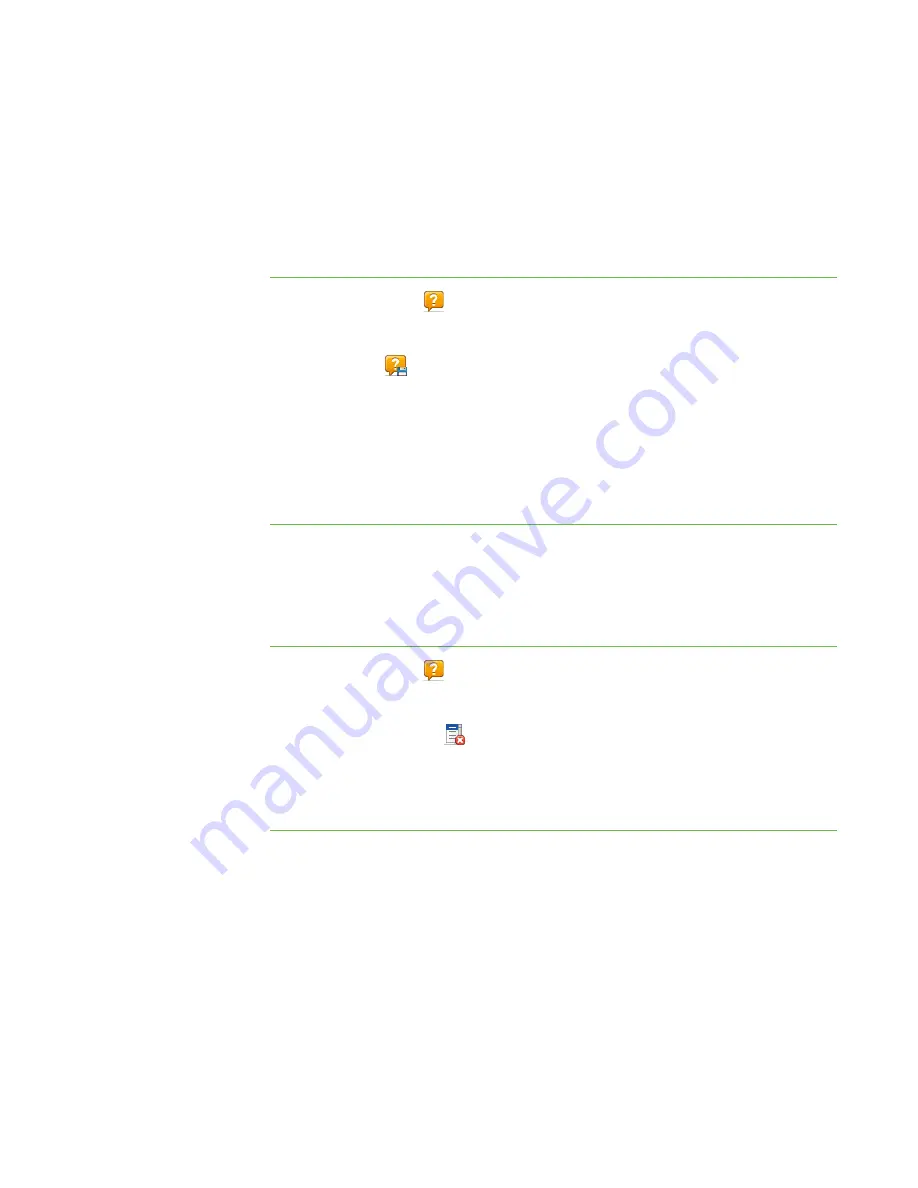
5 1
Saving the Question History
The students’ questions and your responses appear in the
History
area of the Questions
view. You can save the history as a text file.
To save the question
history
1. Click
Questions
.
The Questions view appears.
2. Click
Save
.
The
Save As
dialog box appears.
3. Browse to the folder where you want to save the file.
4. Type a name for the file in the
File name
box.
5. Click
Save
.
Clearing the Question History
You can also remove previous questions and responses by clearing the history.
To clear the question
history
1. Click
Questions
.
The Questions view appears.
2. Click
Clear History
.
A message appears asking you for confirmation.
3. Click
Yes
.
|
C H A P T E R 5
– A N S W E R I N G Q U E S T I O N S
Summary of Contents for SMART Sync 2010
Page 1: ...PLEASE THINK BEFORE YOU PRINT SMART Sync 2010 User s Guide Windows Operating Systems...
Page 5: ...i i i Registration 104 Index 105 C O N T E N T S...
Page 6: ......
Page 22: ......
Page 36: ......
Page 48: ......
Page 58: ......
Page 64: ......
Page 78: ......
Page 84: ......
Page 106: ......
Page 108: ......
Page 115: ......
Page 116: ...Toll Free 1 866 518 6791 U S Canada or 1 403 228 5940 www smarttech com...






























