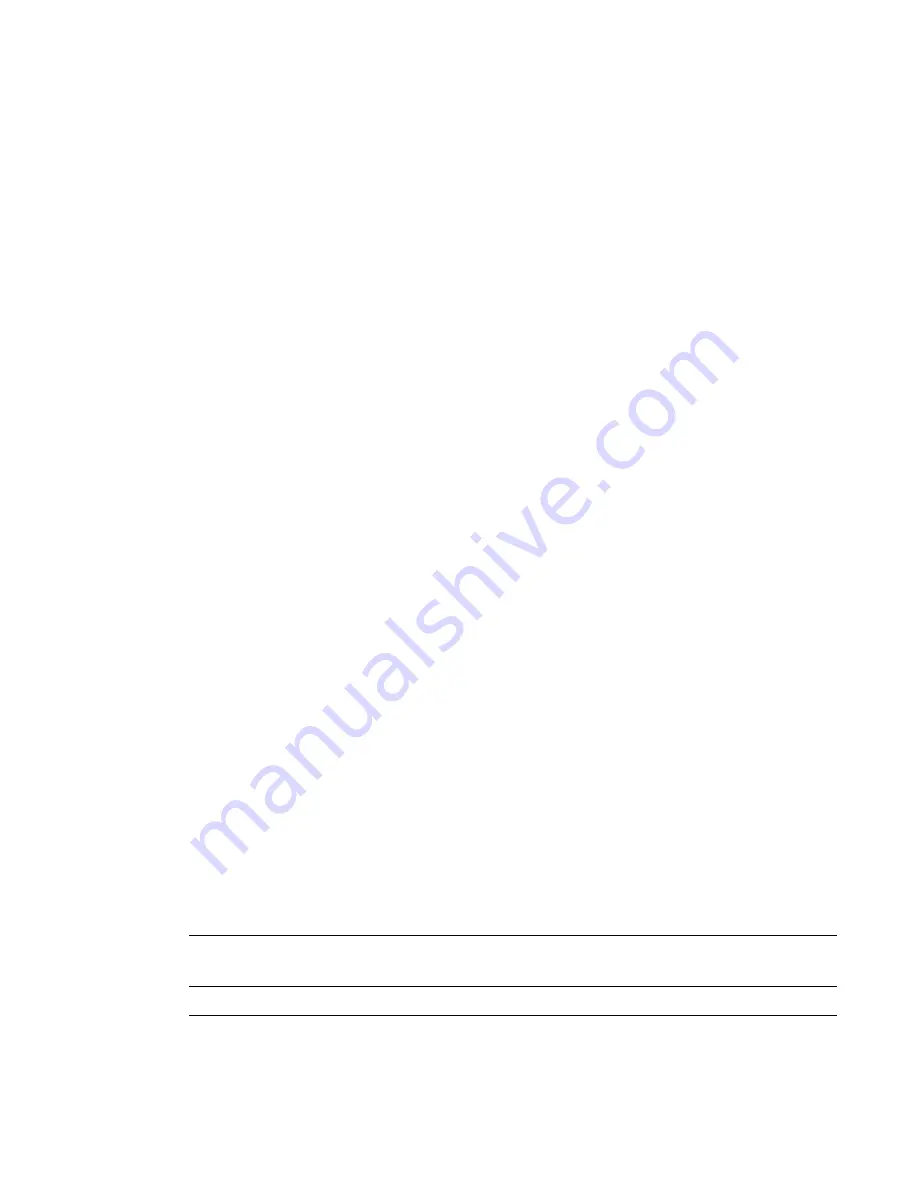
4. Insert fresh batteries.
5. Replace the cover and screw.
Resetting clickers
If a clicker isn't operating as expected, you might need to reset it. Perform the following steps to reset
your clicker.
g
To reset a clicker
1. If the clicker is on, turn it off.
2. Using the included Phillips screwdriver, remove the screw from the back of the clicker, and
then remove the cover.
3. Remove the batteries.
4. Press and hold the
Power
button for at least five seconds.
5. Replace the batteries.
6. Replace the cover and screw.
Receiver indicator lights
Receivers have the following indicator lights:
l
Ready light
l
Transmit light
l
Receive light
The Ready light is in the upper right corner of the receiver. The Ready light indicates the operational
state of the receiver module. The Transmit and Receive lights flash green to indicate transmit and
receive activity between the receiver and the clickers.
The following table shows the Ready light’s normal states. If the light’s behavior doesn’t match a
state listed here, refer to
Ready light
state
Description
Off
The receiver is disconnected from the computer.
C H A P T E R 5
Maintaining your SMART Response system
105
Summary of Contents for SMART Response 2011
Page 1: ...SMART Response 2011 Interactive Response System User s Guide ...
Page 44: ......
Page 96: ......
Page 116: ......
Page 120: ......
Page 121: ......
Page 122: ...SMART Technologies smarttech com support smarttech com contactsupport ...


























