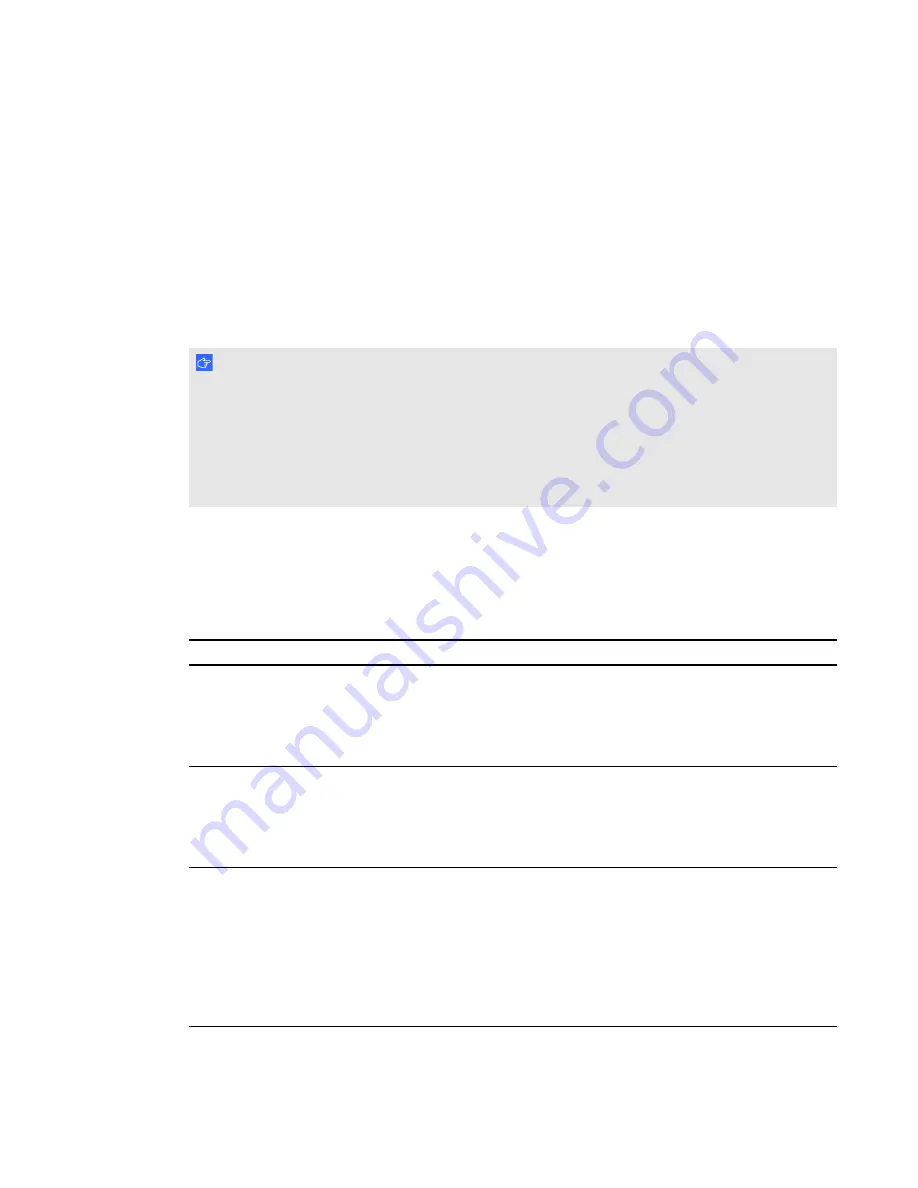
This guide is intended for IT administrators and others experienced with customizing, deploying and
administering Windows® software in a networked environment. To use this guide, you must
l
Know IT terminology such as “registry” and “domain controller”
l
Know how to complete basic administrative tasks in Windows operating systems such as
modifying the registry
l
Have administrative privileges and access to servers
l
Have Internet access
I M P O R T A N T
l
You must run the commands documented in this guide in an
Administrator Command Prompt
window. To open an
Administrator Command Prompt
window, right-click the
Command
Prompt
icon, and then select
Run as Administrator
.
l
You must follow the manufacturer’s configuration instructions for Microsoft® Lync software if
you choose to enable the SMART Meeting Pro connector for Lync collaboration option.
Selecting an installation component
The following table provides information on the different installation components that are available
with SMART Meeting Pro software and Remote Ink by SMART.
Installation components
Purpose
Typical location
SMART Meeting Pro
software with Bridgit
software integration enabled
Enables remote and local teams
to collaborate in real time using
SMART Meeting Pro software in
conjunction with Bridgit
conferencing software.
Meeting room computer
SMART Meeting Pro
software with SMART
Meeting Pro connector for
Lync enabled and Remote
Ink client.
Enables remote and local teams
to collaborate in real time using
SMART Meeting Pro software in
conjunction Lync 2010 software.
Meeting room computer
Remote Ink client
Enables remote participants who
don’t have SMART Meeting Pro
software installed on their
computer to collaborate with other
meeting participants who use
SMART Meeting Pro software
with SMART Meeting Pro
connector for Lync enabled.
Remote meeting participant’s
laptop or desktop computer
C H A P T E R 1
Getting started
2








































