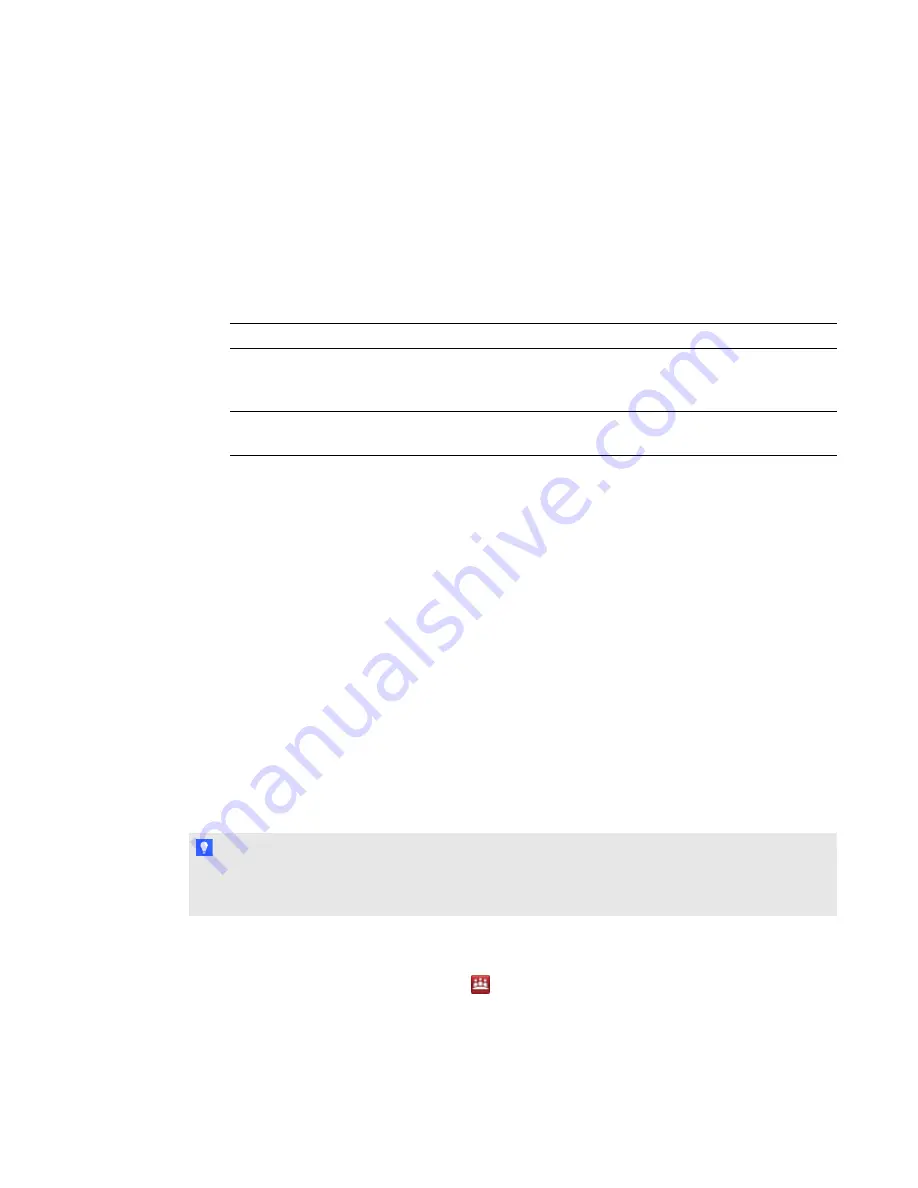
g
To add an e-mail address to the registry entry after installation
1. Select
Start > Run
.
The
Run
dialog box appears.
2. Type
regedit
, and then click
OK
.
The
Registry Editor
window appears.
3. Use the following table to locate the appropriate key for your operating system.
Operating system
Folder location:
Windows XP and
Windows 7 (32-bit)
operating system
HKEY_LOCAL_MACHINE\Software\SMART
Technologies\SMART Meeting Pro\Version 3.1\MSExchange
Windows 7 (64-bit)
operating systems
HKEY_LOCAL_MACHINE\Software\Wow6432Node\SMART
Technologies\SMART Meeting Pro\Version 3.1\MSExchange
4. Right-click
MeetingRoomEmail
, and then select
Modify
.
5. Type the room resource computer’s unique e-mail address in the
Value data
box, and then click
OK
.
6. Close the
Registry Editor
window.
7. Restart SMART Meeting Pro software.
Orienting your SMART Board interactive
whiteboards after installation
If after you install SMART Meeting Pro software on a multiple display system your touch on one
screen registers on another, you must orient your interactive product again.
Use the following procedure to orient your interactive product using SMART Settings.
T I P
You can also access the screen orientation procedure from the Pen Tray. See your interactive
product’s user’s guide for more information.
g
To orient multiple interactive products
1. Press the
SMART Meeting Pro
icon
in the notification area, and then select
SMART Settings
.
C H A P T E R 4
Configuring SMART Meeting Pro software
38






























