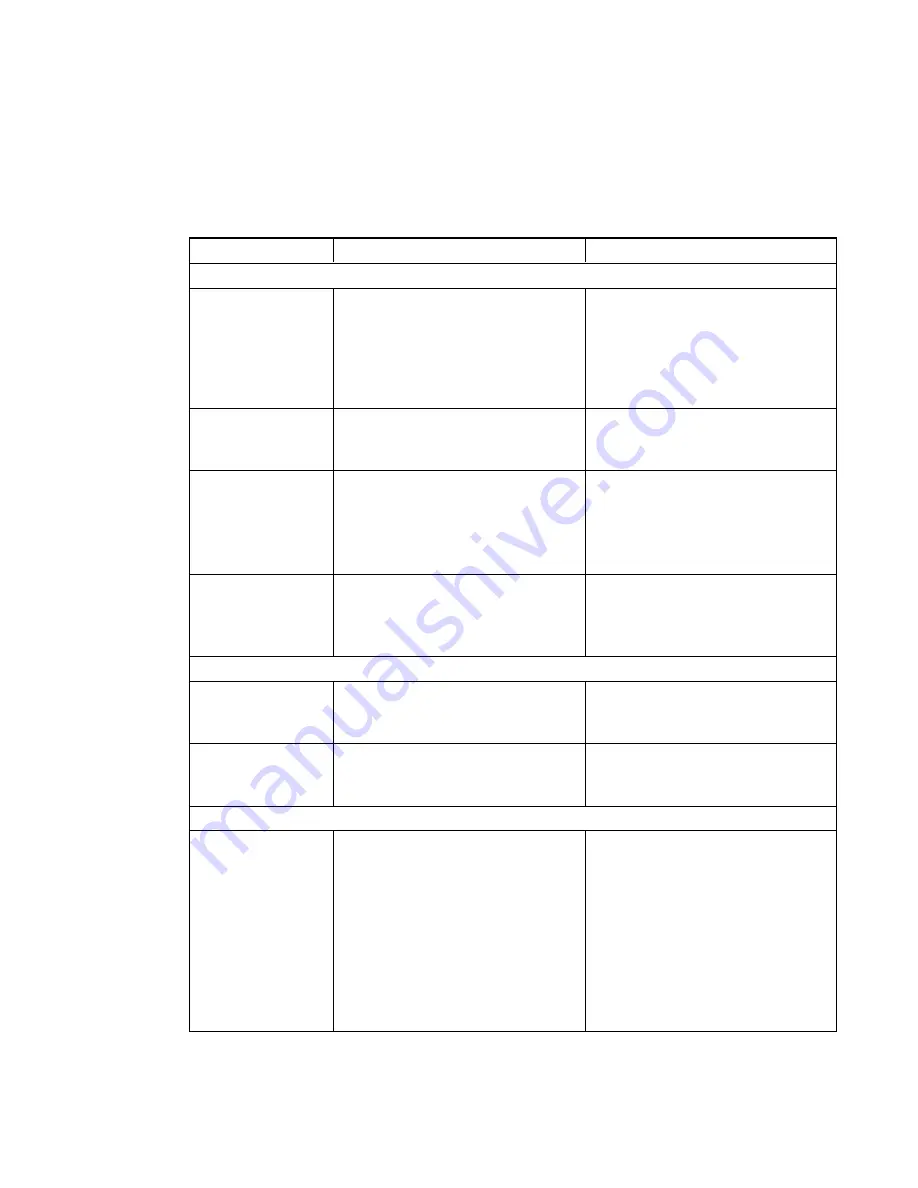
Customizing the SMART Meeting Pro installation package
To customize the SMART Meeting Pro installation package, open the
SMART Meeting Pro.msi
file
in SMART Install Manager (see
Opening an installation package
on page 16), and then set the
controls on each page.
Control
Procedure
Notes
Installation Options
Installation directory Type the path to your preferred folder
for SMART Meeting Pro software.
If you don’t specify a folder, Windows
Installer installs SMART Meeting Pro
software in
C:\Program
Files\SMART
Technologies\SMART Meeting
Pro
.
SMART Meeting Pro Type your 22- or 25-character product
key for SMART Meeting Pro
software.
When the software deploys, the
product key activates the software.
SMART Meeting Pro
connector for Lync
Type your 22- or 25-character product
key for SMART Meeting Pro
connector for Lync in the appropriate
product key box to enable the Lync
collaboration option.
You can type the product key with or
without hyphens.
When you type a volume product key,
the software activates when you
deploy it to your network computers.
Activate SMART
Meeting Pro during
installation
Select to activate
SMART Meeting Pro software
automatically during installation
rather than manually after installation.
Shortcuts
Install Desktop
shortcut
Select to create shortcuts to
SMART Meeting Pro software on the
desktop.
Launch
SMART Meeting Pro
at Startup
Select to start SMART Meeting Pro
software automatically when the user
logs on.
Microsoft Exchange and E-mail Server Settings
Enable integration
with Microsoft
Exchange
Select to enable Microsoft Exchange
integration with SMART Meeting Pro
software.
You must add the room resource’s
unique e-mail address after
installation (see
e-mail address to each computer after
installation
Users can access their
Microsoft Outlook® meeting details
and e-mail Whiteboard files to
themselves or to other users in
SMART Meeting Pro software.
C H A P T E R 2
Customizing installation packages
18






























