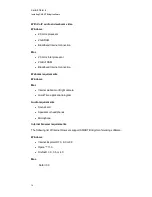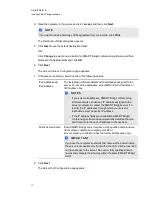g
To activate your license by phone
1. Call SMART Technical Support (
) and request your product key
and installation ID.
The Support representative uses your product key and installation ID to create and provide
your activation key.
2. Double-click the
SMART Bridgit Administration Tools
icon on the server's desktop, and
then click the
Licensing
tab.
3. Right-click the license you want to activate in the
Licenses for selected server
table, and then
select
Activate
.
4. Click
Activate Manually
, and then type the activation key.
5. Click
OK
.
After you activate the product key, your license information appears in the
Licenses for
selected server
table and the related license status changes to
Activated
.
Removing server or user licenses
If you remove a server license or a bundle of user licenses, the product keys remain valid and you can
add them again at any time.
g
To remove server or user licenses
1. Double-click the
SMART Bridgit Administration Tools
icon on the server's desktop, and
then click the
Licensing
tab.
2. Right-click the license you want to remove in the
Licenses for selected server
table, and then
select
Delete
.
A confirmation dialog box appears.
3. Click
OK
.
C H A P T E R 2
Installing SMART Bridgit software
22
Summary of Contents for SMART Bridgit 4.5
Page 1: ...SMART Bridgit 4 5 Windows operating systems Installation and system administrator s guide...
Page 40: ......
Page 48: ......
Page 56: ......
Page 60: ......