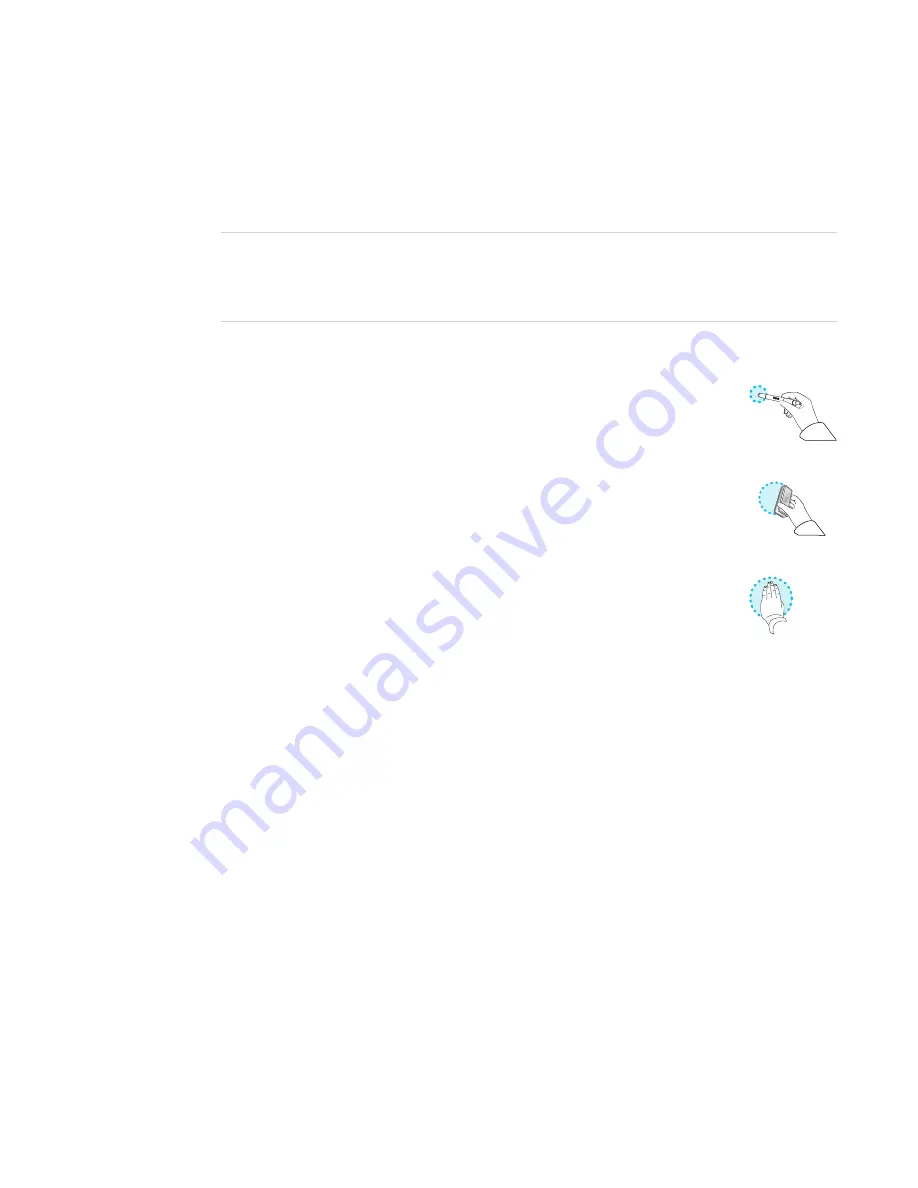
CHAPTER 2
USING THE DISPLAY
16
To write or draw in digital ink
1. Pick up one of the display’s pens.
2. Use the pen to write or draw in digital ink.
NOTE
The Pen ID feature enables you to use the pens at the same time and customize their colors
and other settings independently.
To erase digital ink
Move a pen’s eraser over the digital ink you want to erase.
OR
Move the eraser over the digital ink you want to erase.
OR
Move your fist or palm over the digital ink you want to erase.
Changing pen color, thickness and other properties
You can change a pen’s default color, thickness and other properties:
l
To change a pen’s properties while using the Whiteboard app or any of the other apps in the
iQ experience, see
l
To change a pen’s properties while using a connected computer, see
.
Using the iQ experience
Using the launcher
Use the launcher to open the Whiteboard, SMART Notebook® Player, Browser, Input and Screen
Share apps, and to access settings.
Summary of Contents for SMART Board SBID-7075
Page 6: ......
Page 8: ......
Page 30: ......
Page 38: ...SMART TECHNOLOGIES smarttech com support smarttech com contactsupport smarttech com kb 171163 ...





























