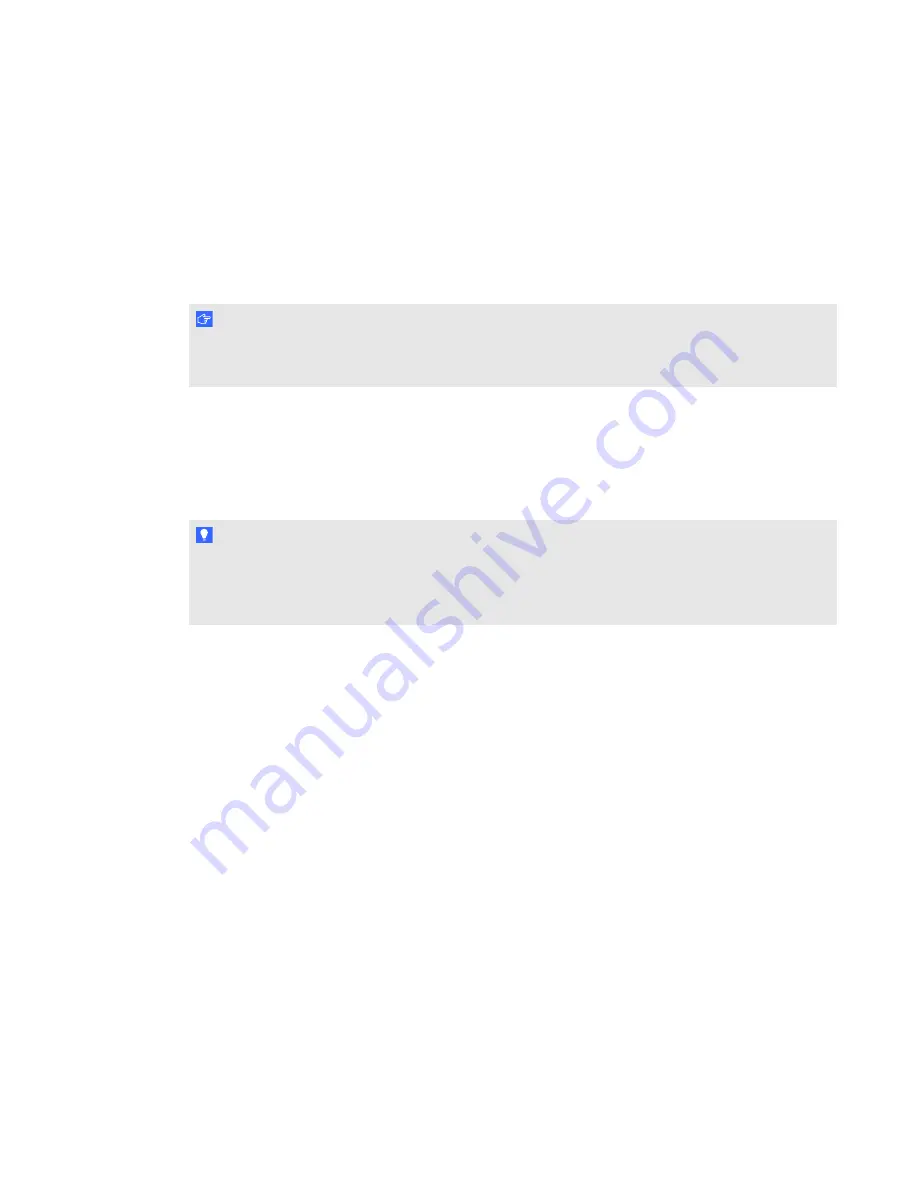
Turning on and turning off the microphone
g
To turn on the microphone
Press any button on the microphone.
The microphone status light flashes red, and then turns solid green.
I M P O R T A N T
If you do not see a light or you see an amber light, see
Troubleshooting using the microphone status
g
To turn off the microphone
Press the
Mute/Power Off
button for four seconds.
The microphone status light turns off.
T I P
You can set your microphone to turn off automatically when you place it in the microphone charging
cradle, and to turn on when you remove it. For more information, see
Connecting the microphone to the room module
When your microphone is connected to the room module or an expansion sensor, the status light is
solid green. If the status light is amber or flashing red, the microphone isn’t connected.
g
To connect the microphone to the room module
1. Stand within 15' (4.6 m) of the room module or an expansion sensor.
2. Point the microphone’s infrared transmitter at the room module or an expansion sensor.
3. Press the
Mute/Power off
button for four seconds to turn off the microphone.
4. Press any button to turn it on again.
C H A P T E R 3
Using the microphone
15
Summary of Contents for SMART Audio 340
Page 1: ...SMART Audio 340 Classroom amplification system System administrator s and user s guide ...
Page 14: ......
Page 28: ......
Page 34: ......
Page 57: ......
Page 58: ...SMART Technologies smarttech com support smarttech com contactsupport ...






























