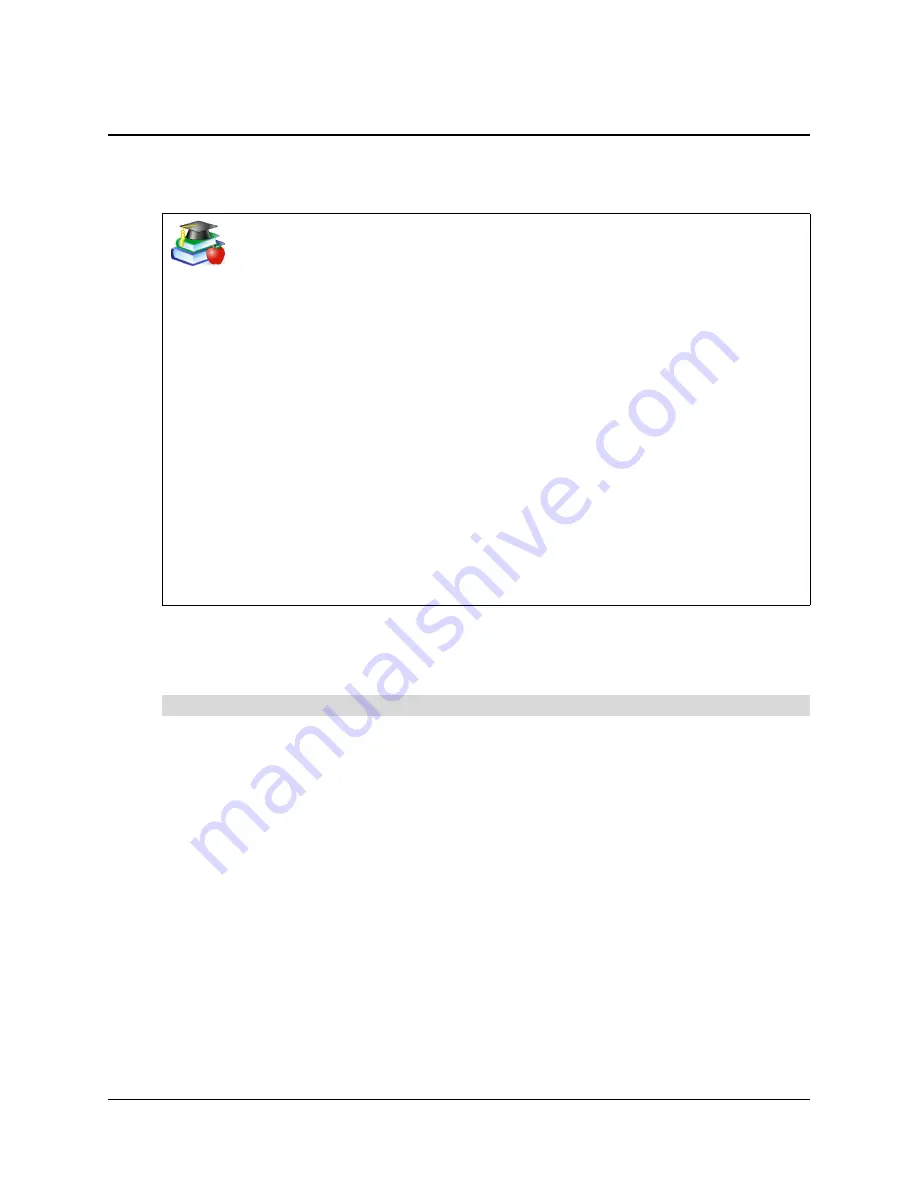
32
Using Senteo Assessment Software in the Classroom
Using Senteo Assessment Software in the Classroom
Before Class Begins
When you use Notebook software to ask questions, Senteo assessment software uses the options
you set in Senteo Manager to control how students use their clickers. We recommend that you
follow the steps below before each class.
1. Click the
Senteo
icon in the Windows notification area or Mac menu bar, and select
View
Class
.
Senteo Manager appears. The
Students
page displays the most recent class list, or an empty
class list.
2. Open a class list, if required.
Refer to the following tables and information on page 12 to decide if you need to open a class
list.
3. Click the options arrow beside the
Status
button and select the desired command.
Choosing a Startup Sequence
You can turn on the receiver before or after you start your questions. Use the following tables to
help decide your preferred sequence.
NOTE:
If Senteo software is in Off (Power Save) mode when you plug in a receiver, Senteo
Manager turns the receiver on automatically.
Safety Tips for Teachers
When using Senteo assessment software with a SMART Board interactive
whiteboard and a projector:
•
Tell students not to look directly at the light beam from the projector. Instead,
encourage them to keep their back to the projector when working at the
interactive whiteboard. Before they turn to face the class, they should take a
big step (or even two) sideways.
•
Make sure you don’t look directly into the light beam from the projector. Keep
your back to the class when you write over a projected image. Step to the
side of the interactive whiteboard before you turn and face the class.
•
Tell your students not to touch the projector, as it can become extremely hot
during normal operation.
•
Don’t use a chair to increase a student’s reach. If your students can’t reach
the top of the interactive whiteboard, lower it. You may need to remount a
wall-mounted unit to a lower position. If your interactive whiteboard is
mounted on a floor stand, lower it with the help of another adult.
•
Tell students not to run in the vicinity of the floor stand, as they may trip over
the floor stand’s feet.
To start Senteo Manager
Summary of Contents for Senteo
Page 1: ...interactive response system User s Guide ...
Page 55: ......






























