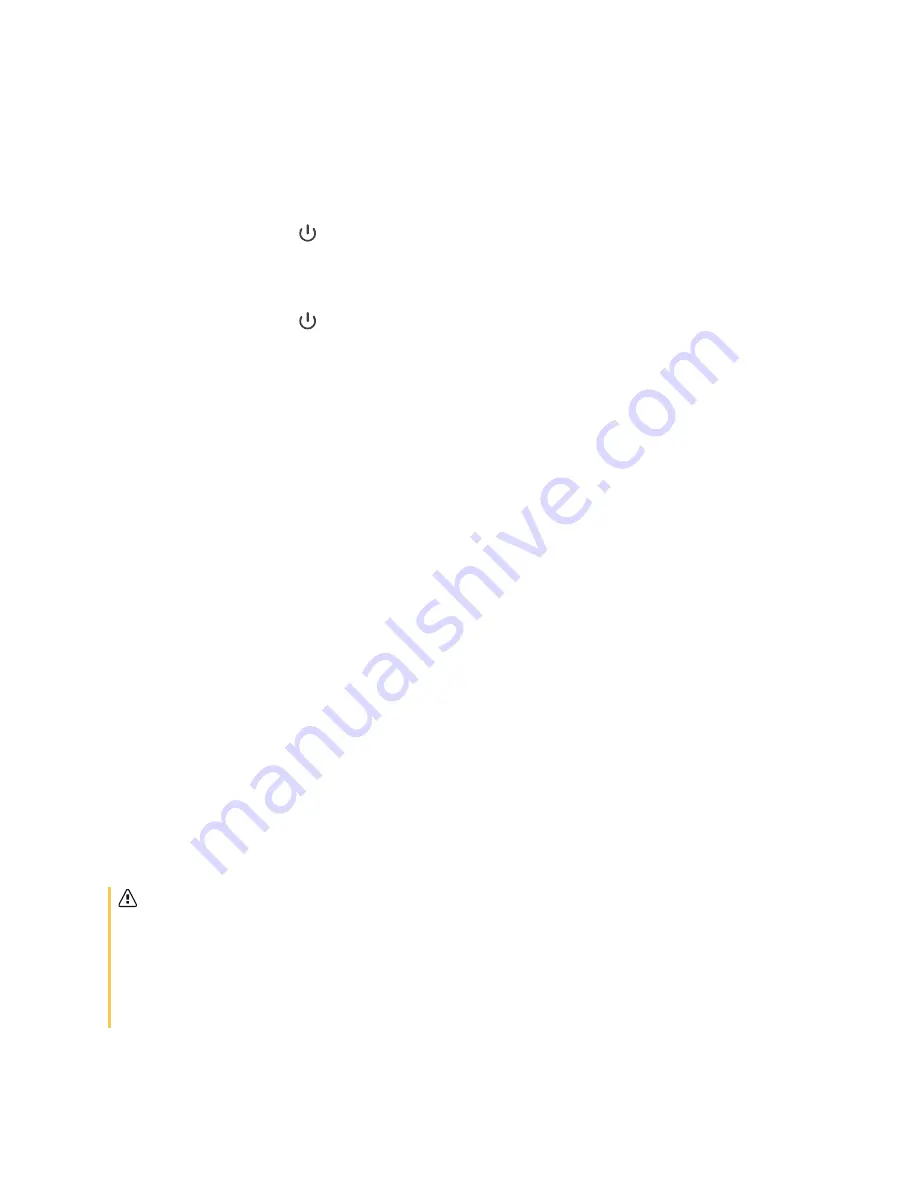
Chapter 4
Maintaining the display
smarttech.com/kb/171555
56
Turning off, turning on, and resetting SMART Board MX series displays
To turn the display off
Press the
Power
button
on the front control panel for two seconds.
To turn the display back on
Press the
Power
button
on the front control panel.
To reset the display
1. Flick the switch to the OFF (O) position.
2. Flick the switch to the ON (|) position.
The display and iQ appliance reset.
Cleaning and maintaining hardware
Checking the display installation
Inspect the display installation frequently to ensure that the display remains securely installed.
l
Check the mounting location for signs of damage or weakness that can occur over time.
l
Check for loose screws, gaps, distortions, or other issues that could occur with the mounting
hardware.
If you find an issue, contact a trained installer.
Cleaning the screen
Follow these instructions to clean the screen without damaging its anti-glare coating or other product
components.
Caution
l
Do not use permanent or dry-erase markers on the screen. If dry-erase markers are used on the
screen, remove the ink as soon as possible with a lint-free, non-abrasive cloth.
l
Do not rub the screen with dense or rough material.
l
Do not apply pressure to the screen.






























