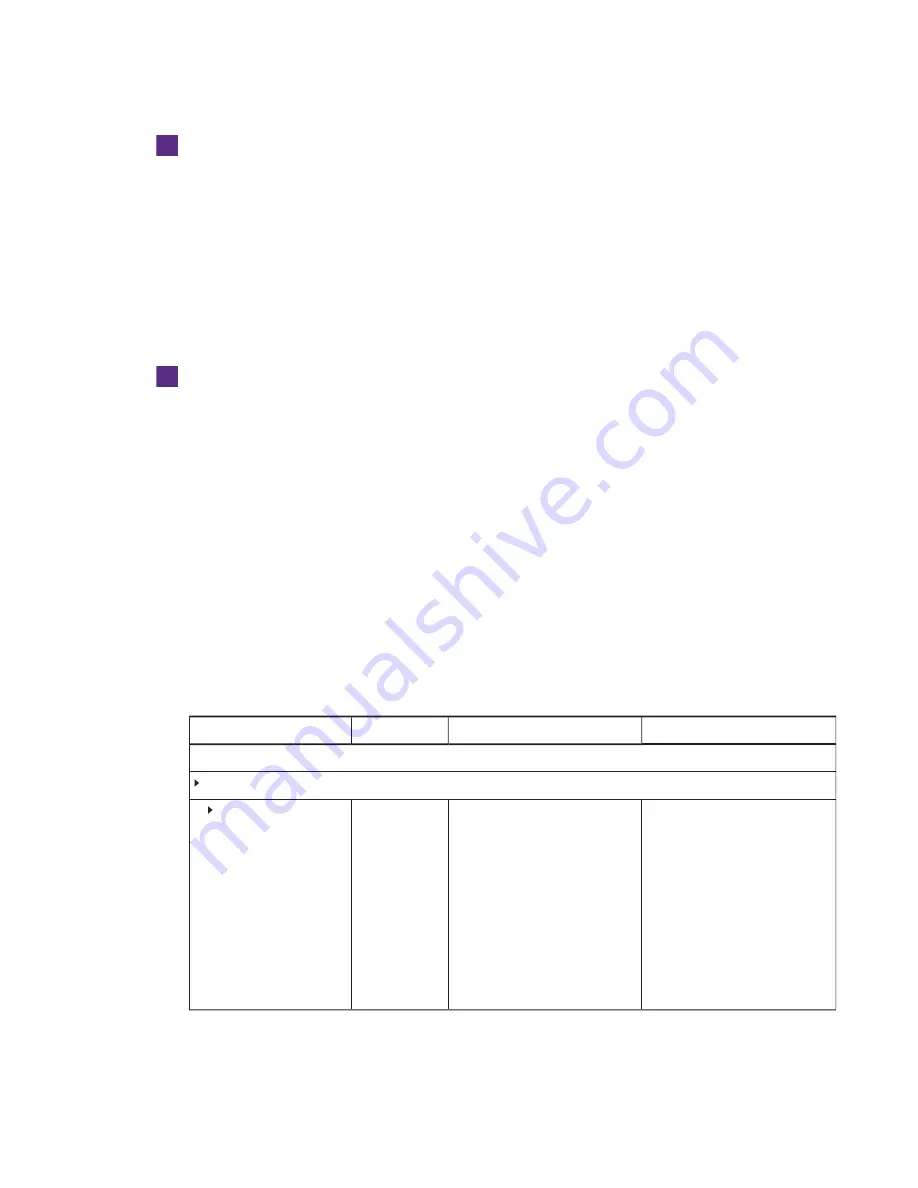
APPENDIX B
USING THE INTERACTIVE FLAT PANEL ON-SCREEN DISPLAY MENUS
73
smarttech.com/kb/170819
To replace batteries in the remote control
1. Press the tab on the underside of the remote control, and then open the cover.
2. Remove the existing batteries.
3. Insert two new 1.5V AAA batteries in the remote control.
4. Replace the cover.
Changing settings in the on-screen display menu
To change settings in the on-screen display menu
1. Press the
MENU
button on the remote control or the menu control panel.
The on-screen display menu appears.
2. Press the up and down arrows to highlight a menu, and then press
OK
.
3. Press the up and down arrows to highlight a menu option.
4. Press the left and right arrows to change the menu option’s setting.
OR
Press the right arrow to open the menu option’s submenu. (Repeat steps 3 and 4 to change
settings in the submenu.)
5. Press
MENU
until the on-screen menu closes.
On-screen display menu options
Option
Values
Function
Notes (if any)
PICTURE
Picture Mode
Picture Mode
Vivid
Standard
Ambient
Expert1
Expert2
Sets the picture mode
SMART recommends that this
option be set to
Standard
.
The other options in the
Picture
Mode
menu change depending on
the value you select for this option.
The options documented in this
table are those that appear when
you select
Vivid
,
Standard
or
Ambient
.
Alternatively, you can press the
PSM
button on the remote control
to access this option.






























