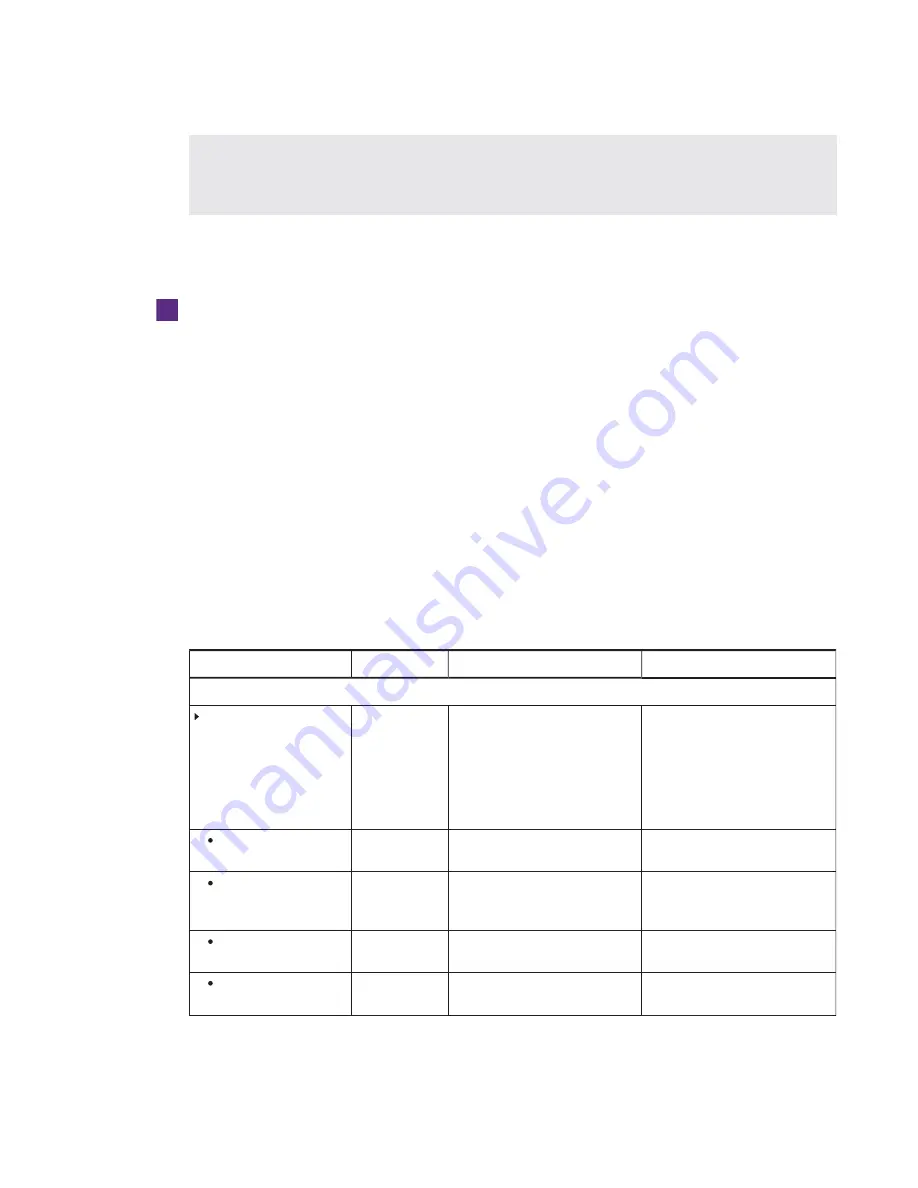
APPENDIX B
USING THE INTERACTIVE FLAT PANEL ON-SCREEN DISPLAY MENUS
68
smarttech.com/kb/170819
l
For room systems with two interactive flat panels, temporarily remove both speakers and
the camera, and then move the right interactive flat panel to access the menu control
panels.
Changing settings in the on-screen display menu
To change settings in the on-screen display menu
1. Press the
MENU
button on the menu control panel.
The on-screen display menu appears.
2. Press the up and down arrows to highlight a menu, and then press
SET
.
3. Press the up and down arrows to highlight a menu option.
4. Press the left and right arrows to change the menu option’s setting.
OR
Press the right arrow to open the menu option’s submenu. (Repeat steps 3 and 4 to change
settings in the submenu.)
5. Press
MENU
until the on-screen menu closes.
On-screen display menu options
Option
Values
Function
Notes (if any)
Picture
Picture Mode
Standard
User
Dynamic
Sets the picture mode
Select
User
to customize
brightness, contrast, sharpness
and other
Picture
options.
Select one of the other values to set
brightness, contrast, sharpness
and other
Picture
options to default
values.
Brightness
0–100
Sets the overall brightness of the
image and background
You can modify this option only if
you select
User
in
Picture Mode
.
Contrast
0–100
Sets the difference in brightness
between the lightest and darkest
parts of the image.
You can modify this option only if
you select
User
in
Picture Mode
.
Black Level
0–100
Sets the level of brightness in the
darkest parts of the image
You can modify this option only if
you select
User
in
Picture Mode
.
Color
0–100
Sets the image color depth
You can modify this option only if
you select
User
in
Picture Mode
.






























