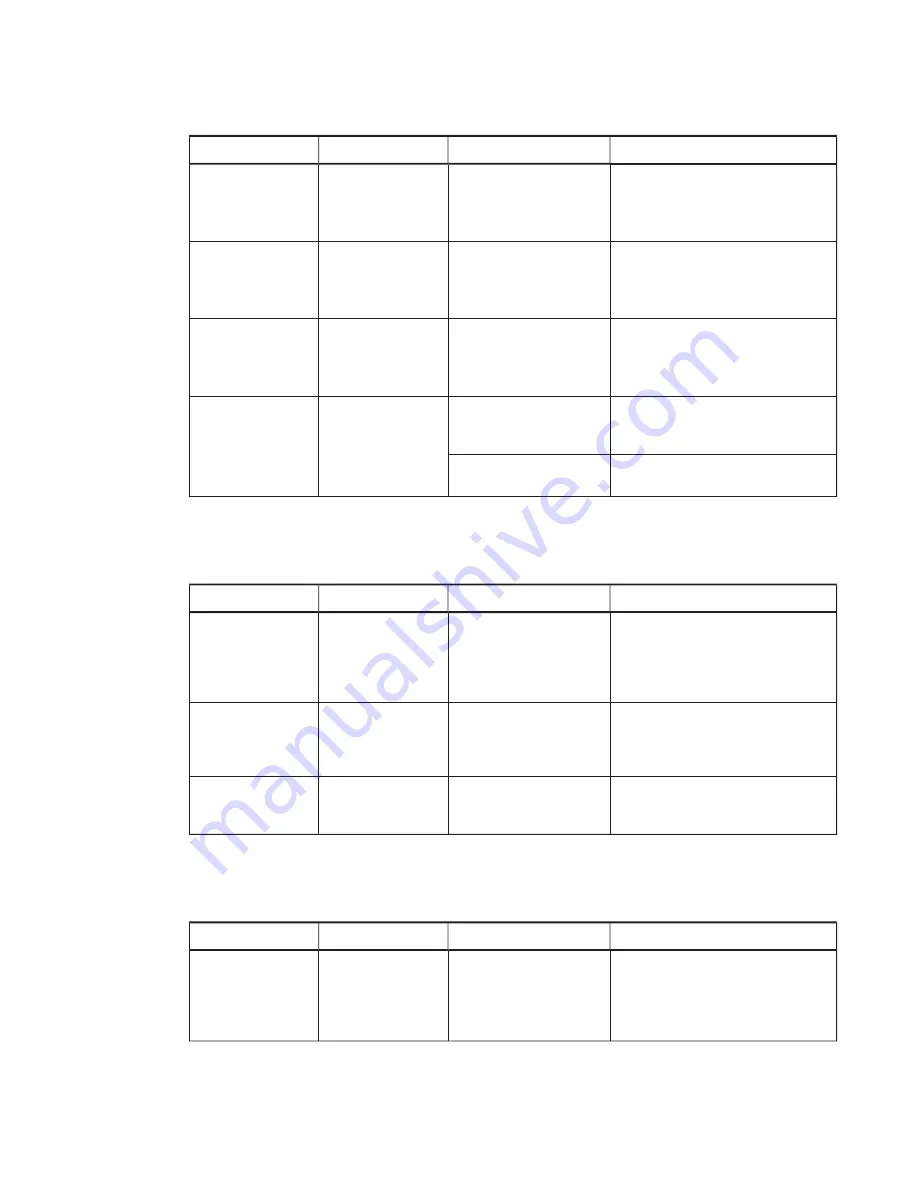
CHAPTER 6
TROUBLESHOOTING
51
smarttech.com/kb/170819
Lights
Camera status
Issues
Solutions
Video capture:
Off
Service light:
Flashing red
Hardware error
The camera’s video output
doesn’t appear.
Temporarily disconnect the power
cable from the camera and then
connect it again after a few
seconds.
Video capture:
Off
Service light:
Solid red
Hardware error (the
USB cable isn’t
properly connected)
The camera’s video output
doesn’t appear.
Ensure the USB cable from the
camera is connected to the room
system appliance.
Video capture:
Red
Service light:
Green
On but not capturing
video
The camera’s video output
doesn’t appear.
Perform a room system test (see
page 54).
Video capture:
Green
Service light:
Green
On and capturing
video
The camera’s video output
doesn’t appear.
Open the privacy shutter. (The
privacy shutter is marked with a red
spot to indicate when it’s closed.)
The video quality is poor.
Perform a room system test (see
page 54).
Resolving issues with the microphones
Use the following table to resolve issues with the room system’s microphones.
Microphone light
Microphone status
Issues
Solutions
Off
Not receiving power
The microphones aren’t
receiving power.
Ensure that the microphones are
connected as shown in the
installation instructions
(see page 10) and that the room
system is turned on.
Red
On but muted
Remote participants are
unable to hear room
participants.
Unmute the microphones in Skype
for Business Room System
software or press the microphone
button on the table microphones.
Green
On and not muted
Remote participants are still
unable to hear room
participants.
Perform a room system test (see
page 54).
Resolving issues with the speakers
Use the following table to resolve issues with the room system’s speakers.
Power light
Speaker status
Issues
Solutions
Off
Not receiving power
The speakers aren’t
receiving power.
Ensure that the speakers are
connected as shown in the
installation instructions
(see page 10) and that the room
system is turned on.






























