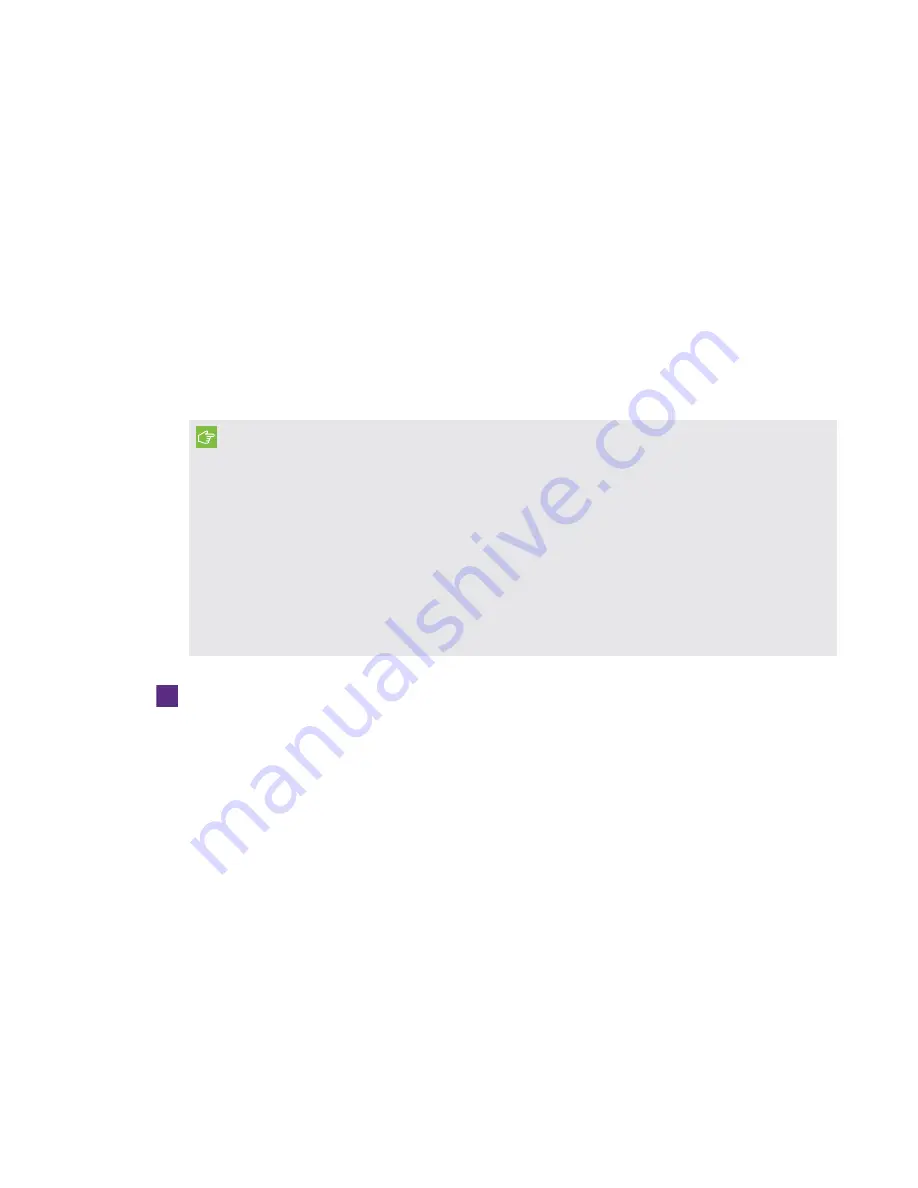
CHAPTER 2
MAINTAINING THE ROOM SYSTEM
14
smarttech.com/kb/170819
Calibrating the interactive flat panels
Digital cameras in the corners of the interactive flat panels track the position of the pens, eraser
and your finger on the screens, and then send the information to SMART Product Drivers, which
interprets this information as touch input, digital ink or an eraser in the appropriate location.
Calibration determines the position and angles of the cameras to accurately identify the location of
touches on the interactive flat panels.
Typically, the interactive flat panels require calibration during initial configuration only. However,
you might need to calibrate the interactive flat panels again in the following situations:
l
Digital ink disappears as users write or draw.
l
The environment lighting changes.
IMPORTANT
l
To calibrate the interactive flat panels, you need the room system administrator account’s
user name and password.
l
If the room system includes SMART Board 8055i-G5 or 8065i-G5 interactive flat panels,
ensure version 15.12.02 or later of Skype for Business Room System software is installed
before you attempt to calibrate the interactive flat panels (see
l
If an error message appears while you calibrate the interactive flat panels, contact your
SMART reseller or SMART Support (
smarttech.com/support/entsupport
).
To calibrate an interactive flat panel
1. On the console, press
Options
, and then press
Settings
.
The
Enter your credentials
screen appears.
2. Type the room system administrator account’s user name and password in the text boxes, and
then press
Authenticate
.
The room system restarts.
3. Type the room system administrator account’s password, and then press ENTER.
The Skype for Business Admin Console appears.
4. Press
OEM Settings
, and then press
SMART Settings
.
SMART Settings appears.
5. Press
SMART Hardware Settings
.






























