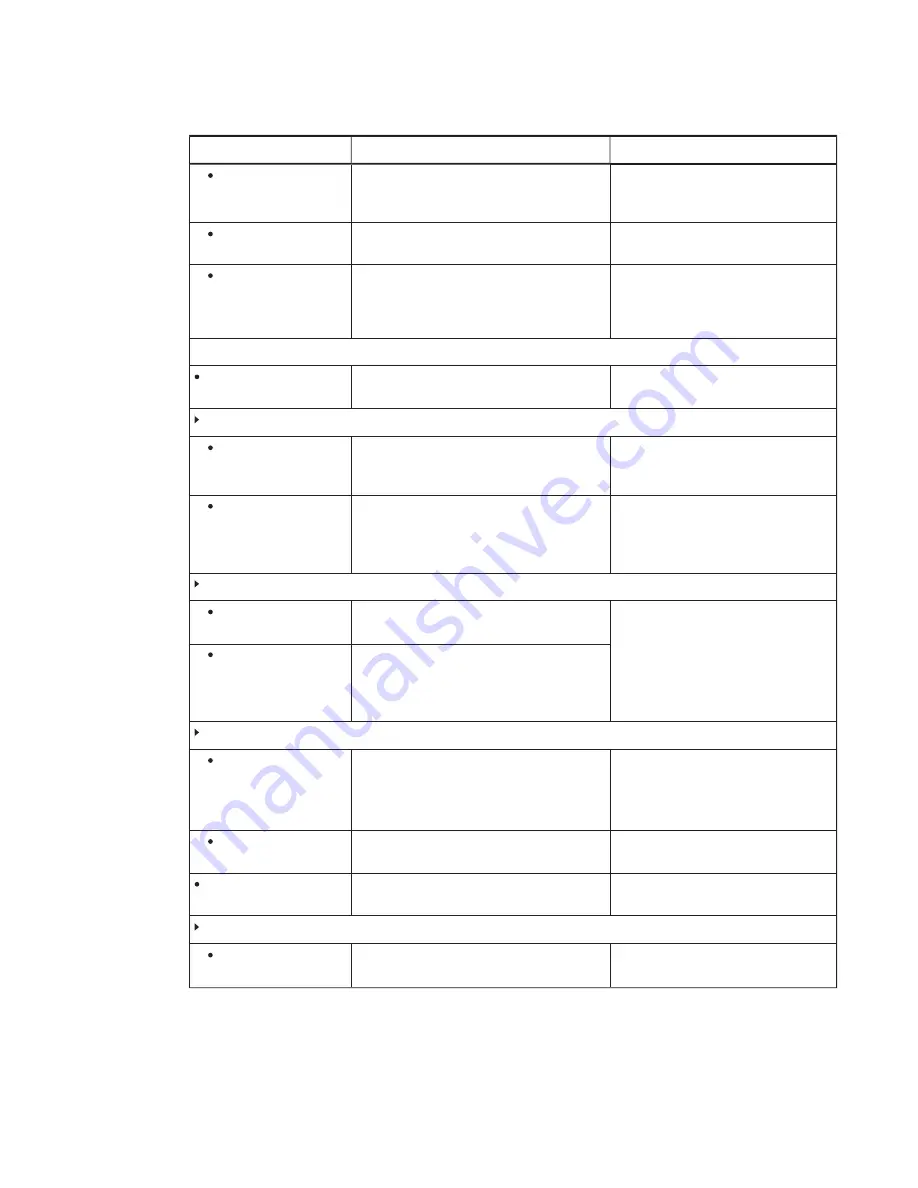
APPENDIX A
-
USING THE LYNC ADMIN CONSOLE AND SMART SETTINGS
83
smarttech.com/kb/170450
Control
Procedure
Notes (if any)
Windows Firewall
Press to open the
Windows Firewall window.
In the
Windows Firewall window, you can
view the status of and configure
Windows Firewall on the Lync appliance.
Date and Time
Press to open the
Date and Time dialog box.
In the
Date and Time dialog box, you can
set the date, time and time zone.
Region and Languages
Press to open the
Region and Language dialog
box.
In the
Region and Language dialog box,
you can set region and language options,
including date and time formats,
keyboard layouts and display languages.
Web Updates
Lync Room System
Version
Indicates the current version of Lync Room
System software installed on the room system.
Microsoft Updates
Download from
Microsoft Update
server
Select to download Microsoft updates from the
Microsoft Update server.
Download from WSUS
server
Select to download Microsoft updates from your
organization’s Windows Server Update Services
(WSUS) server.
Type the URL of the WSUS server in the text box.
OEM Updates
Download from OEM
server
Select to download SMART updates from the
SMART server.
SMART recommends that you download
updates from its server.
Download from internal
server
Select to download SMART updates from an
internal server.
Type the URL of the internal server in the text
box.
Update Frequency
Automatic updates
Select to download and install updates
automatically as they become available.
OR
Clear to download and install updates manually.
Check Updates and
Install
Press to manually check for and install any
updates.
See
Updating software and firmware on
Daily Maintenance Time
Select the time of day you want to run
maintenance checks.
Select a time outside of regular business
hours.
Factory Reset
Reset the Device to
Factory Image
Press to reset the room system to factory
defaults.
See






























